Connecting Salesforce with Unito? Here's what you can expect from this integration.
In this article:
- What Unito syncs from Salesforce
- Supported fields for Salesforce cases
- Supported fields for Salesforce opportunities
- Supported fields for Salesforce tasks
- Supported fields for Salesforce contacts
- Supported fields for Salesforce leads
- Additional features
- Other documentation
What does Unito sync from Salesforce?
Unito syncs records, such as cases, opportunities, tasks, contacts, and leads from Salesforce organizations by linking individual fields to items in other tools (e.g., Trello cards, Jira issues, ServiceNow records).

Supported fields for Salesforce cases
Unito supports multiple fields for Salesforce cases. Here's a list of these fields as well as supported sync directions and rules.
Quick definitions:
- One-way: Changes in this field can be synced to the tool it’s integrated with, but changes in the other tool can’t be synced back.
- Two-way: Changes to this field will be synced to the tool it’s integrated with, and changes in the other tool will be synced back.
- Rules: This field can be used to build rules.
| Salesforce Case Fields | One-Way | Two-Way | Rules |
| Account | ✅ | ✅ | ✅ |
| Asset | ✅ | ✅ | ✅ |
| Attachments | ✅ | ✅ | |
| Case Number | ✅ | ✅ | |
| Case Origin | ✅ | ✅ | ✅ |
| Case Reason | ✅ | ✅ | ✅ |
| Case Source | ✅ | ✅ | ✅ |
|
Case Type |
✅ | ✅ | ✅ |
| Closed | ✅ | ✅ | |
| Closed Date | ✅ | ✅ | |
| Company | ✅ | ✅ | ✅ |
| Contact | ✅ | ✅ | ✅ |
| Contact Email, Fax, Mobile | ✅ | ✅ | |
| Country | ✅ | ✅ | ✅ |
| Created By, Created Date | ✅ | ✅ | |
| Deleted | ✅ | ✅ | |
| Description | ✅ | ✅ | ✅ |
| Internal Comments | ✅ | ✅ | |
| Is Private | ✅ | ✅ | |
| Last Modified By | ✅ | ✅ | |
| Last Modified Date | ✅ | ✅ | |
| Parent Case | ✅ | ✅ | ✅ |
| Priority | ✅ | ✅ | ✅ |
| Product | ✅ | ✅ | ✅ |
| Status | ✅ | ✅ | ✅ |
| Subject | ✅ | ✅ | ✅ |
Unito also supports all custom field types for Salesforce Cases.
Supported fields for Salesforce opportunities
Unito supports multiple fields for Salesforce opportunities. Here's a list of these fields as well as supported sync directions and rules.
Quick definitions:
- One-way: Changes in this field can be synced to the tool it’s integrated with, but changes in the other tool can’t be synced back.
- Two-way: Changes to this field will be synced to the tool it’s integrated with, and changes in the other tool will be synced back.
- Rules: This field can be used to build rules.
| Salesforce Opportunities Field | One-Way | Two-Way | Rules |
| Account | ✅ | ✅ | ✅ |
| Amount | ✅ | ✅ | ✅ |
| Attachments | ✅ | ✅ | |
| Campaign | ✅ | ✅ | ✅ |
| Close date | ✅ | ✅ | ✅ |
| Contact | ✅ | ✅ | ✅ |
| Currency | ✅ | ✅ | |
| Description | ✅ | ✅ | ✅ |
| Expected amount | ✅ | ✅ | |
| Forecast category | ✅ | ✅ | ✅ |
| Is closed | ✅ | ✅ | |
| Is private | ✅ | ✅ | ✅ |
| Last modified by | ✅ | ✅ | |
| Last modified date | ✅ | ✅ | |
| Lead source | ✅ | ✅ | ✅ |
| Name | ✅ | ✅ | ✅ |
| Next step | ✅ | ✅ | ✅ |
| Owner | ✅ | ✅ | ✅ |
| Probability | ✅ | ✅ | ✅ |
| Related to | ✅ | ||
| Stage | ✅ | ✅ | ✅ |
| Total opportunity quantity | ✅ | ✅ | |
| Type | ✅ | ✅ | ✅ |
| URL | ✅ |
Unito supports all custom field types for Salesforce opportunities.
Supported fields for Salesforce tasks
Unito supports multiple fields for Salesforce tasks. Here's a list of these fields as well as supported sync directions and rules.
Quick definitions:
- One-way: Changes in this field can be synced to the tool it’s integrated with, but changes in the other tool can’t be synced back.
- Two-way: Changes to this field will be synced to the tool it’s integrated with, and changes in the other tool will be synced back.
- Rules: This field can be used to build rules.
| Salesforce Task Field | One-Way? | Two-Way? | Rules? |
| Account | ✅ | ✅ | |
| Attachments | ✅ | ✅ | |
| Comment | ✅ | ✅ | |
| Contact/lead | ✅ | ||
| Created | ✅ | ✅ | |
| Due date | ✅ | ✅ | ✅ |
| Is closed | ✅ | ||
| Last modified date | ✅ | ✅ | |
| Name | ✅ | ✅ | ✅ |
| Priority | ✅ | ✅ | ✅ |
| Related to | ✅ | ✅ | ✅ |
| Status | ✅ | ✅ | ✅ |
| Subject | ✅ | ✅ | ✅ |
| URL | ✅ |
Unito supports all custom field types for Salesforce tasks.
Supported fields for Salesforce contacts
Unito supports multiple fields for Salesforce contacts. Here's a list of these fields as well as supported sync directions and rules.
Quick definitions:
- One-way: Changes in this field can be synced to the tool it’s integrated with, but changes in the other tool can’t be synced back.
- Two-way: Changes to this field will be synced to the tool it’s integrated with, and changes in the other tool will be synced back.
- Rules: This field can be used to build rules.
| Salesforce Contact Field | One-Way? | Two-Way? | Rules? |
| Account | ✅ | ✅ | |
| Assistant name | ✅ | ✅ | ✅ |
| Assistant phone | ✅ | ✅ | ✅ |
| Attachments | ✅ | ✅ | |
| Birthdate | ✅ | ✅ | ✅ |
| Business fax | ✅ | ✅ | ✅ |
| Business phone | ✅ | ✅ | ✅ |
| Campaign | ✅ | ✅ | |
| Created | ✅ | ✅ | |
| Creation date | ✅ | ||
| Contact ID | ✅ | ✅ | |
| Department | ✅ | ✅ | ✅ |
| Description | ✅ | ✅ | |
| ✅ | ✅ | ✅ | |
| First name | ✅ | ✅ | ✅ |
| Home phone | ✅ | ✅ | ✅ |
| Last name | ✅ | ✅ | ✅ |
| Lead source | ✅ | ✅ | ✅ |
| Mailing city/country | ✅ | ✅ | ✅ |
| Mailing zip/postal code | ✅ | ✅ | ✅ |
| Mailing state/province | ✅ | ✅ | ✅ |
| Mailing street | ✅ | ✅ | ✅ |
| Mobile phone | ✅ | ✅ | ✅ |
| Other country | ✅ | ✅ | ✅ |
| Geocode | ✅ | ✅ | ✅ |
| Other phone | ✅ | ✅ | ✅ |
| Other postal code | ✅ | ✅ | ✅ |
| Other state | ✅ | ✅ | ✅ |
| Other street | ✅ | ✅ | ✅ |
| Owner | ✅ | ✅ | ✅ |
| Phone | ✅ | ✅ | ✅ |
| Photo URL | ✅ | ✅ | |
| Related account | ✅ | ✅ | |
| Related to | ✅ | ||
| Salutation | ✅ | ✅ | ✅ |
| Title | ✅ | ✅ | ✅ |
| Update date | ✅ |
Unito supports all custom field types for Salesforce contacts.
Supported fields for Salesforce leads
Unito supports multiple fields for Salesforce leads. Here's a list of these fields as well as supported sync directions and rules.
Quick definitions:
- One-way: Changes in this field can be synced to the tool it’s integrated with, but changes in the other tool can’t be synced back.
- Two-way: Changes to this field will be synced to the tool it’s integrated with, and changes in the other tool will be synced back.
- Rules: This field can be used to build rules.
| Salesforce Lead Field | One-Way? | Two-Way? | Rules? |
| Annual Revenue | ✅ | ✅ | ✅ |
| City | ✅ | ✅ | ✅ |
| Company | ✅ | ✅ | ✅ |
| Converted | ✅ | ✅ | |
| Converted Account ID | ✅ | ✅ | |
| Converted Contact ID | ✅ | ✅ | |
| Converted Date | ✅ | ✅ | |
| Converted Opportunity ID | ✅ | ✅ | |
| Country | ✅ | ✅ | ✅ |
| Created By ID | ✅ | ✅ | ✅ |
| Created Date | ✅ | ✅ | |
| Deleted | ✅ | ✅ | |
| Description | ✅ | ✅ | ✅ |
| ✅ | ✅ | ✅ | |
| Email Bounced Date | ✅ | ✅ | ✅ |
| Email Bounced Reason | ✅ | ✅ | ✅ |
| Employees | ✅ | ✅ | ✅ |
| First Name | ✅ | ✅ | ✅ |
| Full Name | ✅ | ✅ | |
| Geocode Accuracy | ✅ | ✅ | ✅ |
| Individual ID | ✅ | ✅ | |
| Industry | ✅ | ✅ | ✅ |
| Last Activity | ✅ | ✅ | |
| Last Modified By ID | ✅ | ✅ | |
| Last Modified Date | ✅ | ✅ | |
| Last Name | ✅ | ✅ | ✅ |
| Last Referenced Date | ✅ | ✅ | |
| Last Viewed Date | ✅ | ✅ | |
| Latitude | ✅ | ✅ | ✅ |
| Lead ID | ✅ | ||
| Lead Source | ✅ | ✅ | ✅ |
| Longitude | ✅ | ✅ | ✅ |
| Jigsaw Contact ID | ✅ | ✅ | |
| Master Record ID | ✅ | ✅ | |
| Owner ID | ✅ | ✅ | ✅ |
| Phone | ✅ | ✅ | ✅ |
| Photo URL | ✅ | ✅ | |
| Rating | ✅ | ✅ | ✅ |
| Salutation | ✅ | ✅ | ✅ |
| State/Province | ✅ | ✅ | ✅ |
| Status | ✅ | ✅ | ✅ |
| Street | ✅ | ✅ | ✅ |
| System Modstamp | ✅ | ✅ | |
| Title | ✅ | ✅ | ✅ |
| Unread By Owner | ✅ | ✅ | ✅ |
| Website | ✅ | ✅ | ✅ |
| Zip/Postal Code | ✅ | ✅ | ✅ |
Additional features
- Custom field types: Unito supports all custom field types, such as checkbox, currency, email, percent, auto number, and more. Refer to Salesforce documentation for a full list of supported field types.