What Are Items in Sync?
Find answers to all your questions about items in sync here.
In this article:
What are items in sync?
A work item (e.g., task, ticket, row, issue, contact, opportunity) is counted as an item in sync whenever Unito is monitoring it for updates that need to be synced. Some connectors have multiple types of items in sync, and you’ll find a full list of them at the end of this article.
Unito automatically keeps items in sync up to date, so your teams don’t waste time switching tools or copying and pasting between them. That’s why your Unito plan’s pricing is based on the number of items in sync you have.
Unlike other integration solutions, Unito doesn't charge you for the number of fields you sync, the number of updates you make, or the API calls your flows need. Updates don’t affect your pricing, only your current total number of items in sync.
Enterprise plans offer a higher item in sync cap than other plans, as well as overage protection so you can budget for your Unito plan more predictably.
How are items in sync counted?
When Unito keeps items in sync across tools, every instance of that work item is counted as an item in sync. Both are distinct work items in distinct tools, so your Unito flow has to monitor both of them for changes.
For example, if you sync an Asana task to Jira, where it becomes a Jira issue, Unito will monitor both the Asana task and the Jira issue for updates. That means you will have two items in sync:
- The original Asana task.
- The synced Jira issue.

Now, say you also have a Unito flow syncing a Jira project with a GitHub repository. If the Jira issue originally synced from that Asana task is also synced to GitHub, the GitHub issue Unito creates and keeps in sync will also count as an item in sync. This would bring your total number of items in sync to three:
- The original Asana task.
- The synced Jira issue.
- The synced GitHub issue.

In short, each version of a work item is counted as a distinct item in sync across tools.
Here are a few other things to keep in mind:
- Subtasks and checklists count as items in sync: Subtasks are considered individual work items. When Unito syncs a subtask from one tool to another, the two subtasks will each count as an item in sync.
- Fields aren’t counted: Fields within work items don’t count as items in sync. Comments, descriptions, dropdowns, custom fields, and other fields aren’t counted.
- Updates aren’t counted: You can make an unlimited number of changes to your items in sync without. Unito flows don’t count changes, updates, or API calls, only the total number of items in sync you have.
- Work items only count when they’re being synced: A work item only counts as an item in sync if it’s being synced with Unito. If Unito stops syncing it, it won’t count as an item in sync anymore
- For example, if you have a Unito flow that only syncs open Asana tasks, closing a task will remove it as an item in sync.
- Similarly, work items in your tools that aren’t synced with Unito aren’t counted as items in sync. For example, if your Unito flow has a rule that only syncs Jira issues with a specific owner, assigning that issue to someone else will remove it as an item in sync.
What affects my items in sync count?
Anything that increases or decreases the number of work items Unito syncs will affect your items in sync count. This can include:
- Changing the rules of a flow.
- Closing multiple work items.
- Creating new work items.
- Creating new flows.
- Deleting flows.
How often is my items in sync count updated?
The count is refreshed every two to four hours. So if you make a change to the filter settings on one of your flows, or delete a flow, you should see that reflected a few hours later.
If you exceed your items in sync count, your Unito plan may be automatically upgraded to the appropriate plan based on your billing cycle. You'll be notified of this in advance by email and in the app in case you'd like to stop that from happening.
If you have an Enterprise plan, your plan includes overage protection, as defined in your service agreement.
Can I see how many items in sync I have?
You can see the items in sync count in the top-right menu:
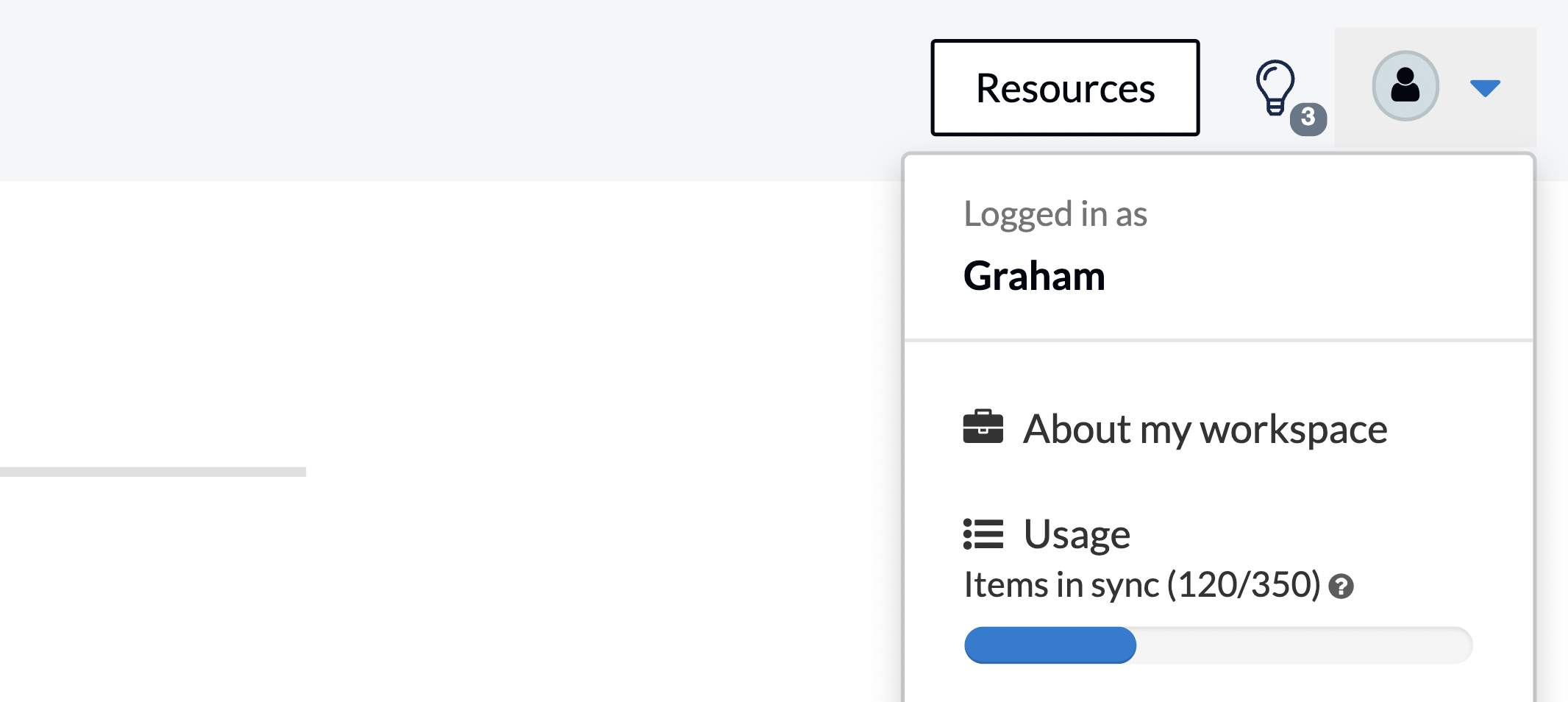
You can also see the count in your workspace's Usage page:
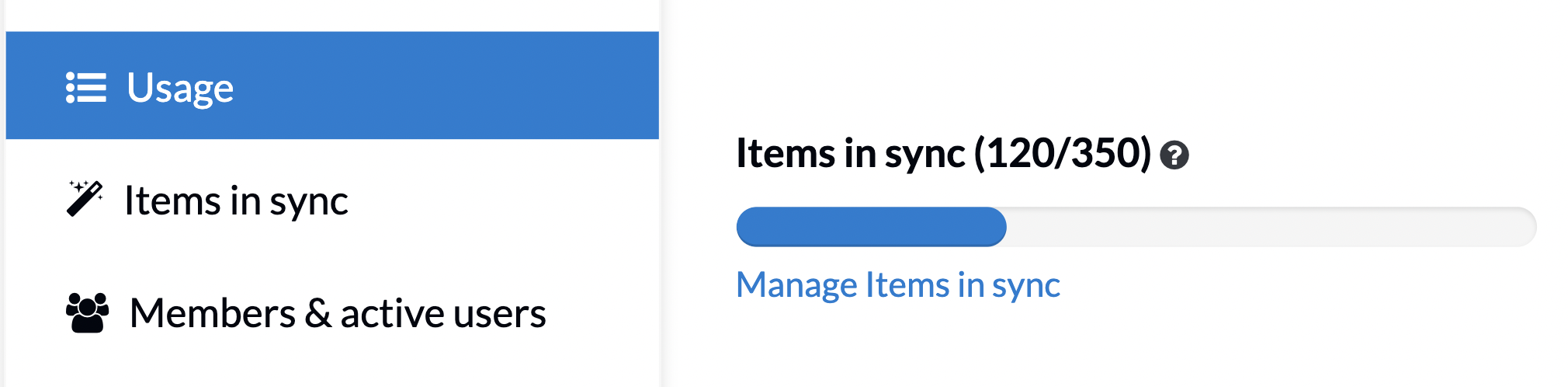
You can also see this count — and how it's changed over the past 30 days — on the Items in sync page in your workspace settings:
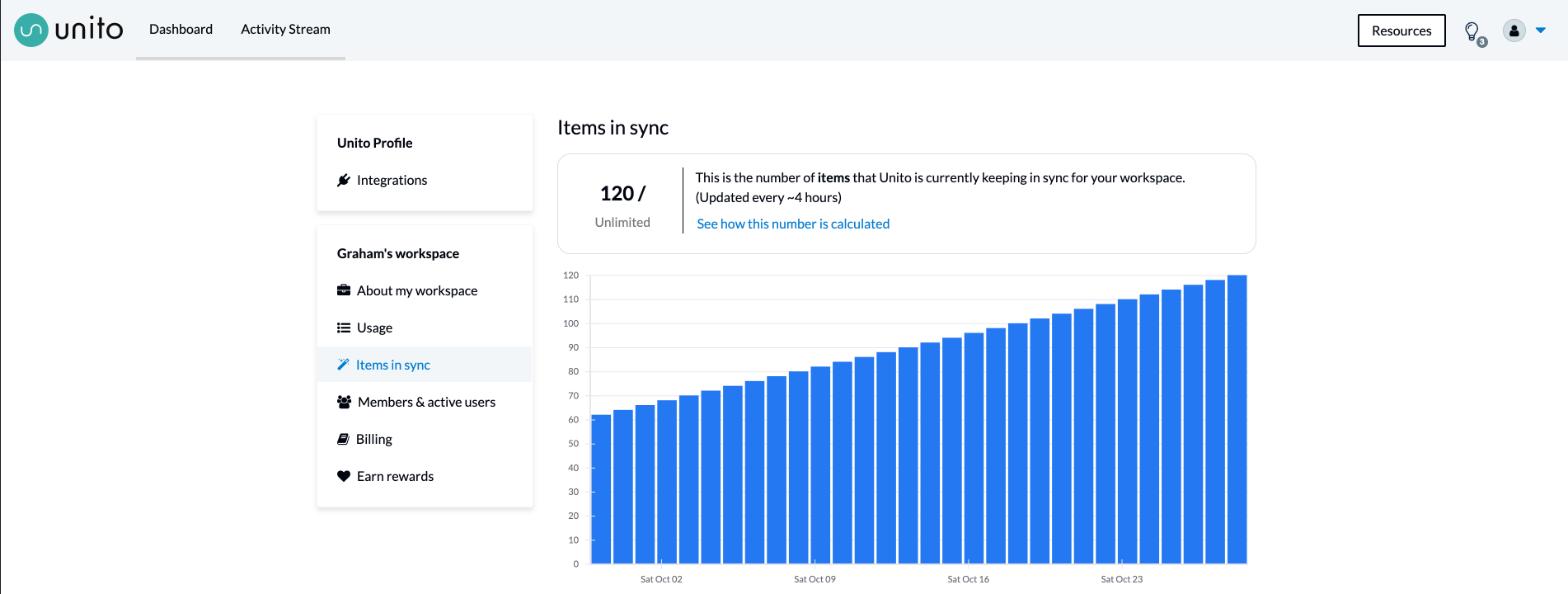
How can I decrease my items in sync count?
We have a full guide to managing your items in sync count here, but here’s a quick overview:
- Creating or updating rules: The more work items your rules filter out, the lower your items in sync count will be.
- Exclude subtasks in field mappings: When mapping your fields, you can choose to include or exclude subtasks and checklists. By excluding them, you can reduce your total items in sync count.
- Close work items: If your Unito only syncs open work items, close work items you no longer need to remove them from your items in sync count.
- Delete unneeded flows: Unito flows continually check your projects for updates, even if you haven’t created new work items in a while. If you no longer need a flow, make sure you delete it.
Which work items count as items in sync for each supported app or tool?
Here's a list of all work items that count as items in sync for each supported app and tool:
|
Tool |
What becomes an item in sync? |
| Airtable | Records |
| Asana | Tasks, Subtasks |
| Azure DevOps (Microsoft) | Issues |
| Basecamp | To-dos |
| Bitbucket | Issues |
| ClickUp | Tasks, Subtasks |
| Confluence | Pages |
| Eloqua | Campaigns, Emails |
| Facebook Ads Manager | Report Rows |
| Favro | Cards |
| GitHub | Issues |
| GitLab | Issues |
| Google Ads | Rows |
| Google Analytics (GA4) | Rows |
| Google Calendar | Events |
| Google Contacts | Contacts |
| Google Forms | Responses |
| Google Sheets | Rows |
| Hubspot | Tasks, Deals, Tickets, Contacts |
| Intercom | Conversations |
|
Jira (Server, Cloud) Jira Service Management |
Issues, Subtasks |
| Jotform | Submissions |
| Mailchimp | Contact |
| MeisterTask | Tasks |
| Microsoft Excel | Rows |
| Microsoft Outlook | Contacts, Events |
| Miro | Cards |
| monday.com | Items |
| MySQL | Records |
| Notion | Pages |
| Pipedrive | People |
| PostgreSQL | Records |
| Salesforce | Cases, Contacts, Leads, Opportunities, Tasks, |
| ServiceNow | Records |
| Slack | Messages |
| Smartsheet | Rows |
| Snowflake | Records |
| Stripe | Customers, Subscriptions, Invoices, Payments, Disputes |
| SurveyMonkey | Surveys |
| Teamwork | Tasks |
| Trello | Cards, Checklists |
| Typeform | Responses, |
| Wrike | Tasks, Subtasks |
| Xero | Bills, Invoices |
| Zendesk | Tickets |
| Zoho Projects | Tasks |