How to Estimate Your Items in Sync
Your plan includes a maximum amount of work items you sync with Unito. Here's how you can estimate the number you need.
In this article:
Start a trial and set up your flows
The most accurate way of estimating how many items in sync you'll need is to start your free 14-day trial.
When you set up your flows, Unito will automatically count your items in sync. You'll see that number, broken down by project, on the Items in sync page:
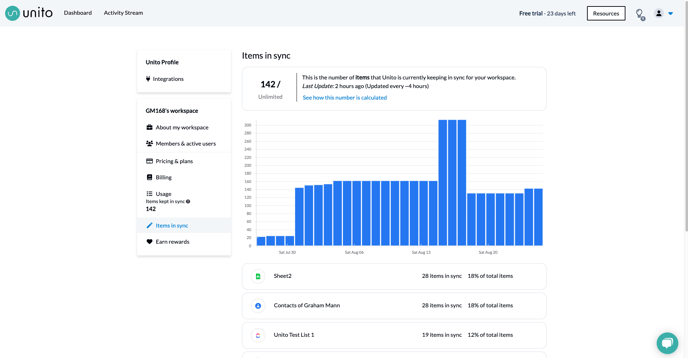
This count is updated every few hours. If you want to reduce this count for a specific flow, you can modify the rules or delete the flow, and the count will be automatically updated within a few hours.
Estimating items in your tools and projects
Don’t want to set up all your flows yet? Trying to figure out which plan is most appropriate for you?
Most tools have a method of figuring out how many items you have. Refer to this article to know how Unito counts items in sync. Then, you can check how many you have in your tool of choice.
You can jump ahead to your tool by clicking the link here:
Trello
In Trello, if you go to one of the boards you want to sync, you’ll see a “Filter” option in the top-right:
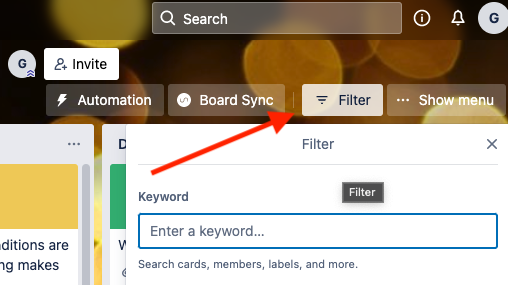
If you put a * in the keyword box, you'll see the number of cards in the board:
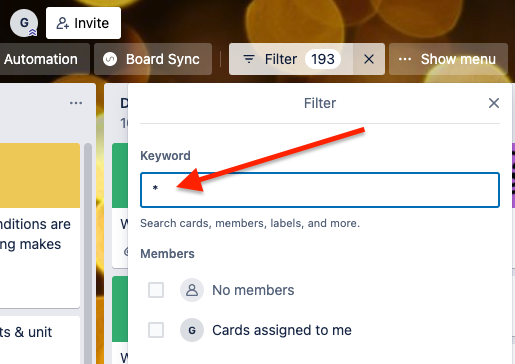
Depending on the rules you plan to add to your flow — like syncing cards by a specific label — you could add these in Trello's Filter box to get an even better idea of the number of items you’ll sync.
Asana
If you don’t already see numbers beside your tasks in Asana, you can enable it in your profile settings. First go to the dropdown menu in the top-right corner of your workspace by clicking on your avatar:
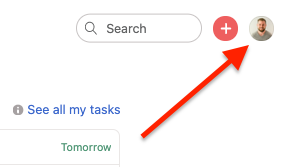
Go to “My Settings”:
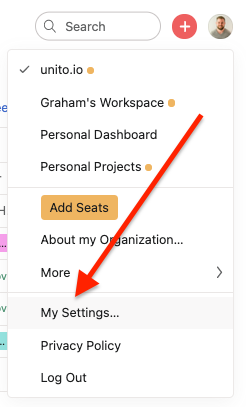
You should then see the option to “Show task row numbers.” Make sure it’s checked:
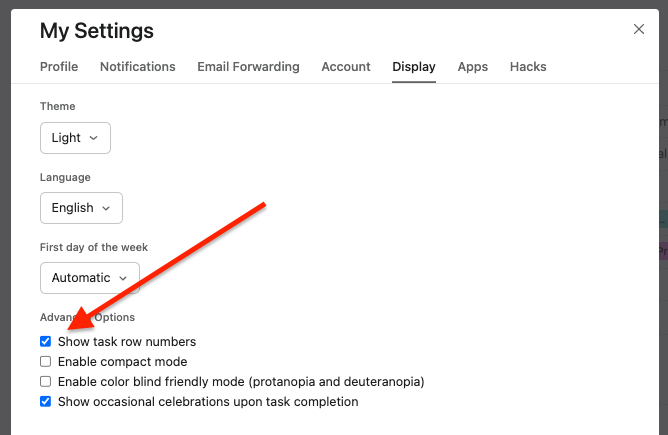
Then go back to your project, and you should be able to see a count on the left-hand side. If you plan to add rows to your flow, you can filter the tasks to get a more accurate count using the “Filter” option in the top-right of your project:
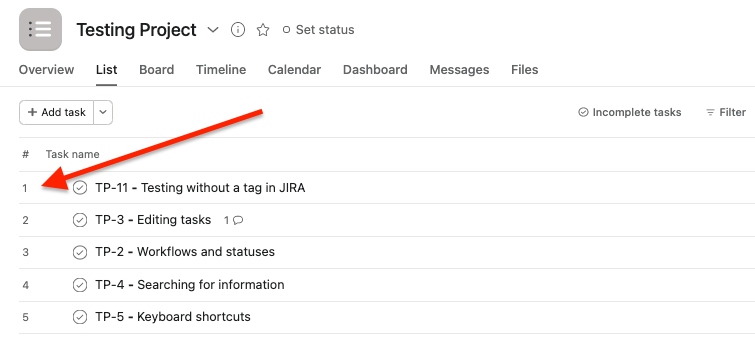
Google Sheets
Google Sheets is intuitive—you’ve got the row count on the left-hand side of your sheet:
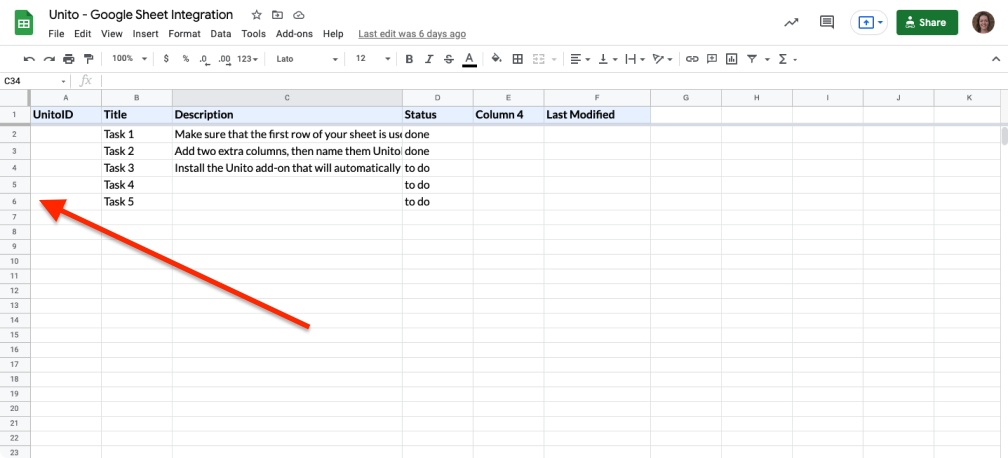
If you have filters in place, you can use the SUBTOTAL function to do various counts on visible items only. More details on how to use this function here.
Jira
In Jira Cloud, you can search through your issues with a variety of filters.
You can get to the Search page a few different ways, but the easiest is just to go to the search bar in the top right, and then click “Issues.”
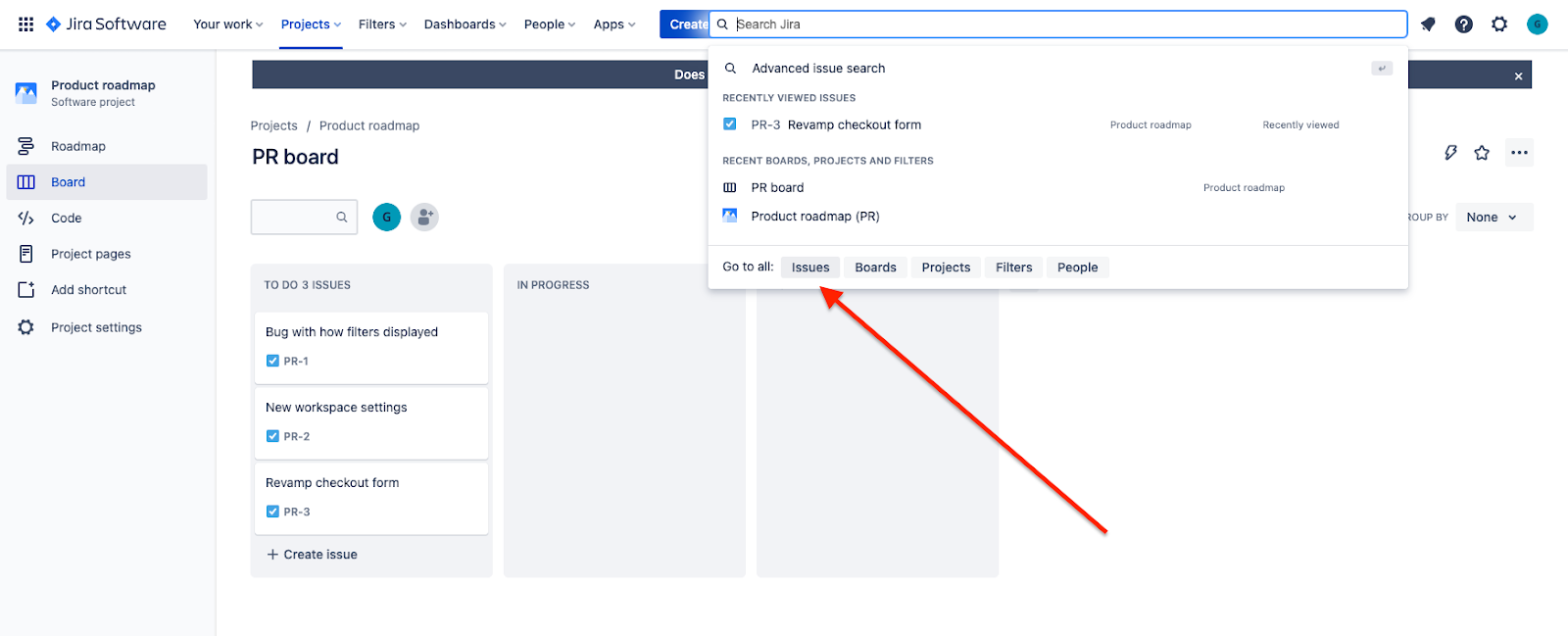
Once you’re there, you can add any filters you want and see a list of issues that match those filters. You’ll see the count over on the right-hand side.
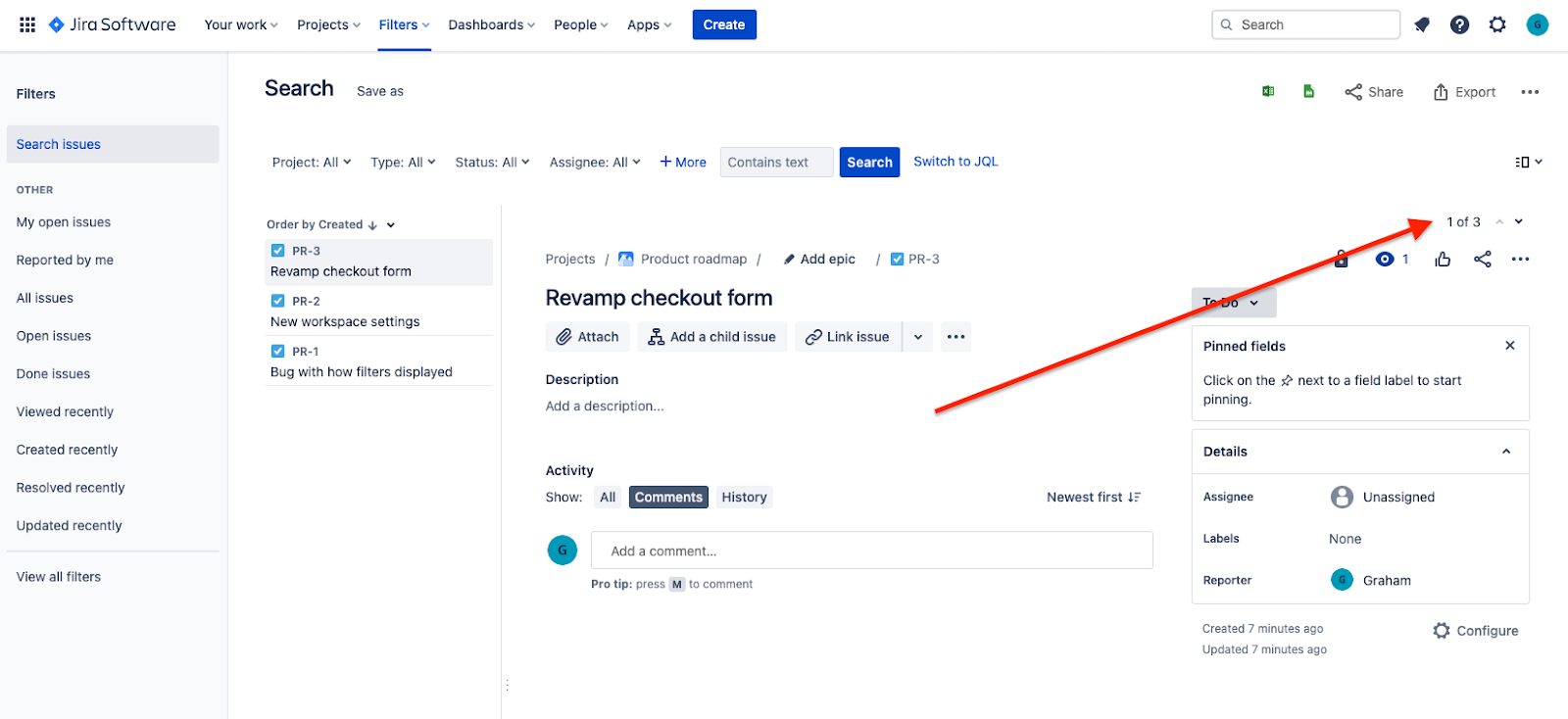
Github
Finding the issue count in Github is a bit technical, but some options are detailed in GitHub's support documentation here.
ClickUp
There are a couple of ways to get the count of tasks in ClickUp. The first requires ClickUp's "Business" or higher subscription, and involves using their Custom Widgets.
To create your widget, you can add a Dashboard from the left-hand menu, and then click “Add widget”:
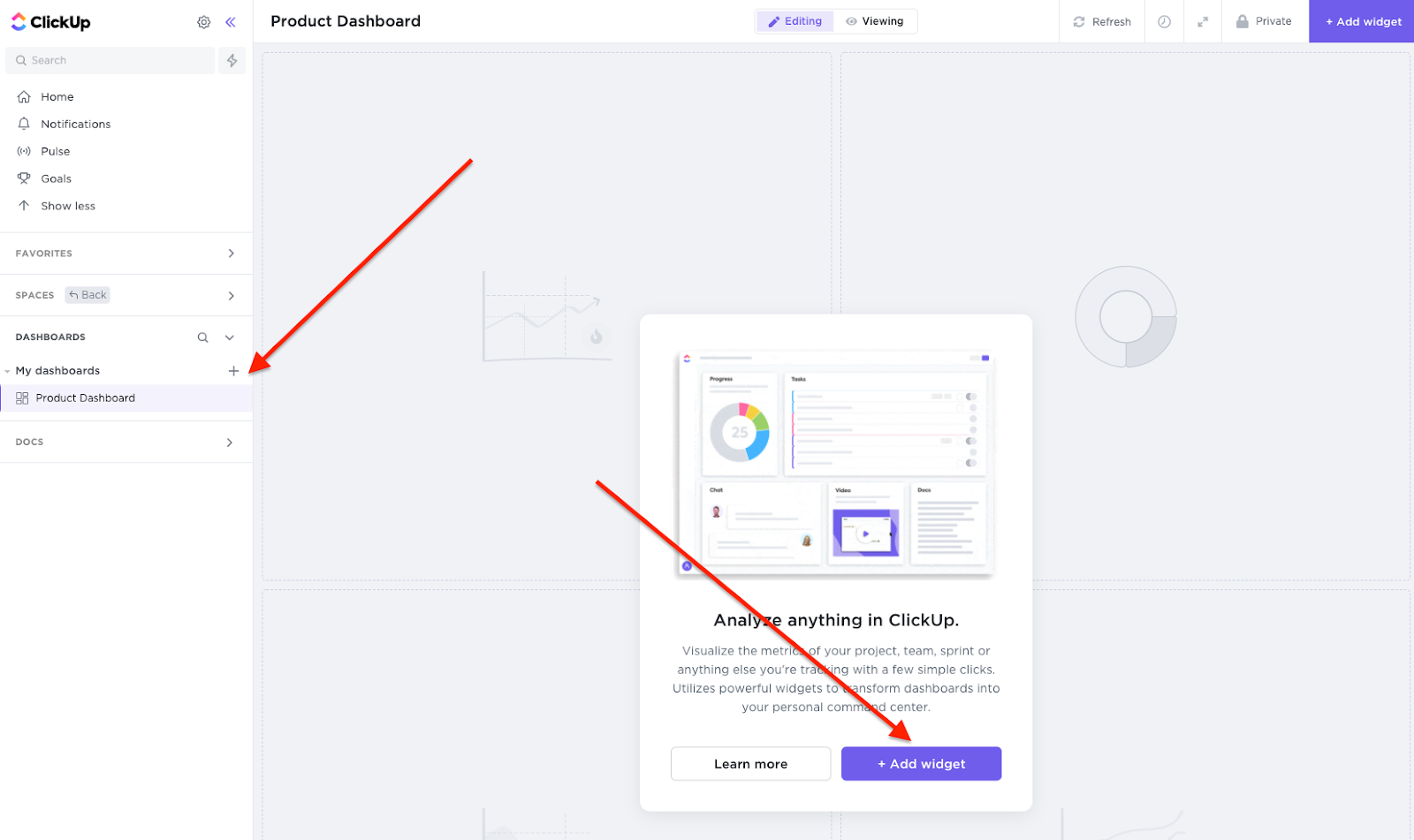
From there, choose the “Calculation” widget:
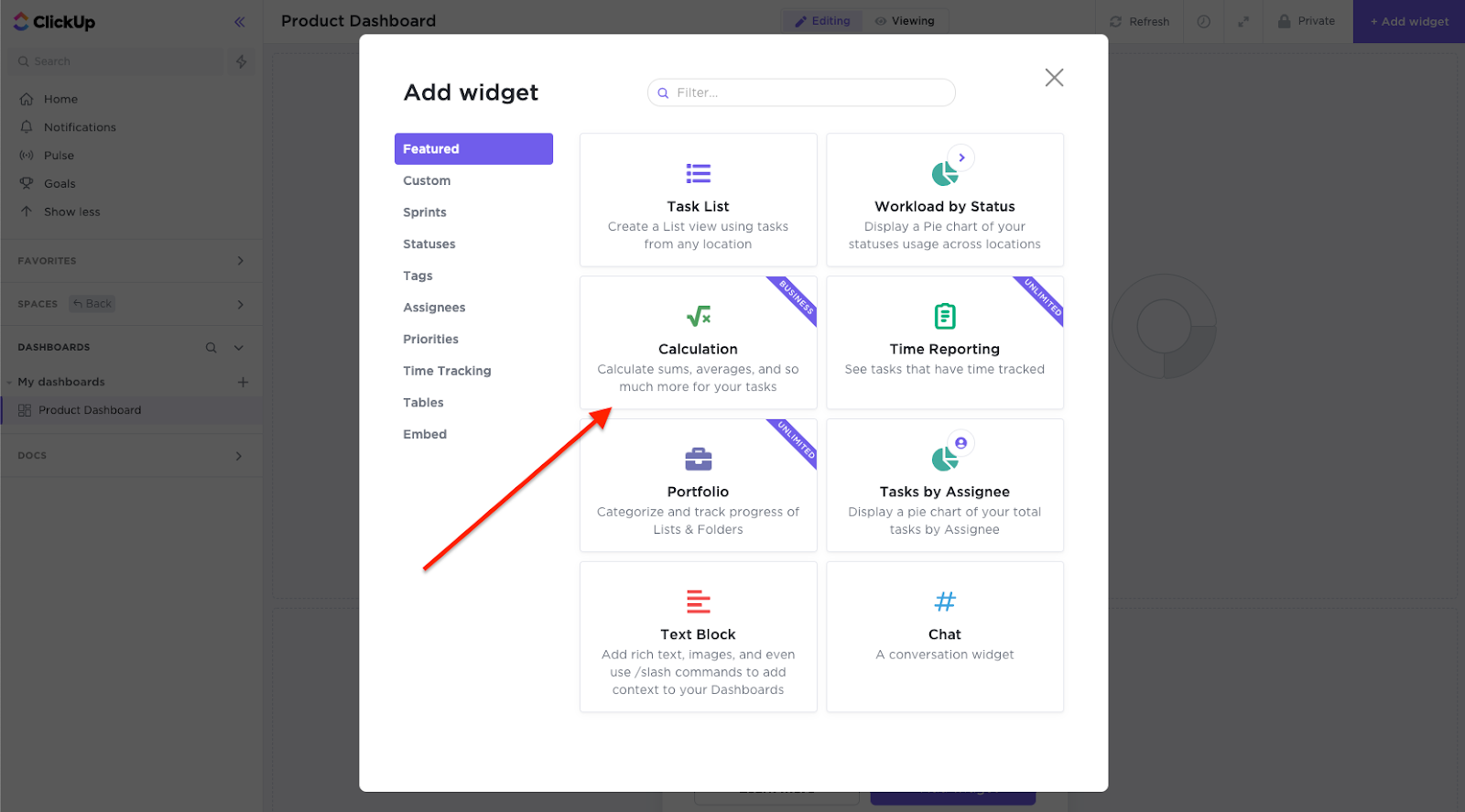
If you aren’t on ClickUp's "Business" subscription already, you may be prompted to start your free trial. You can do this without entering a credit card:
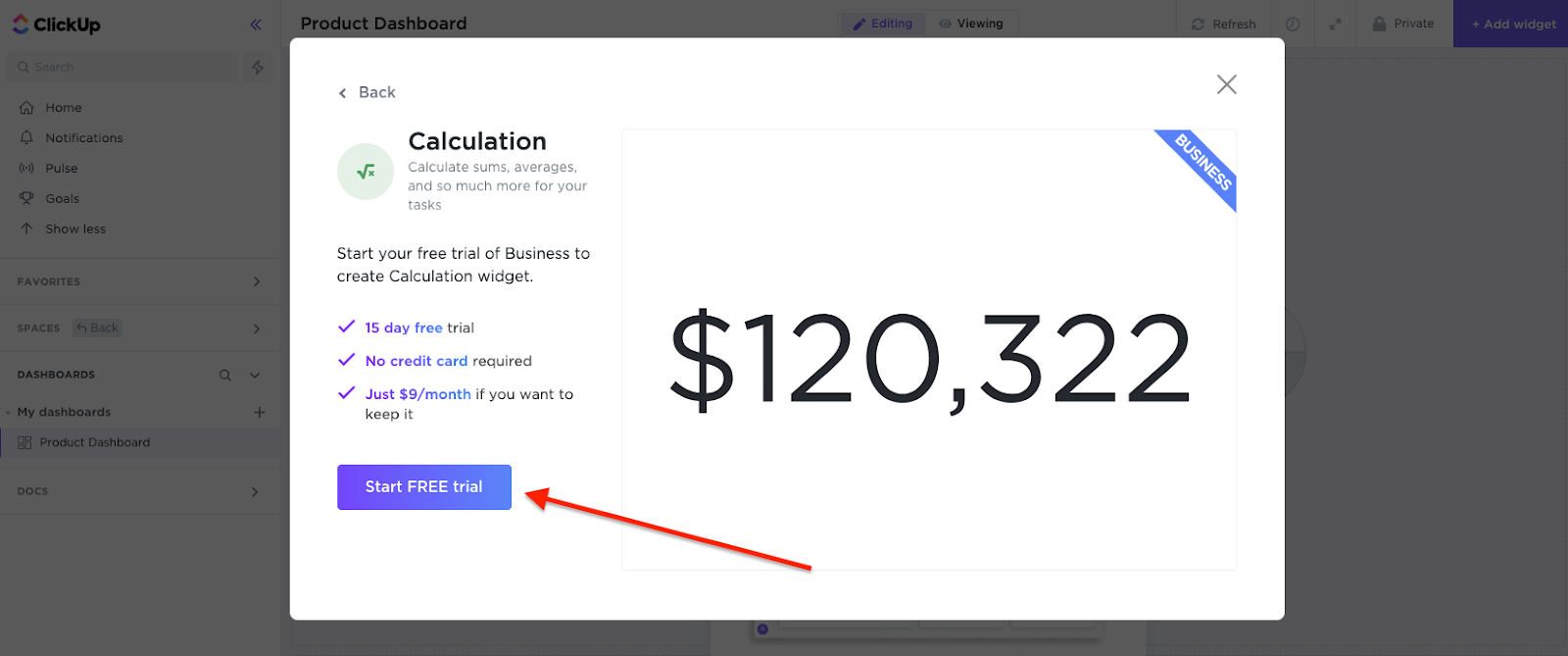
On the next screen, you’ll be able to select how exactly you’d like to count the various tasks:
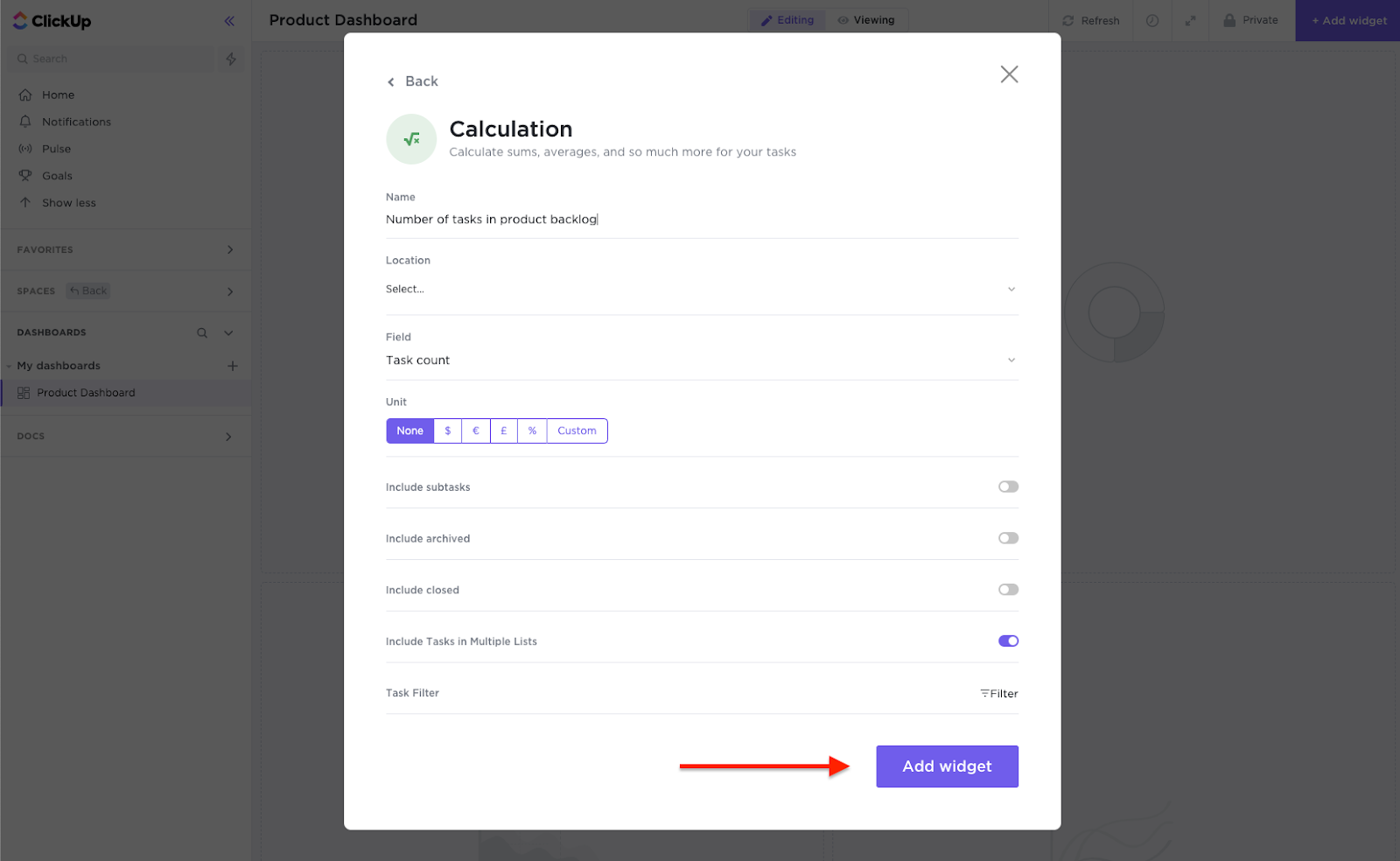
When you’re finished, you’ll be taken back to your dashboard, and your widget should populate. It might take a few moments:
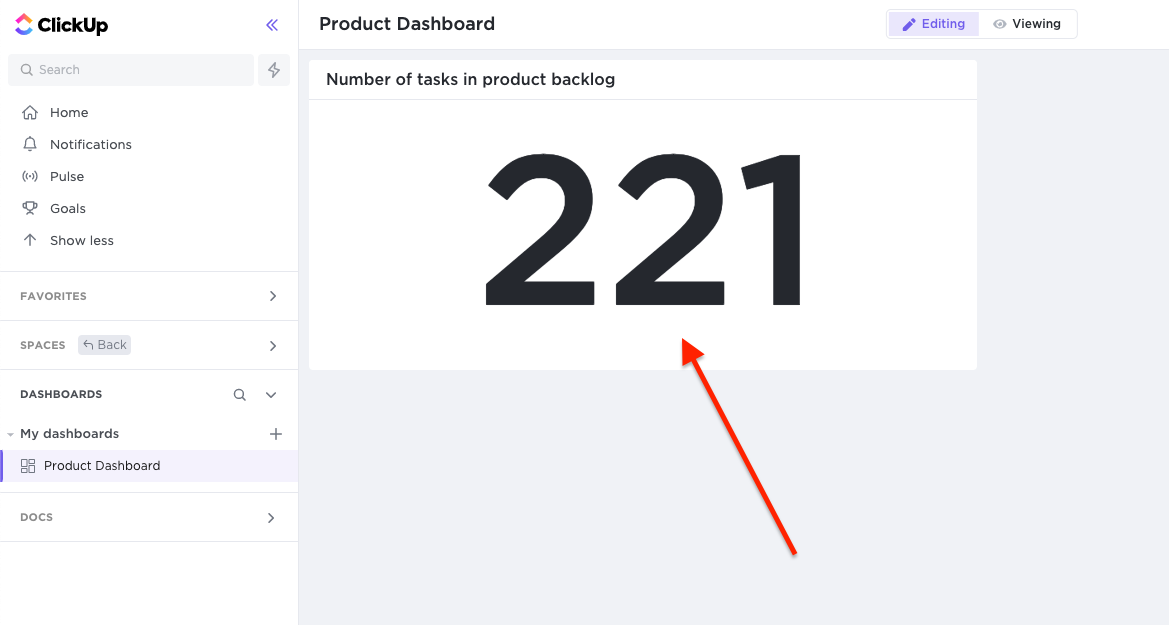
You can also go to the Space where the tasks you’d like to count are and look at the header of each section. You should see a task count for that section:
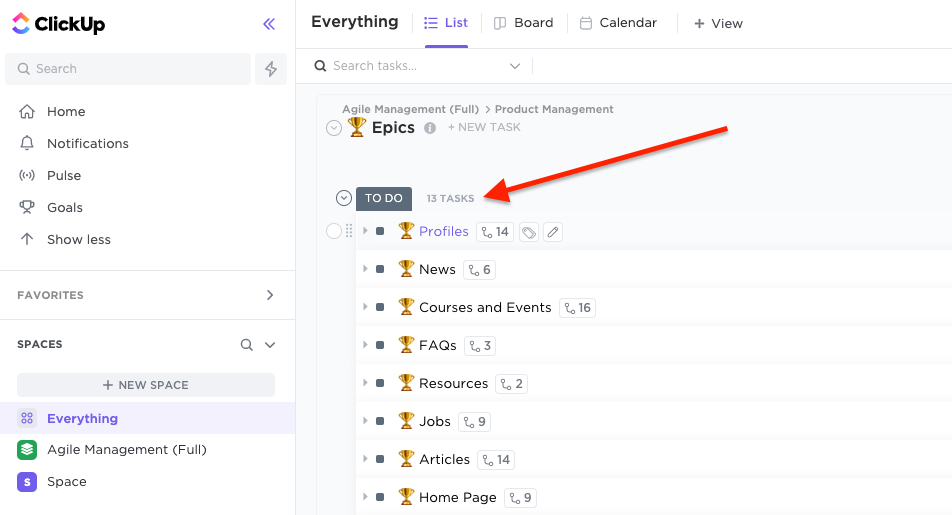
Airtable
You can see your row count on the left side of each sheet in your Airtable database:
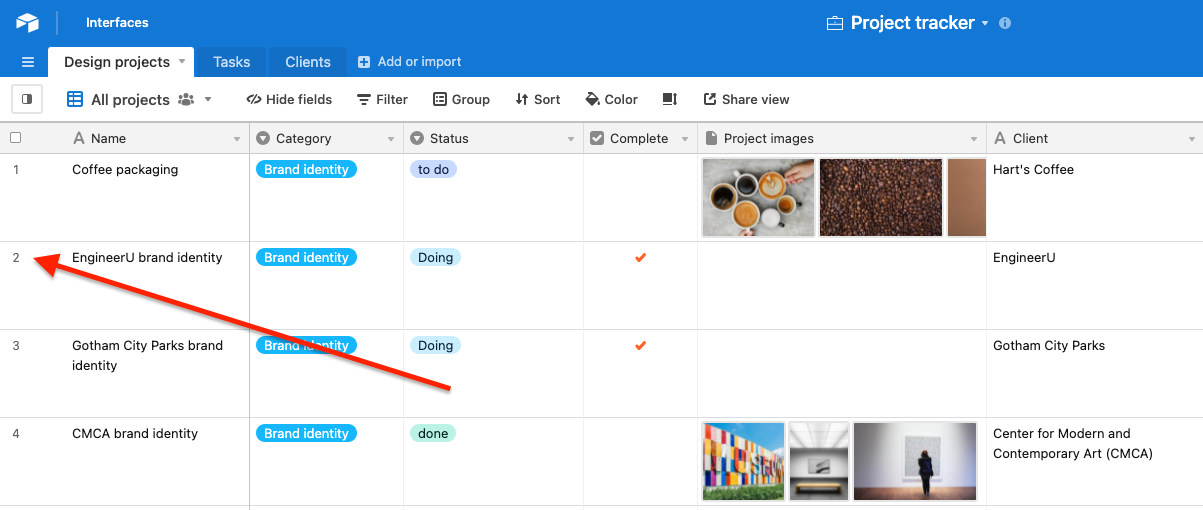
Notion
You can find detailed instructions for counting items in sync in Notion's support documentation. It’s pretty simple: at the bottom of each column in your table, you have the option to run calculations.
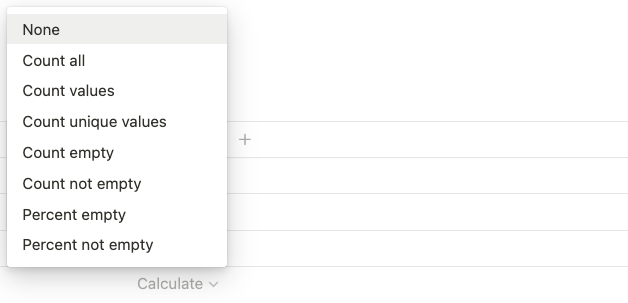
“Count all” will give you the total number of rows in the column.
“Count values” will give you the total number of rows that have a value.
If you plan to add rules to your flow, you can filter your Notion database beforehand, and then count:
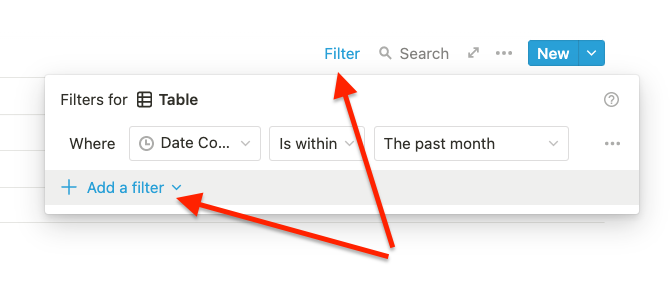
How to control the number of items in sync
Items that are filtered out will no longer be counted as items in sync.
So the best way to control the number of items in sync you have is to filter out items you don't need using rules.
We have a whole article on how to set up rules, or you can reach out to support for help.
If you exceed your items in sync count, your Unito plan may be automatically upgraded to the appropriate plan. You'll be notified of this by email and in the app, and these notifications will tell you which plan you need to cover the number of items in sync you are using.
When that happens depends on your billing cycle. You can learn more about this here.