How to Manage Your Items in Sync Count
Optimize your Unito flows and stay within your plan limits by controlling which work items sync.
What does this article cover?
- Using rules to manage items in sync
- How to reduce your items in sync count
- Controlling synced subtasks and checklists with field mappings
- Troubleshooting a higher than expected count
Using rules to manage items in sync
Rules allow you to determine which work items (tasks, cards, row etc.) sync between tools. Work items need to meet the requirements of your rules to sync. While you may need to sync all work items in a given container (project, board, sheet etc.) you can apply Rules to sync just a subset of work items.
Each tool will have its own set of Rules, but some standard ones include:
- Status: all Open and Archived work items in a container or just Open work items
- Creation Date: the creation date of work items in your tools. You can also choose to sync all historical work items that meet your Rules.
- Labels: work items with a specific label
- Assignees: work items from a specific assignee
- Lists: work items within a specific list
- Columns: work items in a specific spreadsheet column
- Status: work items that match a specific status
See the image below for examples of Rules being set up:
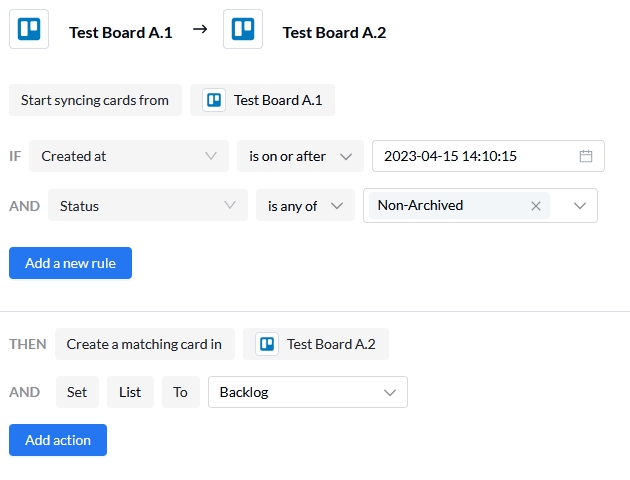
How to reduce your items in sync count
IMPORTANT: Turning off Auto-Sync will pause updates between synced items, but it will not reduce your Items in Sync count. As long as work items match the rules of your flow, they will remain synced and count toward your limit.
If you want to reduce your Items in Sync count, we suggest the following:
- Remove triggers for your rules: Delete labels, tags, or other criteria from items in your tools that you no longer want to sync. Unito will stop syncing those items and they won't count towards your limit.
- Add "is not" rules to filter out specific items. For example, a rule like "List is not Complete" will stop syncing items once they're moved to the "Complete" list, even if they still meet other criteria.
- Archive/Complete Tasks: Periodically archive or complete tasks that match your rules but are no longer actively needed. If your rules are set to sync only "Open" items, archived or completed items won't count towards your limit.
- Move to a New List/Section: Create a dedicated list or section (e.g., "Archive" or "Not Synced") and create a rule to exclude it from syncing.
- Change Status to Open Only: If your flow is set to sync both open and archived items, switch to "Open" only. Archived items will no longer be synced and won't count towards your limit.
Controlling synced subtasks and checklists with field mappings
Rules dictate which work items will sync, while field mappings determine what information within those items syncs.
- Subtask and checklists: When mapping your fields, you have the option to include or exclude subtasks and checklists, which count toward your items in sync count.
- Other Fields: Comments, custom fields, and descriptions do not count toward your Items in Sync limit.
Troubleshooting a higher than expected count
If your Items in Sync count is higher than expected, here's why:
- Recent Deletions: It takes up to a week for deleted items to be removed from the count. Unito checks for filtered-out items more frequently. This means the best way to reduce your count is to filter out work items rather than delete them.
- Open and Archived Items: If your flow syncs both open and archived items, consider changing it to sync only open items.

- Closed/Completed/Archived Items: These may take up to 2-4 hours to be removed from the count.