With this guide, you'll see how Unito's integration for Zendesk and Azure DevOps can bring support and development teams together.
In this article:
- A video demo of this use case
- Why sync Zendesk tickets with ADO work items
- A step-by-step guide to connecting Zendesk and ADO with Unito
Watch a Unito expert integrate Zendesk and Azure DevOps
Why sync Zendesk tickets with ADO work items?
- Smoother support ticket escalation: Developers and support agents frequently have to jump back and forth between Zendesk and ADO, making it difficult to act quickly on an important ticket. This integration eliminates this, allowing everyone to work from their own tool.
- Fewer licenses: Licenses for tools like Zendesk and ADO can quickly get expensive, especially if you have to double up on them. With a Unito integration, you can eliminate extraneous licenses.
- Empowering collaboration: With this integration, both developers and support agents can have access to data that would otherwise stay locked in silos, surfacing new opportunities for collaboration.
How to sync Zendesk tickets with ADO work items
Let's go through this step-by-step.
Step 1: Adjust your organization settings in ADO
In Organization Settings, make sure that Third-party application access via OAuth is turned on and that your project is public.
 Step 2: Connect ADO and Zendesk to Unito
Step 2: Connect ADO and Zendesk to Unito
- Sign up for Unito if you haven’t already.
- Open the Unito App and select +Create Flow.
- Then, select Start Here to connect Azure DevOps and Zendesk.
- Choose the accounts, a Zendesk group, and ADO project to sync.
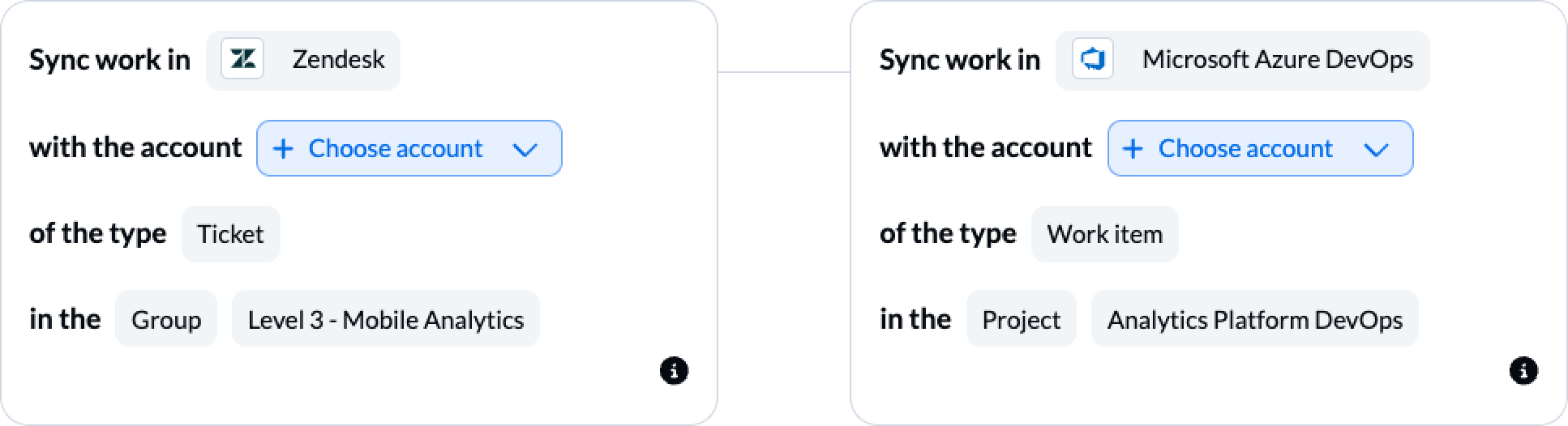
When you’re ready, select Confirm.
Here’s more information about connecting tools to Unito for the first time.
Step 3: Set a flow direction between ADO and Zendesk
When you manually create new Zendesk tickets or work items in Azure DevOps, Unito can add synced copies of those items in your connected group or project automatically.
Flow direction tells Unito where to do that: in Zendesk, ADO, or both.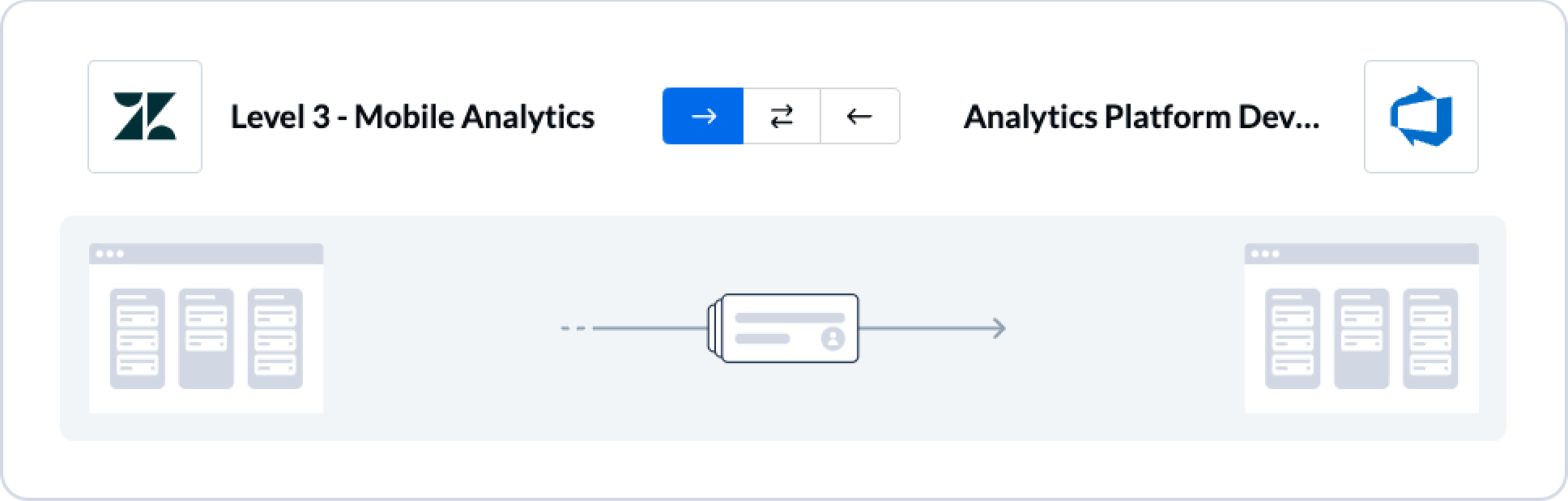
Step 4: Set rules to keep specific tickets in sync
Rules allow you to filter out tickets and work items you don't want to sync. In ADO, for example, you can filter out work items based on tags, assignees, dropdowns, and more. In Zendesk, you can filter by assignees, priority, and create dates.
Click Add a new rule to begin setting your rule up.

Step 5: Configure fields
After setting up your rules, you can match individual fields in ADO and Zendesk so Unito can send data to the right place. Unito can map most of these fields automatically, but you can customize field mappings by adding them manually. Click on + Add mapping, click Select a field on both sides, and you'll set up a field mapping.

Some fields mappings can be customized further by clicking on the cog next to them, such as dropdown fields that allow you match specific options within that field to options in another field.

Step 6: Launch your integration
The only thing left to do is decide whether or not to sync historical work items. You can make this decision from your flow’s overview page, or edit your rules as mentioned above.
And that’s it! You’ve just completed a flow between Azure DevOps and Zendesk. Congratulations!
