Unsupported Features: Favro
Here's a breakdown of what Unito's Favro integration can't do yet — and a few other considerations.
Unito's Favro integration is designed to get crucial data out of your boards and into other tools. You've seen what Unito can do for Favro users, so this article will cover what it can't do — yet.
What this article covers:
Unsupported fields
- Members: This field isn't currently supported.
- Comments: These can't currently be synced with Unito.
- Attachments: These aren't supported by this integration.
Other unsupported features
-
Signing up via Favro: You'll have to use a different tool account — or an email address — to sign up for Unito.
-
Using Unito with Favro's Lite and Trial plans: You'll need a Standard or Enterprise in order to use Unito with Favro.
- Live sync: Due to limitations in Favro’s API, there can be a delay in syncing data to other tools once created in Favro.
- Edited comments: When you edit comments in Favro, these edits won't be synced over to other widgets or other tools. That's because Unito only syncs new comments, not any edits to existing comments.
Other Favro considerations
Authentication instructions specific to Favro
Adding your work management tools to Unito is generally pretty straightforward, but some tools need a few additional steps to make this work right. With Favro, you'll need to generate an API token in order to connect it with Unito. Here's how that's done:
Click My Profile in Favro under your Organization Name
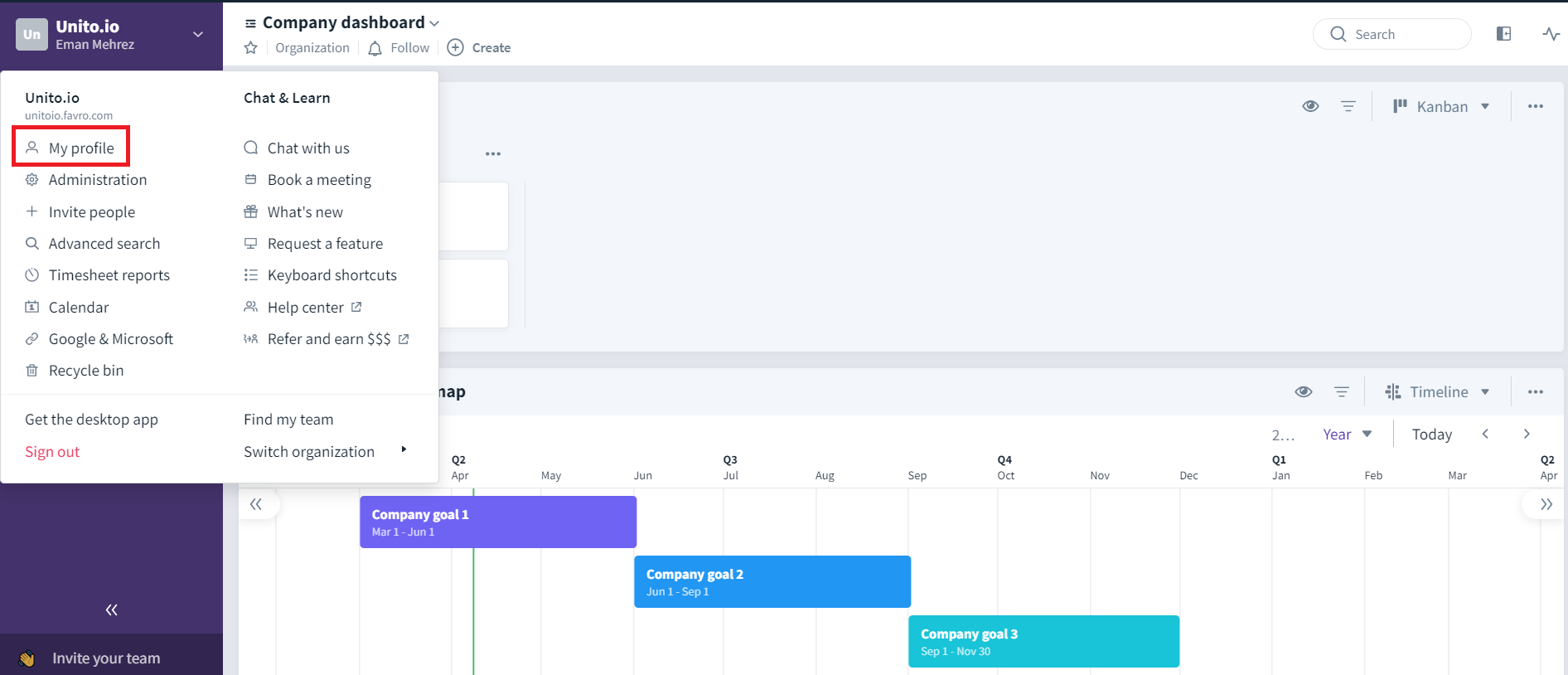
Go to API Token and click on Create New Token
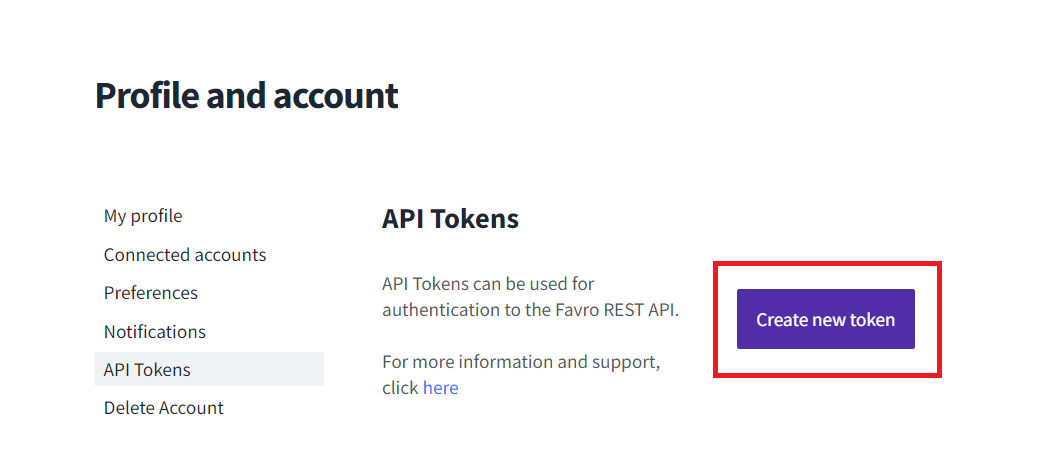
Copy your API Token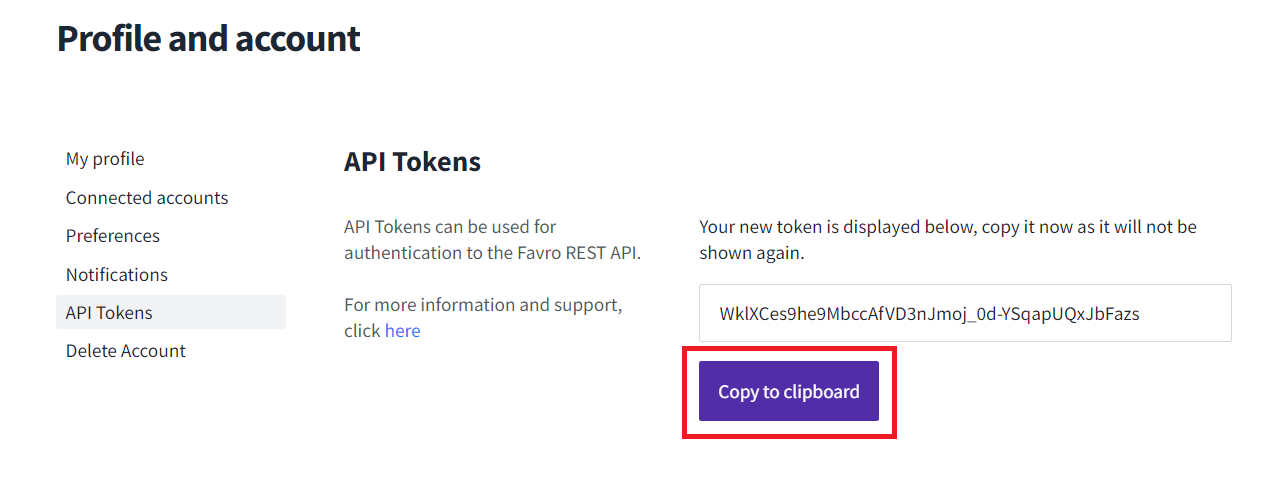 Go to the Integrations page in Unito
Go to the Integrations page in Unito
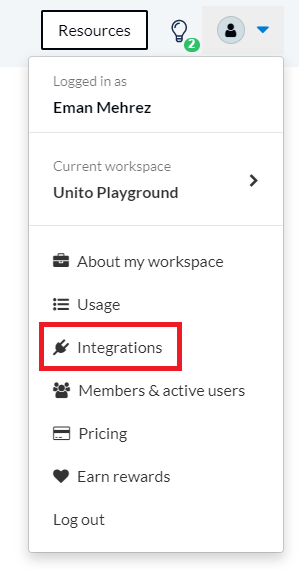
Scroll to Favro and click on Connect account
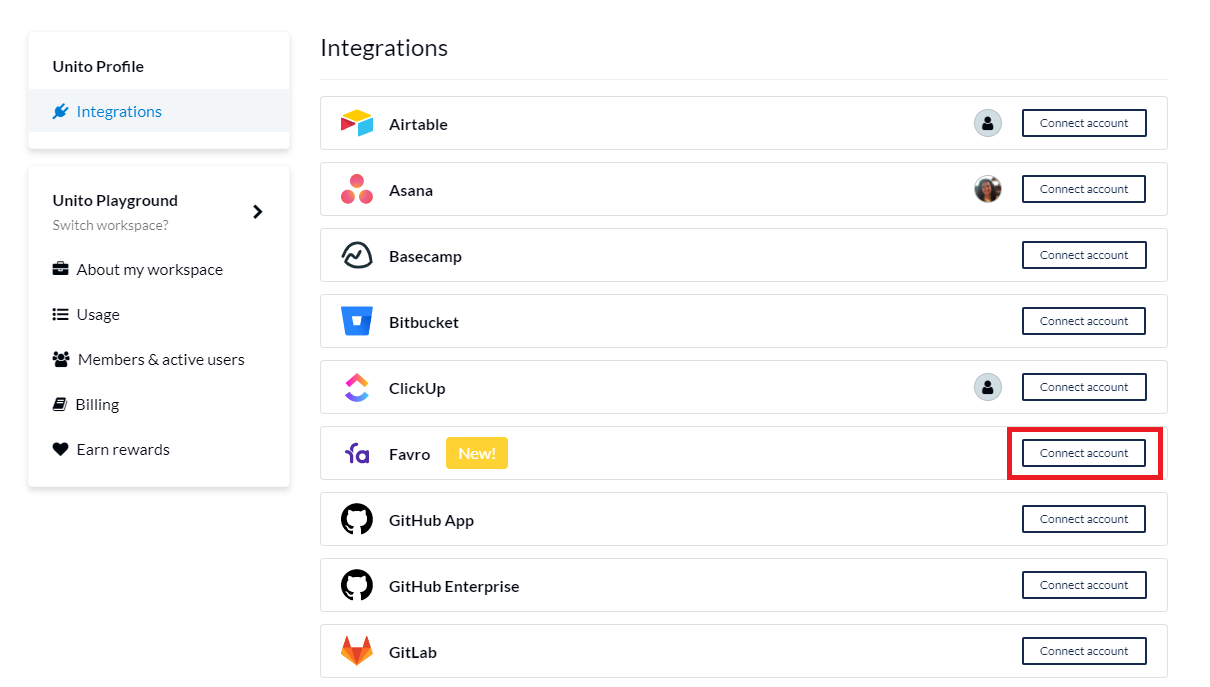
Paste your API Token when prompted
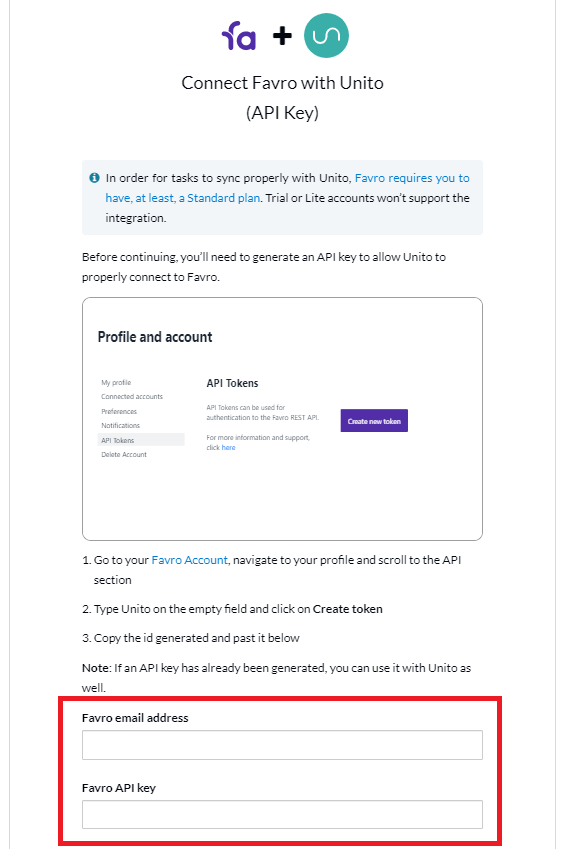
Favro will be connected to Unito, and you can start building your workflows! If you run into any problems just click on the chat bubble to reach out to us.