How To Stop Syncing Closed Items Without Archiving Them
You can prevent Unito from closing synced work items with an option called "onFilterOut ignore." Here's how to set it up:
In this article:
- What happens when an item in sync is marked closed, complete, or otherwise done?
- What does "onFilterOut ignore" do?
- How to set up onFilterOut ignore
What happens when an item in sync is marked closed, complete, or otherwise done?
Unito's default setting is to archive synced work items in order to clear them from your to-do list, as well as stop them from counting towards your items in sync limit. For some, however, this can be inconvenient if they'd like to maintain visibility over completed items, perhaps so that others on their team can maintain visibility.
If you'd like to take work items out of sync while keeping them visible in a "completed" or "done" list, you can add an advanced option called "onFilterOut ignore" to your Unito flows.
What does "onFilterOut ignore" do?
This advanced option stops Unito from archiving work items when you mark tasks, tickets, issues, or other items in sync as complete, done, or the equivalent in your connected tools.
How to set up onFilterOut ignore
1. Click on the 'Advanced options' tab in your flow:

2. Paste the following JSON script into the 'Advanced Features' section:
{
"A": {
"options": {
"onFilterOut": "ignore"
}
},
"B": {
"options": {
"onFilterOut": "ignore"
}
}
}

3. Click 'Save' in the nav bar and apply the changes to new items only, or all items that have been synced in your flow.
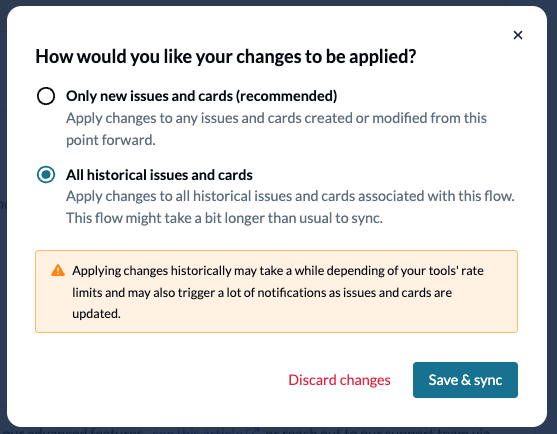
Once you add this option to your flow, the issue should be resolved for any new items you move to "Done' or the equivalent in your connected tools.