How to find an item's URL in Unito
Unito's Activity Stream lets you search for specific work items by their URL to quickly access logs or troubleshoot your flows
What does this article cover?
- Where can I find recent activity for one of my Unito flows?
- How to find a work item's URL
- A list of supported tools and where to find the item URL
There can be many reasons to review your flow's most recent activity for details about items in sync: perhaps you're troubleshooting, or maybe you're just curious to see how Unito works.
Whatever the reason, you can locate specific item details by searching with the item's URL (e.g., the link to your synced task, ticket, issue, spreadsheet, calendar event, contact etc...).
Simply copy-paste the URL into the search box of your flow's Most recent activity box. This article will show you how to do just that.
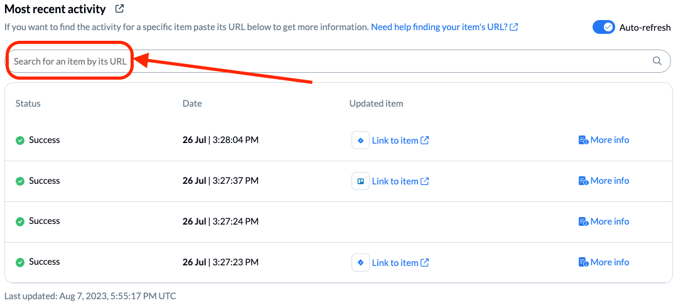
Where can I find recent activity for one of my Unito flows?
If you edit one of your Unito flows, you’ll be directed to the flow overview page.
At the bottom, you’ll see a section marked Most recent activity showing, as you might guess, the most recent activity for that flow (pictured above).
From there, you can find specific items in sync with that flow to get more information or details. All you have to do is copy-paste the URL into the search box to find specific items:

How to find a work item's URL
Typically there are two ways to find the URL of a particular item:
- If your tool has a “share” or “copy link” button, this is usually the item URL. This is common for project management tools with tasks, but also works for spreadsheet tools, such as Google Sheets.
- For other tools, the URL in your browser bar will work just fine. You can often tell when this is the case if there’s a unique ID whenever you change items.
The section below provides specific instructions for each tool Unito supports:
A list of supported tools and where to find their item URL
Airtable
Select a record in Airtable and then right-click, and you can “copy record URL.”

It should look something like this: https://airtable.com/appIweJK0CkdvOsHK/tblZDugF56EkrsQFQ/rec2rEi8Q1qJkC0jH
Asana
The best option in Asana is to navigate to your task, then copy the URL from your browser bar.
Alternatively, in the top-right of each task is an option to “Copy task link." To use this link, you can copy it and then remove the "f" at the end of the link: 
It should look like this: https://app.asana.com/0/1152424124605081/1202136425543444
Basecamp
In Basecamp, just navigate to a to-do item and then copy the URL in the browser bar.
It should look like this: https://3.basecamp.com/5629243/buckets/33066038/todos/6228169081
Bitbucket
Your URL should look something like this: https://bitbucket.org/[name]/newrepo/issues/1/new-issue
ClickUp
You can click the three dots on the right side of a task to see the “Copy link” button: 
If you’re looking at a single task, you will also have the option.
Your URL should look something like this: https://app.clickup.com/t/67n7zgx
Favro
Open a card and then just copy the URL in your browser bar.
It should look something like this: https://favro.com/widget/bb2a5c9b900cf36cb0c807cd/8b079388c51b419775e5dfc8?card=Uni-25
GitHub
In the project overview, you can click the three dots on any issue, and see the “Copy link” option:

If you’re viewing a single issue, you should see the option on the right-hand side as well:

It should look something like this: https://github.com/[user-name]/[project-name]/issues/92
GitLab
In GitLab you can just copy the URL from your browser bar while looking at an issue.
It should look something like this: https://gitlab.com/[name]/g20230606/-/issues/2
Google Calendar
To get the URL of an event, you first need to publish the event:

Then, you should see another modal where you can copy the link:

It should look something like this: https://www.google.com/calendar/event?eid=XzhvcDQ4ZzlvNmdvazJiOWo2OHBqZWI5azg5MmpnYmEyNjhyNGNiOWc2aDJrNmdwbTY1MzNnZWE2NnNfMjAyMjEwMDdUMTYzMDAwWiBsZW9mQHVuaXRvLmlv
Google Contacts
Simply select an individual contact from your Contacts list and then copy the URL from your browser bar:

It should look like this: https://contacts.google.com/person/c24425947294597164
Google Sheets
Right-click on one of the rows, go to “View more row actions” and then “Get link to this range”:

It should look like this: https://docs.google.com/spreadsheets/d/1xURozw6U7D45H3qudj08-bixcCH-9Cy9v-OZBXtH9ak/edit#gid=0&range=2:2
Hubspot
In Hubspot you can just navigate to a particular Contact, Task, or Deal and then copy the URL from your browser bar.
They should look something like this:
- Contact: https://app.hubspot.com/contacts/2694349/contact/172023851
- Deal: https://app.hubspot.com/contacts/2694254/deal/13588087186
- Task: https://app.hubspot.com/contacts/8686443/tasks/list/view/all/?taskId=11224568476
Intercom
Image and tutorial from here:

It should look something like this: https://app.intercom.io/a/apps/mqhge34o/inbox/inbox/468954/conversations/13271347953
Jira Cloud and Data Center
You can use the share functionality to get the link to the issue:

It should look something like this: https://[project-name].atlassian.net/browse/DR-15
Jira Service Management
Similar to above, you can find the link to an issue by using the share functionality.
It should look like this: https://[project].atlassian.net/browse/test-project-2
Mailchimp
Unfortunately we don’t support URLs for Mailchimp at the moment.
MeisterTask
If you click in the top-right corner of a task, you should see the option to “Copy link” in the dropdown:

It should look something like this: https://www.meistertask.com/app/task/qfCbFLjd
Microsoft Azure DevOps
Go to your “Work Items” list, click on a specific issue, and then copy the URL from your browser bar.

It should look like this: https://dev.azure.com/[name]/b7d25469-1fbe-415f-a1dc-57f4cc579679/_workitems/edit/38/
Microsoft Excel
We'll be updating this section in future.Microsoft Outlook
The URL of a calendar item should look like this: https://outlook.live.com/owa/?itemid=AQMkADAwATM3ZmYAZS00ZGVlAC03NTM4LTAwAi0wMAoARgAAA9Am5kB%2Bh7VCkrE%2BBS16rqgHAGGcR7c66rBKvshQkli%2B8lUBCVAIBDQAAAGGcR7c66rBKvshQkli%2B8lUAAADyK3A8BBBB&exvsurl=1&path=/calendar/item
Miro
The URL of a Miro item should look like this: https://miro.com/app/board/uXjVMYjsx0A=/?moveToWidget=3835764550025910379
monday.com
The URL of your monday.com item should look like this: https://[team-name].monday.com/boards/898425787/pulses/825653275
Notion
In your Notion database, if you select one item, and then click the three dots in the top-right corner, you should see the option to “Copy link”: 
The link should look like this: https://www.notion.so/guis-ae1eccc9b632459caf3cf305ed2c42b5
Pipedrive
Your URL should look something like this: https://[name].pipedrive.com/person/2
Salesforce
Your URL should look something like this: https://[team-name].my.salesforce.com/0034x000005moQUAAY
Slack
Unfortunately we don’t support Slack URLs at the moment.
Smartsheet
Your URL should look something like this: https://app.smartsheet.com/sheets/JBYq37Bjjr4WfgMxrGccjWfQHrmg462cCchcJgm1?rowId=2925032582324100
Teamwork
We’ll be updating this section shortly.
Trello
If you open a card, you should see the “Share” option in the bottom right. You can click this and find the “Link to this card”:

It should look like this: https://trello.com/c/w3D5YBcs
Wrike
Right-click on the three dots on any Wrike task, and you should see the option to “Copy link”:

The URL should look like this: https://www.wrike.com/open.htm?id=325038216
Xero
Invoice
From the invoice in Xero, click Invoice Options, then Share Invoice. You'll see the link on the next screen, which you can copy and paste.
Bill
There is no similar share function in Xero to copy a bill's URL.
Zendesk
Your Zendesk URL should look something like this: https://[name].zendesk.com/agent/tickets/27467
Zoho Projects
If you click in the top-right of a task, you should see the option to “Copy Link” in the dropdown:

It should look something like this: https://projects.zoho.com/portal/857539922#taskdetail/1791828000000091005/1791828000000109001/1791828000000109003

