An Overview of Unito's Smartsheet Integration
Connecting Smartsheet with Unito? Here's what you can expect from this integration.
In this article:
- What Unito syncs from Smartsheet
- Supported fields for Smartsheet rows
- Additional features
- Other documentation
Looking to sync beyond rows?
Unito’s new flow builder — available for selected Enterprise plans starting December 1, 2025 — extends sync capabilities far beyond individual rows. You can now sync sub-rows, entire sheets, folders, workspaces, and additional data such as custom fields and dependencies.
Learn more about Smartsheet Advanced Sync features here or get in touch to enable it for your workspace.
What Unito syncs from Smartsheet
Unito syncs rows from Smartsheet projects by linking individual fields in these rows to items in other tools (e.g., Trello cards, Jira issues, ServiceNow records).
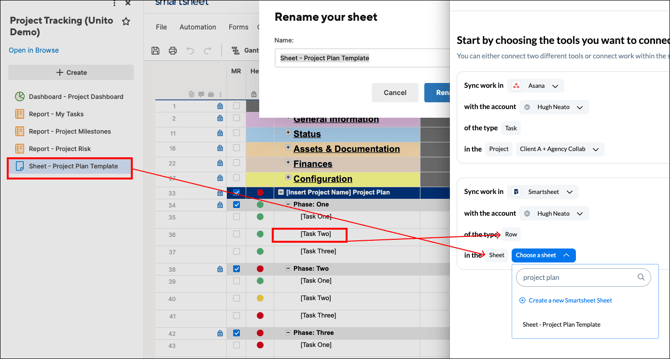
Supported fields for Smartsheet rows
Unito supports 12 fields for Smartsheet. Here's a list of these fields as well as supported sync directions and rules.
Quick definitions:
- One-way: Changes in this field can be synced to the tool it’s integrated with, but changes in the other tool can’t be synced back.
- Two-way: Changes to this field will be synced to the tool it’s integrated with, and changes in the other tool will be synced back.
- Rules: This field can be used to build rules.
| Smartsheet Row Field | One-way? | Two-way? | Rules? |
| Abstract datetime | ✅ | ||
| Checkbox | ✅ | ✅ | ✅ |
| Comments | ✅ | ✅ | |
| Contact list | ✅ | ✅ | |
| Date | ✅ | ✅ | ✅ |
| Datetime | ✅ | ✅ | ✅ |
| Dropdown list | ✅ | ✅ | ✅ |
| Duration | ✅ | ✅ | |
| Link to row | ✅ | ||
| Multi dropdown list | ✅ | ✅ | ✅ |
| Subtasks | ✅ | ✅ | |
| Text/number | ✅ | ✅ | ✅ |
Note: The Predecessor column can only be synced from Smartsheet to another tool — and not back. Other fields in tasks with a predecessor will still be synced in both directions.
Additional features
Unito’s Smartsheet integration also supports the following features:
- Copied and streamed attachments: Unito can copy attachments to and from Smartsheet rows, meaning the whole file will be available in any synced work item as long as it's mapped to an attachment field in your other tool. You can also stream attachments to the description footer of the other tool, adding a clickable link for anyone in the other tool to view it without logging in to Smartsheet.
Other documentation
Need to know more about this integration? Check out our documentation on: