-
Get Started With Unito
-
Using Unito
-
Items in Sync, Account Management, and Billing
-
Troubleshooting and FAQs
-
Data Privacy & Security
-
Integration Documentation
- Airtable
- Azure DevOps
- Basecamp
- Bitbucket
- ClickUp
- Confluence
- Eloqua
- Favro
- GitLab
- Google Ads
- HubSpot
- Intercom
- Jotform
- Mailchimp
- MeisterTask
- Microsoft Excel
- Microsoft Outlook
- Miro
- monday.com
- Notion
- Pipedrive
- PostgreSQL
- ServiceNow
- Slack
- Snowflake
- Stripe
- SurveyMonkey
- Teamwork
- Typeform
- Xero
- Zendesk
- Zoho Projects
- MySQL
- NetSuite
- Rovo
- Freshservice
- Wrike Datahub
-
Atlassian Jira Integration Docs
-
Trello Power-Up Docs
-
2-Way ServiceNow Integration
-
Asana Integration Docs
-
Flows, Features and FAQs
-
Google Integration Docs
-
Salesforce Integration Docs
-
Wrike Integration Docs
-
Azure DevOps Integration Docs
-
Smartsheet Integration Docs
-
GitHub Integration Docs
An Overview of Unito's Intercom Integration
Looking to connect Intercom to your Unito workflows? Here's what you can expect from our integration.
In this article:
What Unito syncs from Intercom
Unito syncs conversations from Intercom teams by linking individual fields from these conversations to items in other tools (e.g., Trello cards, Jira issues, ServiceNow records).

Supported fields for Intercom conversations
Unito supports 14 fields for Intercom. Here’s a list of these fields as well as supported sync directions and rules.
Quick definitions:
- One-way: Changes in this field can be synced to the tool it’s integrated with, but changes in the other tool can’t be synced back.
- Two-way: Changes to this field will be synced to the tool it’s integrated with, and changes in the other tool will be synced back.
- Rules: This field can be used to build rules.
| Intercom Field | One-Way? | Two-Way? | Rules? |
| Assignee | ✔ | ✔ | |
| Attachment** | ✔ | ||
| Boolean* | ✔ | ✔ | ✔ |
| Contact | ✔ | ||
| Decimal number* | ✔ | ✔ | |
| First reply | ✔ | ||
| Link to conversation | ✔ | ||
| List* | ✔ | ✔ | |
| Note | ✔ | ✔ | |
| Number* | ✔ | ✔ | |
| State | ✔ | ✔ | |
| Tag** | ✔ | ✔ | |
| Text* | ✔ | ✔ | |
| Title | ✔ |
*Custom field. Only available with some plans.
**Tags and attachments can only be synced at the message level, instead of the conversation level, so you’ll need to add a tag to an individual message in order to sync it.