An Overview of Unito's Azure DevOps Integration
Ready to start syncing work items with Unito's Azure DevOps integration? Here's what you need to know.
In this article:
- What Unito syncs from Azure DevOps
- Supported fields for Azure DevOps work items
- Additional features
- Other documentation
What Unito syncs from Azure DevOps
Unito syncs epics, tasks, issues, test plans, test cases, features, user stories, product backlog items, impediments, bugs, and custom item types from Azure DevOps projects by linking individual fields form these work items to items in other tools (e.g., Trello cards, Jira issues, ServiceNow records).
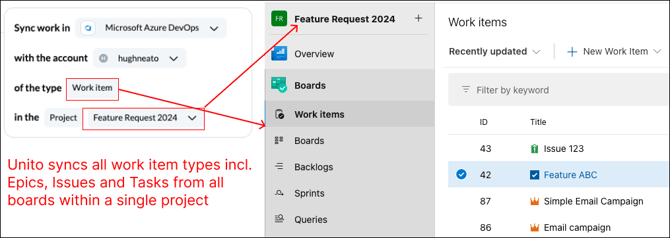
Looking to sync dependencies and more?
Unito’s new flow builder — available for selected Enterprise plans starting December 1, 2025 — goes beyond individual tasks. You can now sync dependencies, custom fields, mixed hierarchies, and more.
Learn more about Azure DevOps Advanced Sync features here or get in touch to enable it for your workspace.
Supported fields for Azure DevOps work items
Unito supports 33 fields for Azure DevOps. Here’s a list of these fields as well as supported sync directions and rules.
Quick definitions:
- One-way: Changes in this field can be synced to the tool it’s integrated with, but changes in the other tool can’t be synced back.
- Two-way: Changes to this field will be synced to the tool it’s integrated with, and changes in the other tool will be synced back.
- Rules: This field can be used to build rules.
| Azure DevOps Work Item Fields | One-Way? | Two-Way? | Rules? |
| Acceptance criteria | ✅ | ||
| Activated Date | ✅ | ✅ | |
| Area path | ✅ | ✅ | ✅ |
| Assignee | ✅ | ✅ | ✅ |
| Attachments | ✅ | ✅ | |
| Boolean* | ✅ | ✅ | |
| Comment | ✅ | ✅ | |
| Created at | ✅ | ||
| Datetime* | ✅ | ✅ | |
| Dates: Due date, Start date, Target date | ✅ | ✅ | |
| Description | ✅ | ✅ | |
| Effort | ✅ | ✅ | |
| Identity* | ✅ | ✅ | |
| Integer* | ✅ | ✅ | |
| Iteration path | ✅ | ✅ | |
| Link to issue | ✅ | ||
| Multi-line text** | ✅ | ✅ | |
| Number picklist* | ✅ | ✅ | |
| Organization* | ✅ | ✅ | |
| Picklist* | ✅ | ✅ | |
| Priority | ✅ | ✅ | |
| Remaining work | ✅ | ✅ | |
| State | ✅ | ✅ | ✅ |
| Story points | ✅ | ✅ | |
| Swimlane | ✅ | ✅ | |
| String picklist* | ✅ | ✅ | ✅ |
| Tag | ✅ | ✅ | ✅ |
| Text* | ✅ | ✅ | |
| Test case steps | ✅ | ||
| Title | ✅ | ✅ | |
| Unique identifier | ✅ | ||
| Updated at | ✅ | ||
| Work item type | ✅ | ✅ | ✅ |
*Custom field. Only available with certain plans.
**Multi-line text available with certain plans on request. Contact our team for details.
Additional features
Unito's Azure DevOps integration also supports the following features:
- Attachments: Unito can copy attachments to and from Azure DevOps work items, meaning the whole file will be available in any synced work item as long as it's mapped to an attachment field in your other tool. You can also stream attachments to the description footer of the other tool, adding a clickable link for anyone in the other tool to view it without logging in to ADO.
Other documentation
Need to know more about this integration? Check out our documentation on: