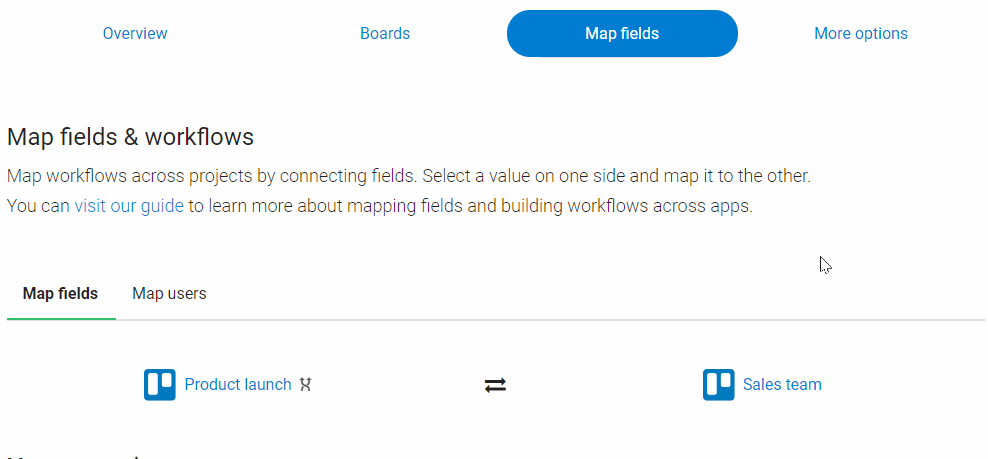What Information can be Mirrored?
Unito's Mirror Power-Up for Trello mirrors all fields bi-directionally. Find out what is and isn't shared, and your customization options.
What this article covers:
What information is mirrored
-
Title
-
Description
-
Comments
-
Attachments
-
Due dates
-
Labels
-
Checklists
-
Custom fields (How to mirror custom fields)
How to customize what fields are mirrored
Before you start mirroring your cards, the first step is to choose what fields you want mirrored. These fields are configured at the board level, so all cards mirroring between these two boards will follow the same field configuration.
Note: only the sync account can edit these fields.
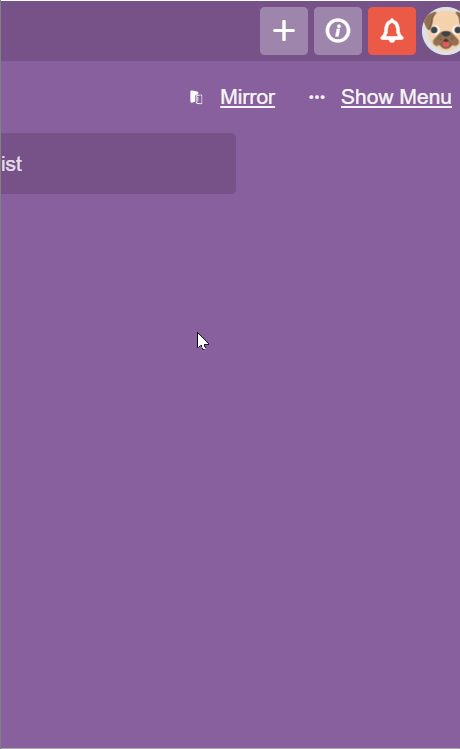
Note: The option to deselect description and comments is on the roadmap!
What information is not mirrored?
-
Lists (movements between lists are not synced, this can be achieved with our other Power-Up Board Sync)
-
Members (on the roadmap)
-
@mentions (on the roadmap)
Mirroring attachments
Mirror fully supports file attachments.
File attachments are mirrored as links, which are appended to card descriptions. Actual file contents are never copied or accessed by Mirror. In other words, users of Trello must have permission to access the file in order to open it. Changes to permission are always live and files are not duplicated.
This is actually by design, for security reasons. We assume that if someone doesn't have access to one of your boards, you might actually mean to keep the files linked within that board private.
But what if you don't? There are absolutely workarounds you can use! The easiest one is to use a link to Dropbox, Google Drive, or any other similar services, rather than including the actual attachment itself. That way, if the person has access to your hosting service, they can see the attachment.
Mirroring labels
Labels can be mirrored both ways if they exist in both boards first. Mirror cannot automatically create labels in your boards. Mirror will automatically match labels that have the same color and name. If you have non-matching labels that you'd like to map together, this can be achieved with a bit of manual configuration. Head over to your dashboard, edit your Mirror and go to the "Map fields" tab.
Here you can map together your labels: