Milestones are a great way to group issues into projects or even time periods. Now you can sync them with your project management tool.
In this article:
The benefits of using milestones in project planning
Using milestones in your projects is a great way to group issues, features or even time periods in GitHub. Planning with milestone also helps teams find their way in the ever-growing list of issues to focus on. It creates "checkpoints" they can celebrate, look forward to, and generally keep teams grounded with a sense of direction.
How to sync GitHub milestones to Wrike
Syncing your milestones with Unito first requires you to create a custom field in Wrike called "milestones" (or any name you can easily recognize as a match for your GitHub milestones in Wrike).
1. Create a custom field in Wrike from the New Board view
Open any folder, project, or space where you would like to add Milestones and switch to the "New Board" view.
-
Click either of the three dots on the right-hand side. Then, "Manage Custom Fields".
-
Now, select "Add field".
- Just below that, you'll see "Create new field" in blue text.
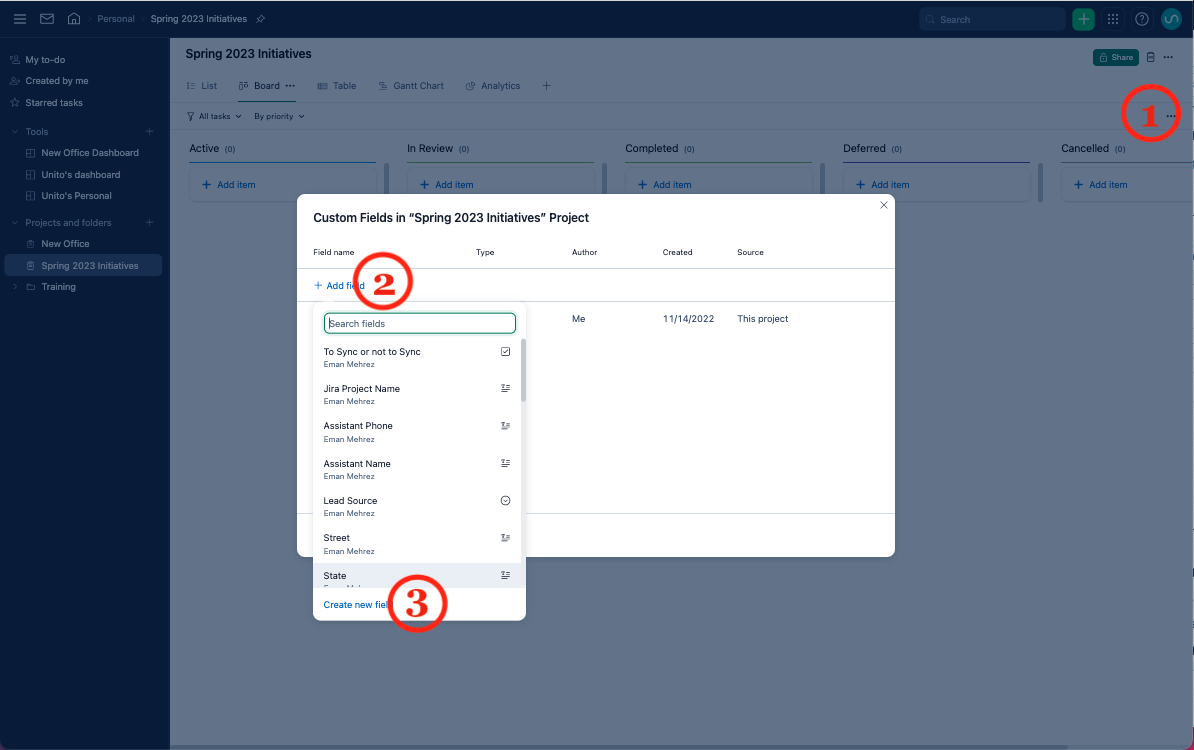
-
Specify field properties in the pop-up window:
- Name your field "Milestones",
- Choose the field type. In our case, Text.
-
Click Create.
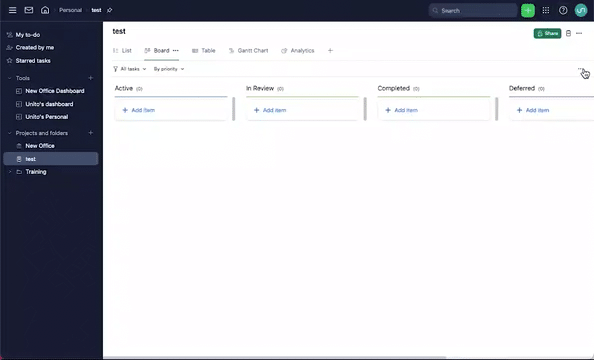
2. Map your Milestone fields in Unito
Login to Unito and look for your Wrike + GitHub flow and click "edit draft", then edit the “Field mappings" section.
Note: If you haven't created your flow yet, you can follow this step-by-step guide to sync GitHub + Trello - the same steps and principles apply even if you're syncing Wrike + GitHub.
Select +Add mapping, then "Select a field" for each tool. You can scroll through the list of options and look for Milestone or look for it in the search bar.

Adding these fields will instruct Unito to populate the custom field with the name of the GitHub Milestone in Wrike.
You can also map due dates together between Wrike and GitHub at this stage. Just choose "Milestone Due Date" on the GitHub side, and "Due Date" from the Wrike drop-down menu.
Save your settings and that’s it! Your project(s) will start populating with GitHub Milestone information!
Tips and limitations
-
When you change the task due date on Wrike it will not change the Milestone due date in GitHub (to make sure you don’t accidentally change every other issue due date)
-
Unito will look for for the closest matching Milestone in GitHub and add it to the issue (for example ‘Sprint 5’, ‘Sprint5’, ‘Sprint-5’ will match to the same Milestone for Unito, but ‘Sprint 4’ and ‘Sprint 55’ won’t. Neither will ‘Sprint 2.1.0’ and ‘Sprint 2.10’ match.)
-
If you set the custom field to a value that doesn't match any existing GitHub Milestone, it won't modify the corresponding issue in GitHub.
Sync Wrike Custom Item Types
You can now sync custom item types in Wrike! Here's how:
