How to Create a Service Account (or Bot User) in Unito
Setting up a service account (or bot user) in Unito helps avoid confusion when syncing your work items. Here's how to create your own.
In this article
- Why should I create a service account?
- How to create a service account (or bot user)
- Choosing the service account user when creating or editing a flow
Why should I create a service account?
When you integrate your tools, the user account you authorized is used to sync information between the two platforms. This means that the names of those authorized users will be designated as the source of any changes or comments synced. So if you want to automate a sync between comments, someone's name needs to appear as the commenter and Unito will make it whoever is authorized in Unito.
Here's why that might end up creating confusion:
If Eryk sets up a flow with his own personal account, this is how a comment from another user (Fred) would appear when it's synced in Wrike:

While Fred's name shows up in the text, the comment is still attributed to Eryk. At a glance, a Wrike user might assume Eryk made this comment.
Service Accounts remove this confusion by becoming the comment owner.

How to create a service account (or bot user)
Creating a service account (or bot user) is simple and can be done in just a few steps. Follow these first three steps in any project you want your service account to be active in:
-
Start by creating a brand new email address for your organization. If your organization is called Tech Place, that email address may look something like bot@techplace.com
-
Create an account with this email address in the tools you want to integrate, say Trello.
-
Add this new user to all the blocks you want to add to your flows. For Trello, that means making sure your service account user is a member of all boards you're looking to sync.
Now that your service account user is created and has the right permissions, here's how you can add them to your Unito workplace.
Log in to the Unito app with your credentials, not the service account user's. Then, click on the dropdown in the top right corner of your screen, then click on Integrations.
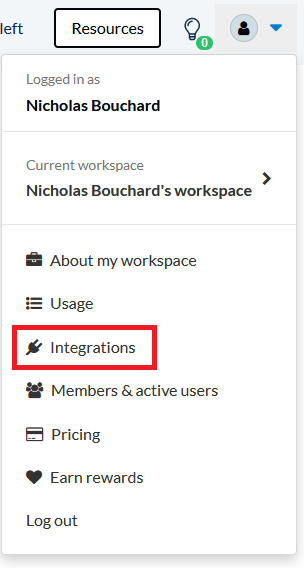
Scroll through the list until you find the integration you need to use, and click on Connect account.

A window will pop up asking you to authorize Trello. Click on Switch Account.
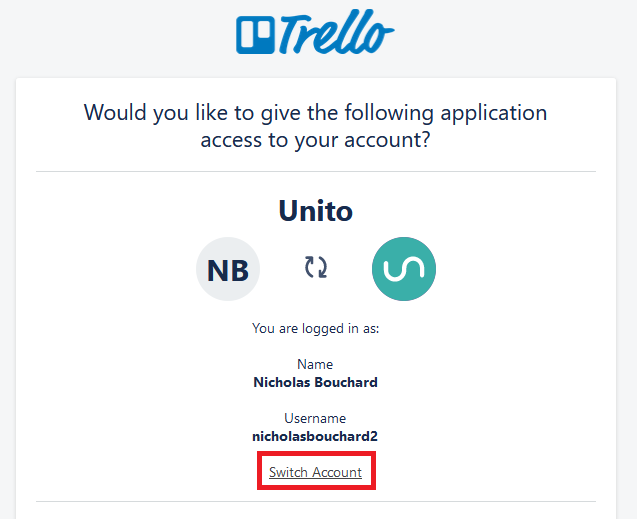
On the next screen, log in with your service account user's credentials.
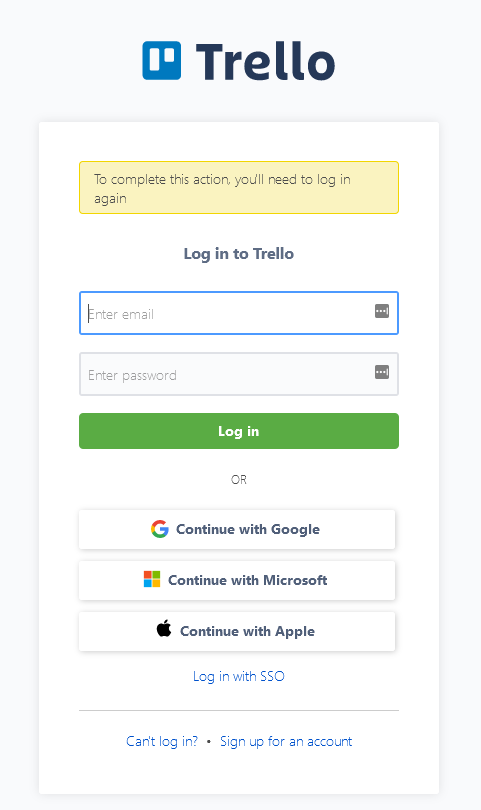
This will add your service account user as an integration account. Now it's time to make sure it's the account used in your flows.
Note: The service account user account will need some permissions in order to do its work. Here's a breakdown of these permissions for each integration.
Choosing the service account user when creating or editing a flow
When creating a flow
One of the first steps in creating a flow is choosing the accounts and projects you want to include. This dropdown will include all the accounts you've connected to your Unito credentials. Just pick the service account user out of that list, and you'll be set!
When editing an existing flow
You can achieve this with pre-existing flows by editing your flow. If you're working from the workflow designer, just click on the flow you need to change. And if you're working in the flow list, click the three little dots on the right of your flow and click Edit.
Once you've changed the account to your service account (or bot user) — and saved your changes — comments and other changes will now be synced from the service account user. No more confusing your coworkers for each other.
Note: You can only change a connector that has access to the synced block. If the service account user is greyed out, some permissions are missing.