Unito Activity Stream: Your Window into Integration Operations
Monitor, analyze, and report on data flows across your connected tools with Unito's activity stream.
Table of contents:
Observability is key to maintaining reliable, efficient integrations. The activity stream is your indispensable tool for quickly identifying and resolving issues, ensuring your cross-platform workflows run seamlessly.
What is the activity stream?
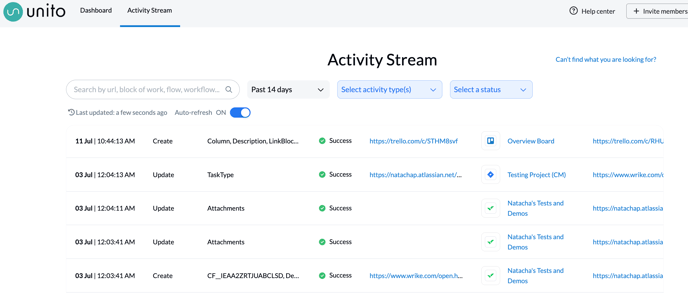
Think of Unito's activity stream as a detailed mission log for your flows. Whenever a Unito flow syncs a change between tools, this is logged as an activity.
It records every change synced between your connected tools within the past 24 hours (or longer depending on your plan). Each activity entry provides:
- A Timestamp: Precisely when the change was synced.
- Activity Type: A breakdown of whether changes were created, updated, commented on, or otherwise modified.
- Updated Fields: Specific fields that were modified.
- Status: Clear indicators of whether each sync attempt was successful or encountered errors.
- Item Links: Links to the original and updated work items, their blocks, relevant Unito flow, and associated workflow (if applicable).
You can access the activity stream from the Activity Logs page or directly within a specific flow.
Key features
- Prominent access: Quickly open the full stream from the Activity Logs page or any flow view.
- Default time range: The activity stream defaults to showing your full available data range—no need to manually expand filters.
- Auto-filled flow filters: When accessing the stream from within a flow, that flow is auto-selected in the filters to save time.
- Detailed sync error insights: Click “More Info” on any failed or retried sync to view:
- Connector-level error messages
- Tool-specific troubleshooting context
- Complete item history
These rich error insights provide faster, more actionable diagnostics.
Flow-error notifications (Enterprise only)
Users on Enterprise plans can subscribe to email alerts when flows become blocked. These proactive notifications help teams respond faster to sync issues with full transparency.
Key features:
- Per-flow subscriptions: Toggle alerts on or off for specific flows you want to monitor.
- Individual preferences: Each team member can choose which flow alerts they receive.
- Clear, timely emails: Alerts are delivered within an hour, summarizing the issue, linking to the affected flow, and offering next steps.
- Smart batching & grace periods: Notifications are bundled intelligently to reduce noise during multiple simultaneous failures.
Unlocking the Activity Stream's Potential
The activity stream's value lies in its versatility. Here's how to leverage it effectively:
- Real-time Monitoring: Track syncs as they happen, giving you immediate visibility into the health and performance of your integrations.
- Historical Analysis: Review past activities to identify patterns, troubleshoot issues, and optimize your flows.
- Proactive Troubleshooting: (For advanced users) Set up alerts based on specific activity patterns or error conditions to get notified of potential problems early.
- Unexpected Item Updates: Isolate unwanted changes by searching for the work item's URL. Identify and correct misconfigured field mappings in your flow.
- Failed Activities: Diagnose sync errors. Check the source tool's status for outages, or escalate persistent issues to Unito support with the activity ID.
- Flow Validation: Confirm that your flow syncs changes as intended. No more anxious toggling between tools!
Tip: You can also review specific flows and individual items in sync by checking each flow's recent activity log.
How to troubleshoot your flows with the activity stream
The activity stream is invaluable for troubleshooting integration issues. Here's how it can help:
Scenario 1: Unexpected changes
Identify and isolate unintentional data modifications by filtering activities by work item or field.
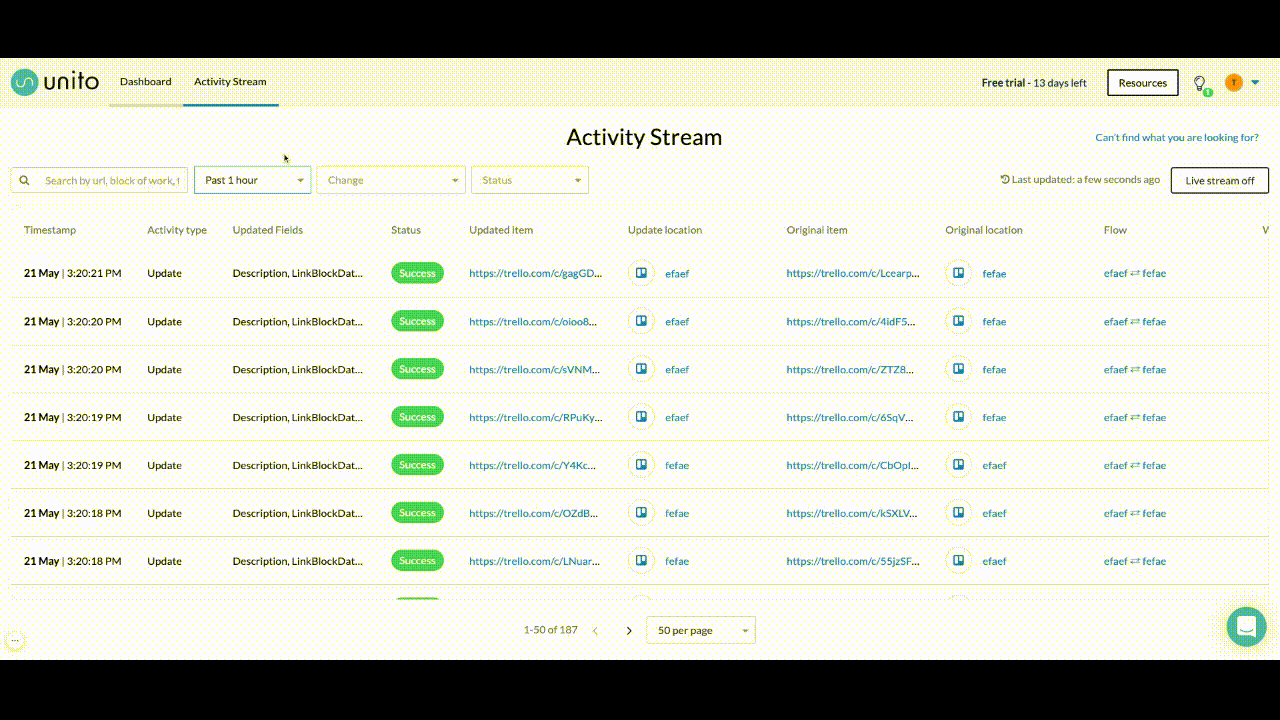
- Search: Paste the item's URL into the activity stream search.
- Analyze: Under "Updated Fields", spot unintentional mappings.
- Fix: Adjust your flow's field mappings.
Scenario 2: Sync Failures
Investigate failed syncs by reviewing error messages and relevant activity details.
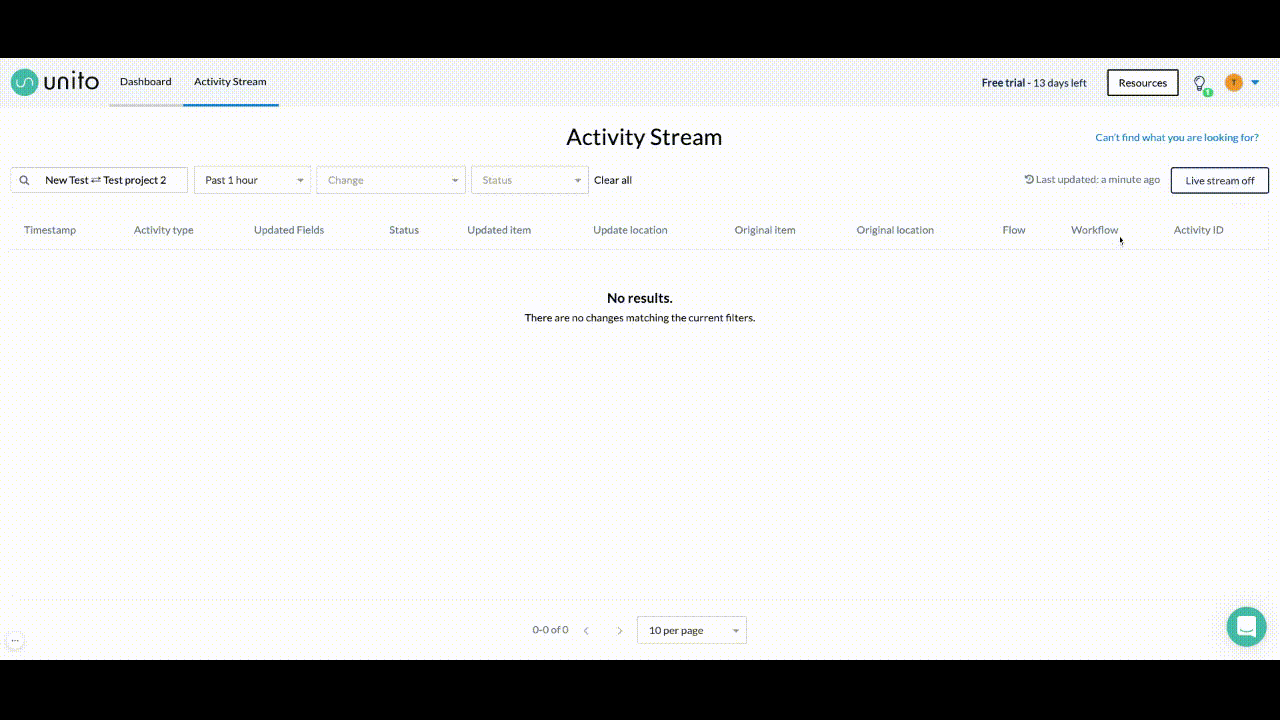
- Live Stream: Check for any recent activity under "Live activity stream"
- Auto Sync: Ensure it's enabled (if it should be). Use "Sync Now" for manual flows.
- Filter: Verify the "Only sync new tasks" option isn't preventing the flow from syncing existing items.
Either way, the failed status is typically temporary. In most cases, Unito will keep trying until the change goes through. But if that doesn't happen, you can copy the activity ID for a failed activity at the far left of the activity stream and share it with our product specialists.
Activity stream availability
The activity stream is available with all plans, but the amount of historical data it displays will vary based on your plan.
You can also pair the activity stream with our three ways to test your flow for advanced testing.
Enterprise users also benefit from additional visibility tools, such as flow-error notifications.