An Overview of Unito's Jira Cloud Integration
Connecting Jira Cloud with Unito? Here’s what you can expect from this integration.
In this article:
- What Unito syncs from Jira Cloud
- Supported fields for Jira Cloud issues
- Additional features
- Other documentation
What Unito syncs from Jira Cloud
Unito syncs issues from Jira Cloud projects by linking individual fields from these issues to items in other tools (e.g., Trello cards, ServiceNow records, Smartsheet rows).
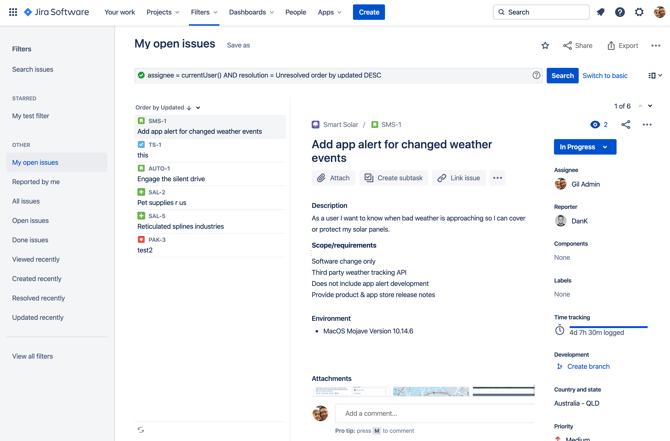
Looking to sync dependencies and more?
Unito’s new flow builder — available for selected Enterprise plans starting December 1, 2025 — goes beyond individual tasks. You can now sync dependencies, custom fields, mixed hierarchies, and more.
Learn more about Jira Cloud Advanced Sync features here or get in touch to enable it for your workspace.
Supported fields for Jira Cloud issues
Unito supports 41 fields for Jira Cloud. Here's a list of these fields as well as supported sync directions and rules.
Quick definitions:
- One-way: Changes in this field can be synced to the tool it’s integrated with, but changes in the other tool can’t be synced back.
- Two-way: Changes to this field will be synced to the tool it’s integrated with, and changes in the other tool will be synced back.
- Rules: This field can be used to build rules.
| Issue Fields | One-Way | Two-Way | Rules |
| Affected version | ✔ | ✔ | |
| Assignee | ✔ | ✔ | ✔ |
| Attachment | ✔ | ||
| Comment | ✔ | ✔ | |
| Component | ✔ | ✔ | ✔ |
|
Date picker (custom field)*
|
✔ | ✔ | |
|
Date time (custom field)*
|
✔ | ✔ | |
| Description | ✔ | ✔ | |
| Due date | ✔ | ✔ | |
| Epic | ✔ | ✔ | ✔ |
| Fix version | ✔ | ✔ | ✔ |
|
Float (custom field)*
|
✔ | ✔ | |
| Issue id | ✔ | ||
| Issue number | ✔ | ||
| Issue status | ✔ | ✔ | ✔ |
| Issue type | ✔ | ✔ | ✔ |
| Label | ✔ | ✔ | ✔ |
| Link to issue | ✔ | ||
|
Multiple checkbox (custom field)*
|
✔ | ✔ | |
|
Multiple select list (custom field)*
|
✔ | ✔ | ✔ |
|
Multiple user picker (custom field)*
|
✔ | ✔ | ✔ |
|
Original time estimate
|
✔ | ||
| Priority | ✔ | ✔ | |
| Project name | ✔ | ||
|
Radio button (custom field)*
|
✔ | ✔ | |
|
Remaining estimated duration
|
✔ | ||
| Reporter | ✔ | ✔ | |
| Resolution | ✔ | ✔ | |
| Security Level | ✔ | ✔ | ✔ |
|
Single select list (custom field)*
|
✔ | ✔ | ✔ |
| Sprint | ✔ | ✔ | ✔ |
| Sprint end date | ✔ | ||
| Sprint start date | ✔ | ||
| Story point estimate | ✔ | ✔ | |
| Subtask | ✔ | ✔ | |
| Summary | ✔ | ✔ | |
|
Text field (custom field)*
|
✔ | ✔ | |
|
Textarea (custom field)*
|
✔ | ✔ | |
| Time spent | ✔ | ✔ | |
|
Url (custom field)*
|
✔ | ✔ | |
|
User picker (custom field)*
|
✔ | ✔ |
*Custom fields. Only available with some plans.
Additional features
Unito's Jira Cloud integration also supports the following features:
- Attachments: Unito can copy attachments to and from Jira issues, meaning the whole file will be available in any synced work item as long as it's mapped to an attachment field in your other tool. You can also stream attachments to the description footer of the other tool, adding a clickable link for anyone in the other tool to view it without logging in to Jira.
Other documentation
Need to know more about this integration? Check out our documentation on: