Keep your work organized with synced labels and tags in your flow's field mappings or apply them as rules to filter out unrelated data.
In this article:
When you create a flow between supported tools, Unito automatically matches identical labels and tags if they already exist in both tools.
If your labels or tags have different names in each tool (e.g., "Bug" in GitHub vs. "Defect" in Asana), you can easily map them together in Unito to ensure they sync correctly by adjusting your field mappings.
For tools that don't have labels or tags (e.g., Wrike), you can still map these fields from other tools to the description footer.
How to customize label and tag field mappings
- Go to your flow's settings and click Edit mapped fields.

- Find the "Labels/Tags" mapping (or equivalent if you're working with a custom field that has a different name) and click on the gear icon to expand it.
 Here, you can:
Here, you can:
-
- Add new mappings: Click + Add more .... to set new pairs of labels or tags between tools. In the above example, we've told Unito that a "red label" in the left-hand side is the equivalent to a "yellow label" on the right-hand side.
-
- Remove mappings: Hover over a mapping and click the trash bin icon to delete it.
- Modify mappings: Click on the existing labels or tags to change their pairing.
What happens if I don't map labels or tags?
If you don't map labels or tags, Unito will not sync them. Alternatively, you can set up default rules when creating new work items in a one-way flow to apply labels without a label mapping.
 In the above example, any time Unito creates a new ClickUp task, it will be set to the default tag masterboard.
In the above example, any time Unito creates a new ClickUp task, it will be set to the default tag masterboard.
Using labels and tags in rules
Rules in Unito let you filter which items are synced based on specific conditions, including labels and tags. Here's how:
- Go to your flow settings and click Edit rules.

- Select Add a new rule, then "Labels" or "Tags," depending on the tool and your use case.
- Choose the operator (e.g., "is," "is not," "includes," "does not include").
- Select the specific label or tag you want to use for filtering. Note that multiple can be selected from this list in any one rule. Users will not have to add additional label/tag rules for every label/tag they wish to include.