Why aren't my items syncing?
You've saved and launched your flow, you're ready to go...and nothing happens. Here's why that might be the case.
Creation date errors
By default, Unito applies a creation date rule to each new flow. This means that only work items created after your flow is launched will be synced.

If you haven't created any new work items, nothing will really happen after your flow launches. To see changes across historical work items, you'll have to delete this rule by clicking on the trash can to the right. Save and close your flow, and you'll start seeing changes synced over.
Auto sync is turned off
When you launch your flow, you'll find a toggle called Auto sync. By default, this option is turned on.
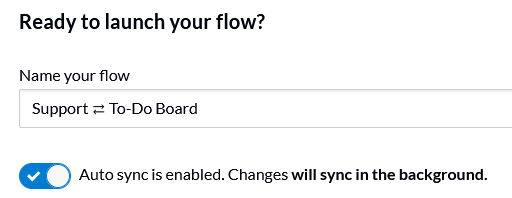
This means that your flow will periodically check your projects and sync any changes it finds. If you've turned this off, you'll need to manually trigger your flow everything you want changes to sync. To do this, go to the flow list and hit Sync now. If you want to turn Auto sync back on, just go to the flow list and hit the gray toggle.
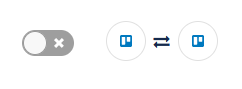
A one-way flow isn't going the right way
In the flow direction screen, you have the option of setting up a two-way or one-way flow. Flows are two-way by default, but several use cases need a one-way flow. If you're using a one-way flow and are only watching one tool, you might not see any changes happening if flow direction isn't properly set. You can check this by going into the flow list, editing your flow, and editing your flow direction.
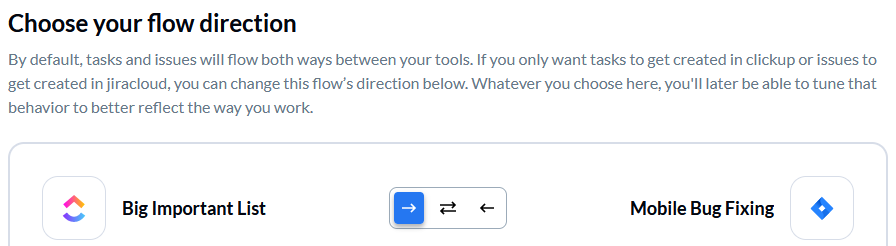
Rules exclude all work items
Rules are great to control the flow of information between your tools. But if your rules are too restrictive, it's entirely possible they're excluding all work items you're making changes to. You can check the rules affecting your flow by editing it from the flow list. Find any rules that might be preventing your work items from syncing and delete them.
Your tasks are actually subtasks in another container
If the task you'd like to sync is actually a subtask, be sure to include subtasks in your list of mappable fields or else Unito won't recognize them. Simply open your field mappings, select + Add mapping and select Subtasks for any tool that supports them. Here's an example of synced subtasks between Wrike and Asana:
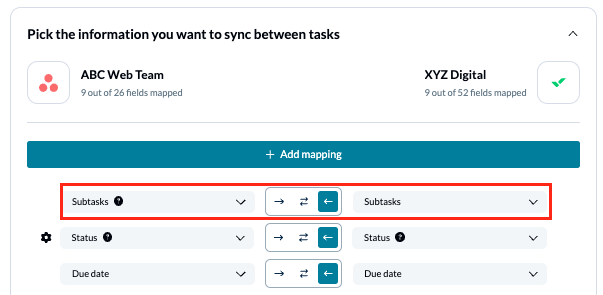
Running into an issue that isn't on this page? Please reach out to us, and we'll be happy to help.