Why Aren't My Closed or Archived Tasks/Issues Syncing?
Unito doesn't sync closed or archived tasks or issues by default. But you can set those work items to sync in the rules section.
What this article covers:
Unito's default setting is to not sync closed tasks or issues
You might notice when you sync a project for the first time that your list of closed issues or tasks is nowhere to be seen. What gives? Well, if you haven't adjusted your default rule settings, then Unito won't sync closed work items.
So depending on how long your project has existed, that list of issues or tasks could be considerable, and most users never look at them again. But some may find value in keeping closed work items in sync. So we'll guide you through how to do it.
Note: This feature is only available for certain plans.
How to sync closed work items
To sync closed work items, you need to update the rule that only allows syncing of open work items. Whether you're building a new flow or editing an existing one, start in the rules screen.
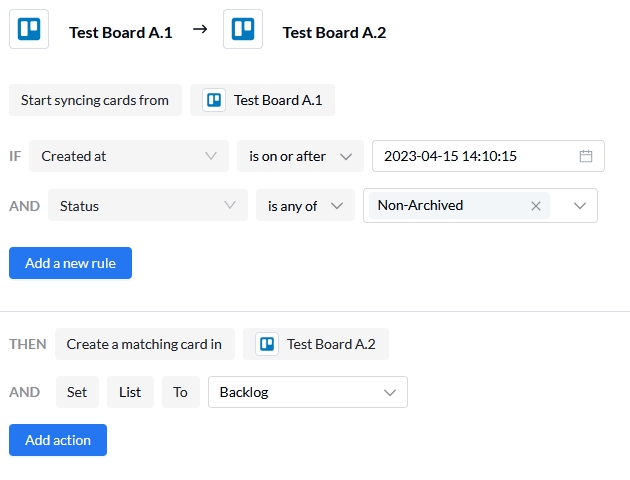
From there, go to the Status rule and click on the dropdown with the open status already listed in it. Note that the exact name of this status will vary depending on the tool you're syncing.

From there, just click on the closed status and it will be added to the dropdown.


Once that's set, you'll be able to sync both open and closed work items with the same flow.