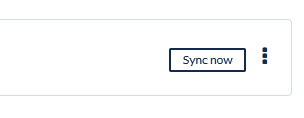What is the Difference Between Manual and Active Flows?
Active flows are the default for Unito, but you can also sync your blocks of work manually. Here are the key differences to keep in mind.
What does this article cover?
Flows are set to active by default, meaning they update automatically at intervals determined by your plan. But, did you know that you can sync your blocks of work manually as well? This section will guide you through the differences between manual and active flows so you can get the most of our service!
Active flows
Active flows update automatically so you can use your tools freely without worrying about having to sync them yourself or even bother opening the Unito interface, unless adjustments need to be made. They are perfect for busy project managers who don’t have time to sync every single change manually.
You can spot an active flow by the blue toggle to the left. When that toggle's blue, any changes to your work items will be updated automatically.

Manual flows
Manual flows don't sync changes automatically. You have to trigger them manually any time you want to sync changes between tools.

The grey toggle to the left of your flow is your indicator that it has to be triggered manually. You can do that by clicking the Sync now button at the right of the flow.