Troubleshooting the Mirror Power-Up for Trello
Here's a list of common issues you might encounter when using Mirror and how to fix them.
What does this article cover?
- Mirror troubleshooting checklist
- Fixing the authorization loop
- How to clear sync account data
- I can’t find the board that I would like to Mirror to
- My cards aren't syncing or mirroring
- A video guide for setting up Mirror
Mirror troubleshooting checklist
Having trouble with Mirror? Not to worry, there are a few things you can check pretty quickly to get the Power-Up working again:
-
Make sure you have admin access to all Trello boards and workspaces you want to mirror cards between.
-
Check that the Mirror Power-Up is installed on each boards you're mirroring cards to.
-
Are your boards within the same Trello organization? If not, you won't be able to mirror cards to those external boards. For that, you'll need to set up a Unito flow. Here's how to sync cards between different organizations.
-
Do you have more than one Unito Power-Up installed on the same Trello board? You might be experiencing what's called an "authorization loop." Check below for a step-by-step guide to resolve this.
Fixing the authorization loop
An authorization loop can happen when more than one Unito Power-Up is installed on the same Trello board.
In order to fix this, you'll first need to remove one of your two Power-Ups. Don't worry, you'll still be able to create both mirrors and flows even if you only have one Unito Power-Up installed. After removing a Power-Up, you'll need to re-authorize the remaining Power-Up.
Go to your Trello board and click on Power-Ups.
Click on Settings under the Mirror Power-Up. This will take you to the Mirror Power-Up page, where you'll click on Settings again.

Click Authorize. Once the Power-Up is re-authorized, you'll be good to go.
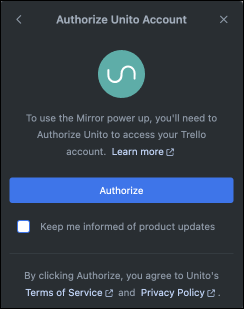
How to clear sync account data
You might need to clear sync account data when you want to change the account you use with your Power-Up.
To change the account associated with your Power-Up, clear the sync account data:
- Access your Power-Up settings.
- Under the Unito powerup, click "Settings".
- In the next tab, click "Edit Power-Up settings".
- Click "Clear sync account data".
Click on Settings under the Mirror Power-Up. Then, Edit Power-Up settings on the next tab that appears:

Finally, click on Clear sync account data.

If you want to switch the account you use with Mirror, make sure you're logged in to Trello with that account.
Note: You might not be able to clear sync data this way if the person who used to run Mirror left your Trello organization. This is a security measure. If this is the case for you, please reach out to us so we can give you the ability to switch sync accounts.
I can’t find the board that I would like to Mirror to
Mirror will only give you a list of boards available within your Trello organization. If it is and you still can't see it, make sure that the authorized account is an admin of that board.
My cards aren't syncing or mirroring
This might happen because a Unito flow already exists between the two selected boards. For now, it’s not possible to mirror cards between boards that are already synced with Unito.
Another reason could be that one of the mirrored card was deleted. If you delete a mirrored card and then try and re-mirror the same card, we will not re-sync the card. This is part of our deletion policy.
A video guide for setting up Mirror
Still having issues? Reach out to the team here!

