Should I Connect GitLab or GitLab.com to My Workspace?
When trying to connect GitLab to your Unito account, you'll find two entries: GitLab and GitLab.com. Here's which one you should use.
GitLab vs. GitLab.com
When you go to the Integrations section of your Unito workspace, you'll come across two different GitLab integrations.
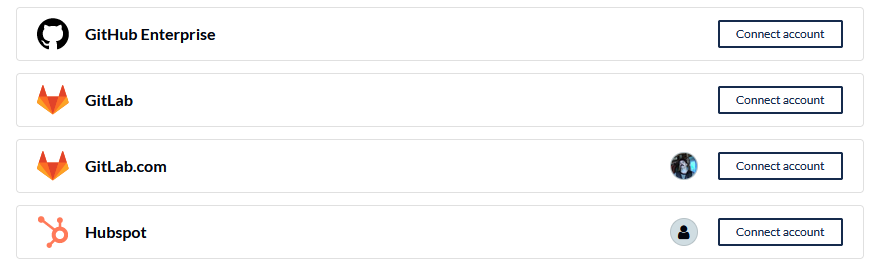
So which is which? The only difference between them is that one integration is for GitLab self-managed instances, while the other is for GitLab SaaS instances. Before you can choose the right integration, you need to determine which type of instance you're using. After that, just remember this:
Our GitLab integration covers self-managed instances.
Our GitLab.com integration covers SaaS instances.
If you're not sure what kind of instance you're using for GitLab, ask your administrator. If you don't have an administrator, you're probably using a GitLab SaaS instance and should be using the GitLab.com integration.
Any questions? Don't hesitate to reach out to us by clicking on the chat bubble in the bottom right corner of your screen.