How to Sync Closed Work Items
Unito syncs open items by default, but closed items require an extra step. Here's how to make it happen.
In this article:
How to sync closed work items
By default, Unito will only sync open work items created after you create a new flow. To sync closed work items, go to the Rules screen of your Unito flow and click Add a new rule.
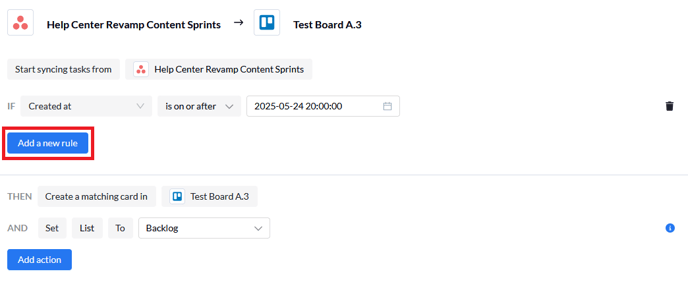
Click on the Select a field dropdown and pick the Status field. Note that the field may have a slightly different name depending on your integration.


Click on the Select a value dropdown, then click on Incomplete and Complete.


Now find the trash can next to the Created at rule and click it. This will delete the rule, allowing Unito to sync all work items created before the date your flow was created.

Plan availability for this feature
Deleting the Created at rule is only possible with a Pro or Enterprise plan.