How to Remove and Archive Mirrors
Done using one of your Mirrors? Here's how to review it, remove it, and archive a mirrored Trello card.
In this article:
Open a mirrored card from a board with Unito's Mirror Power-Up installed
Unito's Power-Ups operate on the board level. That means you can only access Mirror if the board you're looking at has the Power-Up added to it.
Example: One board with Mirror installed, one board without
The card on the left is part of a board with Unito's Mirror Power-Up installed, while the card on the right is not.
So we can only access Mirror from the card on the left unless we add Mirror to both boards.
How to remove a mirrored Trello card
When you look at a card in a board with Mirror installed, you'll see the Remove Mirror option just under See card status.

Stop a mirrored card from syncing
Note: Removing the mirror will not delete the mirrored card — both cards will stay where they are in their boards — but further changes will no longer sync with Unito.
How to archive a mirrored Trello card
Unito's Mirror Power-Up will sync the archive action in Trello by default.
All you have to do is hover your mouse over the card in your board and hit c on your keyboard and you'll see a pop-up like this:
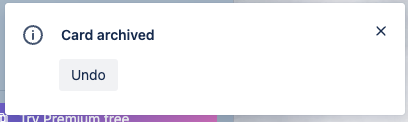
Now, both cards (the original and the mirrored card) will be archived in their respective boards.
Note: Once a card is archived in Trello, Unito can't un-archive the other mirrored card automatically. You'll have to do so manually.
If you would prefer that synced cards don't archive at all, get in touch with us!
More about Unito's card deletion policy
If you delete a mirrored card and then try and re-mirror the same card, we will not re-sync the card. This is part of Unito's content deletion policy.
This is because we assume that when you want to delete a card, you want it to stay deleted!
If you’d like to leave the doors open to re-mirroring that card one day, the best method would be to archive it and not "Permanently delete" it instead.