How to Re-Authorize Unito Access in GitHub
Certain situations will require you to jump into GitHub to re-authorize Unito access. Here's a step-by-step guide on how to do it.
Sometimes you need to (gently) force GitHub to re-authorize Unito for access. For example, this could be needed when you gain access to a new organization in GitHub; Unito will not get access to the organization's repositories automatically.
How to force the re-authorization of Unito
From your Unito dashboard, select Connect a new tool, even if you're reconnecting GitHub.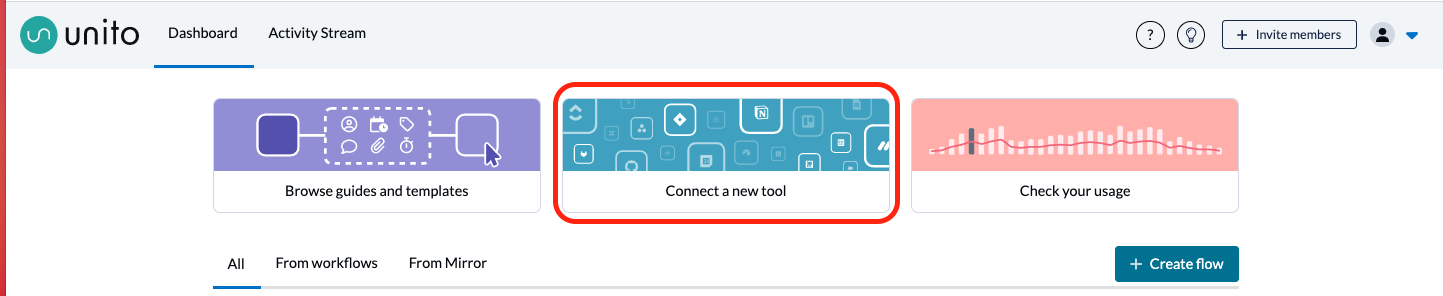
Scroll through the list of integrations until you see GitHub and select Connect account.
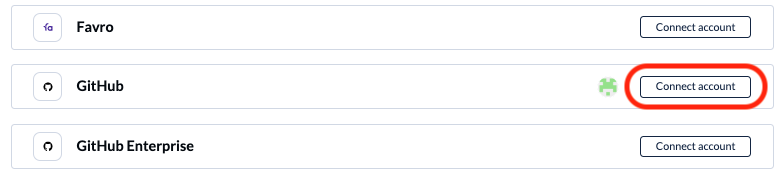
From the next screen, click Configure for the GitHub account you're working in.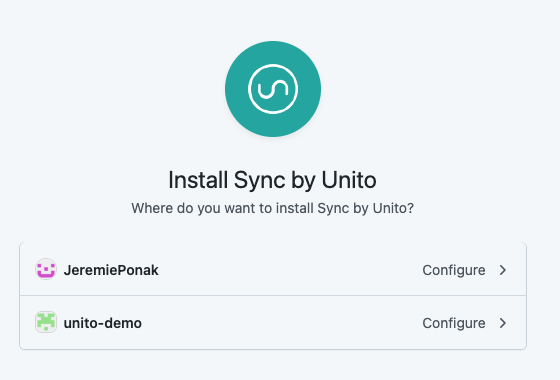
In the next screen, enter your password and follow the on-screen instructions, and you're done!
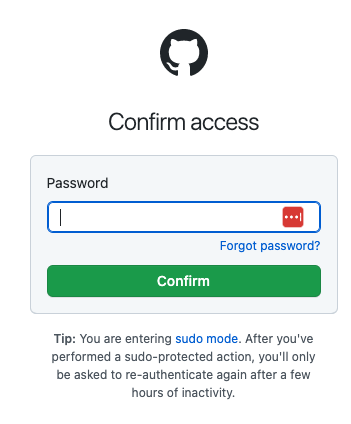
Note: when adding a new GitHub account, if you want to use a different GitHub User than the one you're logged in with, simply sign out of GitHub before connecting it from the Unito App.