- Help Center
- Asana Integration Docs
- Asana and GitHub
-
Get Started With Unito
-
Using Unito
-
Items in Sync, Account Management, and Billing
-
Troubleshooting and FAQs
-
Data Privacy & Security
-
Integration Documentation
- Airtable
- Azure DevOps
- Basecamp
- Bitbucket
- ClickUp
- Confluence
- Eloqua
- Favro
- GitLab
- HubSpot
- Intercom
- Jotform
- Mailchimp
- MeisterTask
- Microsoft Excel
- Microsoft Outlook
- Miro
- monday.com
- Notion
- Pipedrive
- PostgreSQL
- Slack
- Snowflake
- Stripe
- SurveyMonkey
- Teamwork
- Typeform
- Xero
- Zendesk
- Zoho Projects
- MySQL
-
Atlassian Jira Integration Docs
-
Trello Power-Up Docs
-
2-Way ServiceNow Integration
-
Asana Integration Docs
-
Flows, Features and FAQs
-
Google Integration Docs
-
Salesforce Integration Docs
-
Wrike Integration Docs
-
Azure DevOps Integration Docs
-
Smartsheet Integration Docs
-
GitHub Integration Docs
How to Merge Asana Subtasks Into Your Github Repos
Currently, Unito can't sync Asana subtasks with GitHub. Here's an easy workaround to get a similar functionality.
Merging Asana subtasks into a GitHub repo
Unito doesn't yet sync Asana's subtasks into GitHup repos. But using Asana's multi-homing functionality, you can use a simple workaround to make this work. Essentially, all you need to do is assign the subtasks you want to sync to a new Asana project. Then, because these subtasks become tasks in their own right, they can be synced to GitHub without messing with your Asana projects.
Here's how it works.
Say you had a project called #101 in Asana. In this project, you have subtask 1.1 under task 1. You've already built a flow between this Asana project and the GitHub repo you want to sync to.
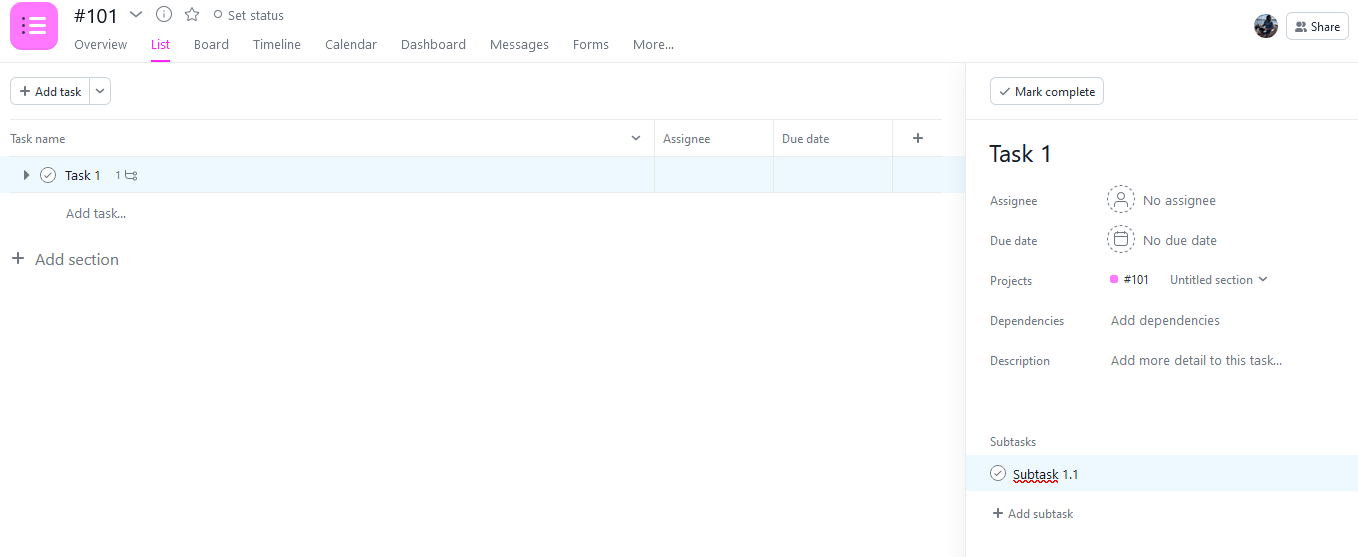
Still in Asana, you'll want to create a project called #101 Subtasks. Then, go to subtask 1.1 and assign it to this project (the shortcut for doing this is TAB+P). The subtask should then appear in the #101 Subtasks project.
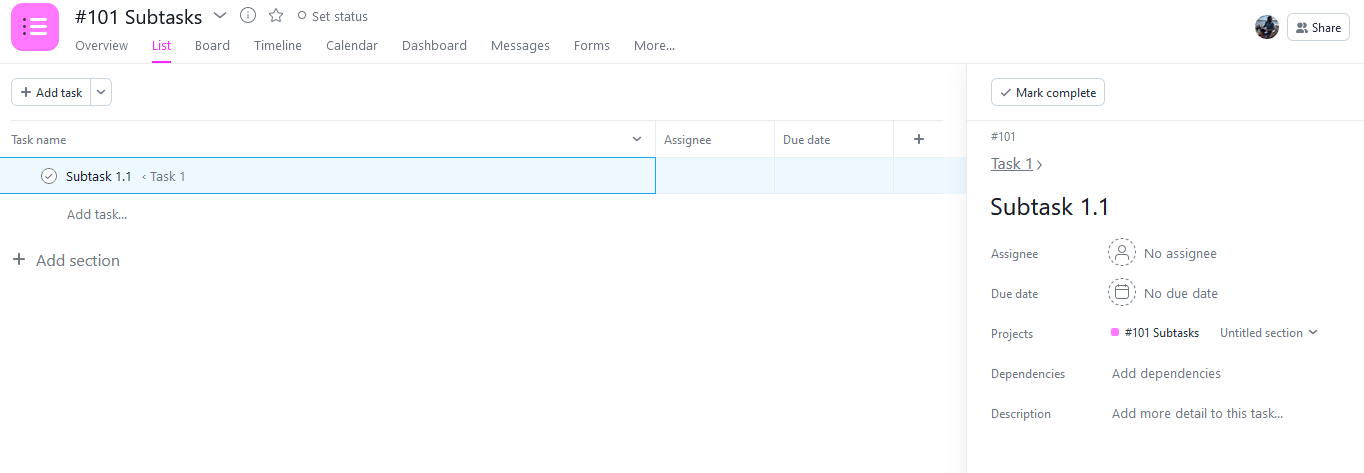
Now, if you build a flow between the #101 Subtasks and your GitHub repo, your subtask will appear in GitHub!
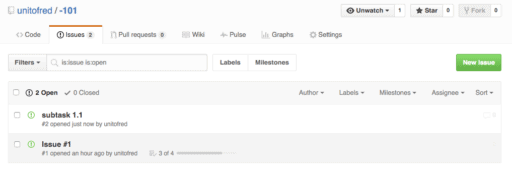
Whenever any changes are made in the subtask in GitHub, they will be synced everywhere that task exists in Asana. That means both in the #101 Subtasks project and in the #101 project. If you want to differentiate them from parent tasks, make sure to include "subtask" in each subtask name, or some other way to mark them as different.
