How to Merge Active Users, Members or Assignees
If you're working with the same people in different tools, you'll want to make sure Unito recognizes their accounts by merging them in the Unito dashboard. Here's how.
- How to merge users
- Here's why merging active users matters
- Exclude an active user and their items from syncing
How to merge active users in Unito
You'll need to create a flow before you can map your users. But if you've already created your flow, here's how to map your users.
1. Find Your User Settings: Click your avatar (top right) and select "Members & Active users."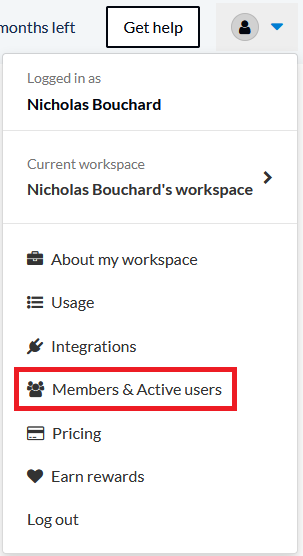
- Search and Select: Use the search bar if needed, then check the boxes next to the users you want to merge.
- Then click on Merge users.

The “User Details” popup will appear, showing the users you've selected. Click on the "Save" button to merge them.

Here's why merging active users matters
In general, mapping users correctly leads to:
- Accurate Assignments: Ensure tasks go to the right team member, regardless of which tool they prefer.
- Clear Communication: Updates and comments are always attributed correctly, streamlining discussions.
- Optimized Plans (If Applicable): For legacy pricing plans, accurate mapping prevents unnecessary overages on your Unito subscription.
Unito typically maps (links) users between tools automatically, as long as they have the same email address in each tool. If that's not the case, there are a few steps you can take to correct the problem.
Exclude an active user and their items from syncing
This allows you to temporarily exclude a user's updates from syncing. This is useful if you want to stop syncing items related to a specific member of your team (or former member).
.png?width=637&height=613&name=Group%201088518%20(1).png) The “User Details” popup also allows you to mark users as inactive in a flow by clicking the “Include as an active user” toggle. This means none of the work items they contribute to will be synced. If you're on a legacy pricing plan that counts active users, you may want to do this.
The “User Details” popup also allows you to mark users as inactive in a flow by clicking the “Include as an active user” toggle. This means none of the work items they contribute to will be synced. If you're on a legacy pricing plan that counts active users, you may want to do this.