How to Close Your Unito Workspace
Much like trying to delete a file from your computer, closing a Unito account is permanent. Simply click About my Workspace, then Close Workspace.
What does this article cover?
- How to close your Unito workspace
- How to cancel or pause your Unito subscription
- Closing a Unito workspace with support
- FAQ
How to close your Unito workspace
Step 1: Remove all workspace members
Only the workspace owner can close a Unito account on their own, and the owner must be the only workspace member. Here's how you can remove workspace members:
- Click the profile icon in the top-right corner of the Unito dashboard, then click Members & Active users.
- Click the symbol with three dots beside a user's name, then Remove from workspace.
- Repeat this process until only the workspace owner remains.

Step 2: Close your workspace
From the Members & active users screen, click on About my workspace.

Click on the red Close workspace button.
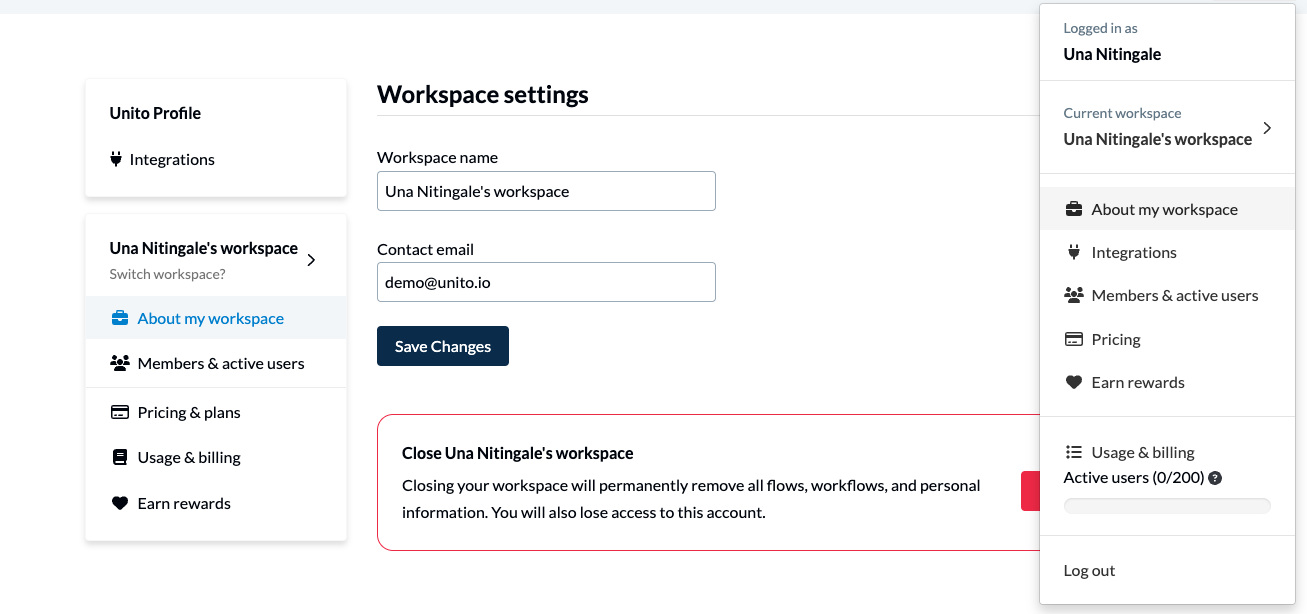
On the next pop-up, click Close workspace.

How to cancel or pause your Unito subscription
Want to keep your workspace but cancel or pause your subscription? Here's a step-by-step guide:
- Head to your Unito Dashboard.
- Select your avatar in the top right hand corner of the homepage, and then Usage & Billing.

- Click on the Overview tab and scroll down until you see a prompt asking if you want to cancel your account.
.png?width=688&height=98&name=image%20(10).png)
Note: When you pause your Unito account, all your flows and flow settings will be preserved. As soon as your subscription hits its next payment date, the payment method associated with your account will be charged $12 to preserve these settings for a full year.
Closing a Unito workspace with support
If you encounter any problems when you try to close a Unito account, or if you're trying to close a larger, more active workspace, contact our support team.
FAQ
Who can close a Unito workspace?
Only a workspace owner or Unito's customer success team can close a Unito workspace, and they have to be the only user in that workspace.
Why do I need to be the only workspace member?
For security reasons, we can't enable users to close workspaces with multiple members in case one of those members has an active flow syncing work items, since doing so could disrupt their work in other tools.
