How to Use the Mirror Power-Up for Trello
Unito's Mirror Power-Up for Trello allows individual cards to sync across multiple boards with the push of a button. Here's how to do it.
What does this article cover?
- Enable and authorize the Mirror Power-Up
- Choose the fields you want to mirror
- Choose the destination board and list
Step 1: Enable and authorize the Mirror Power-Up
- Add the Power-Up to your desired Trello boards.
- Authorize Unito to make changes to your cards (follow on-screen instructions).
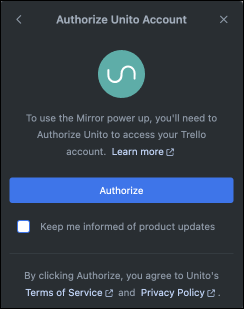
Recommendations:
- Use a bot account : This clarifies the source of synced comments, avoiding confusion. It also centralizes access to all the boards you need to sync. A name like "bot" or "Unito sync" is ideal. Here's a guide for doing that.
Step 2: Choose the fields you want to mirror
This step is pretty straightforward - if you want to exclude any fields from syncing in your mirrored cards, simply follow these steps:
- Select the Mirror button from your Trello board.
- Click Settings.
- Check the fields you'd like to sync, or uncheck any that you don't.
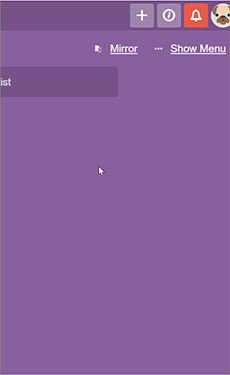
Find out more on which and how fields are mirrored.
Note: Mirrored fields are applied at the board level. So any cards mirrored from this board will sync all fields defined in your settings.
Step 3: Choose the destination board and list
From the back of your Trello card, click Mirror and select which board and list you would like to mirror to.
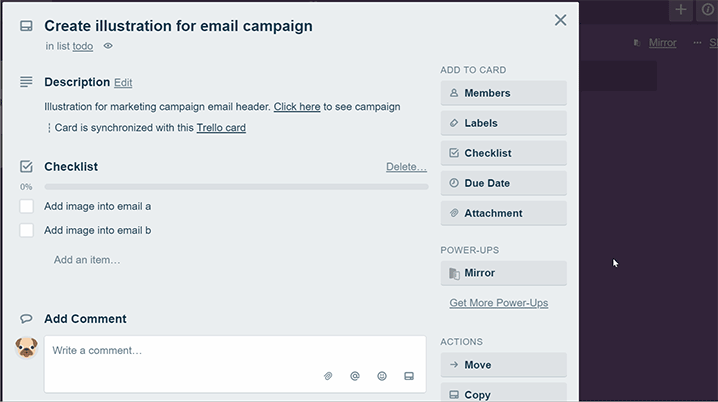
And that’s it! Your card will now be mirrored onto your board of choice, and any changes made to either card will be synchronized in both directions.