GitLab + Wrike Flow Guide
Learn what you can sync between GitLab and Wrike, and familiarize yourself with Unito’s additional customization options.
Wrike and GitLab, when used in combination, allow for seamless collaboration between business and technical teams. Here's how these two tools come together with Unito.
In this article:
Supported fields for GitLab and Wrike
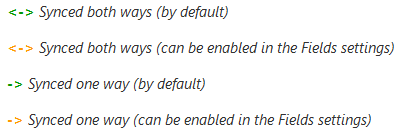
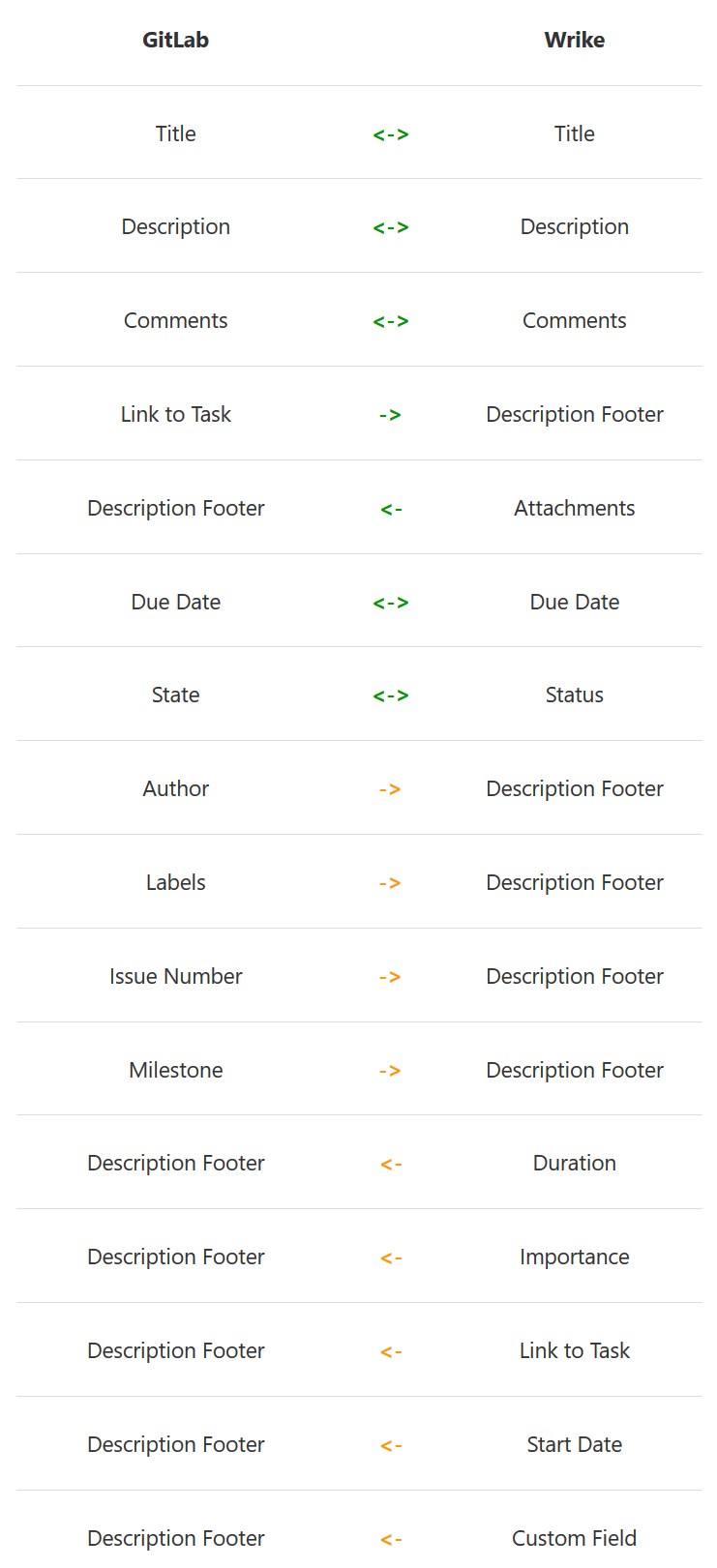
See a field you would like to sync that’s not listed? Contact us - we may already support it through a manual configuration.
Customization options for GitLab + Wrike integrations
Here are all the available options for Wrike and GitLab:
- Filter by Issue Type: Choose exactly which issue types sync from GitLab.
- Include Subtasks: Enable seamless syncing of subtasks between Wrike and GitLab.
- Add GitLab Issue Number as Prefix: Easily reference GitLab issues by automatically adding GitLab issue numbers to task titles.
- Choose Default GitLab Issue Type: Control what issue type is used when new tasks originate in Wrike.