Tasks, tickets, cards, issues and other work items often move from project to project within a tool. However, that movement might affect your Unito flow.
Table of contents:
Whether you’re working in a project management tool, CRM, or software development tool, work items might not always stay in the same block of work (a container for your work items, e.g.: a project, epic, or board).
A task might be created in one place, but then move to another as its status or purpose changes. So how can you support those changes automatically with Unito?
What happens if a work item is moved out of a connected project or block of work?
By default, Unito syncs work items from one block of work (e.g., a project or board, etc.) to another. In the example below, a flow is syncing work from Asana to Jira. Meanwhile, a second Jira project hasn't yet been connected to the workflow.
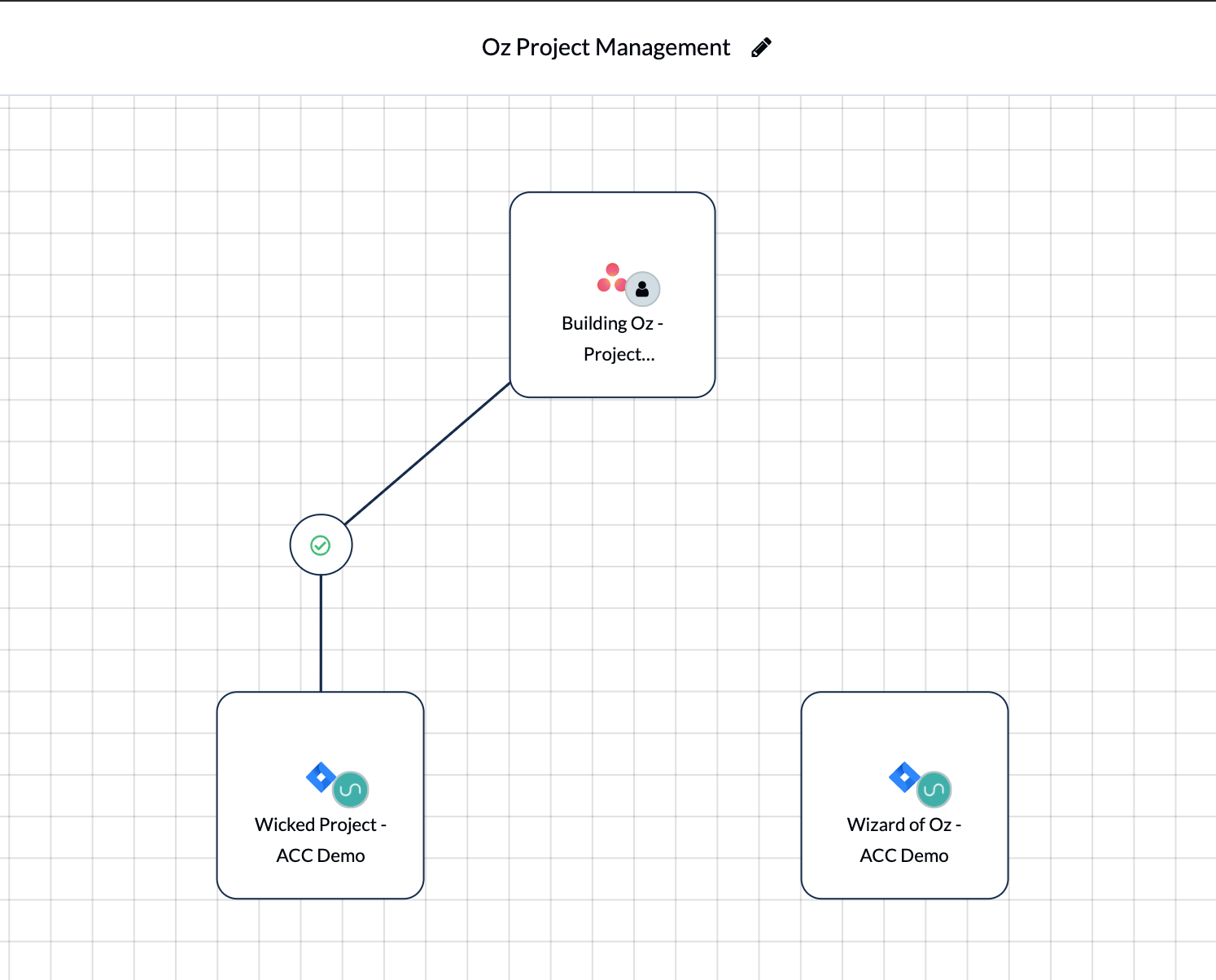
For now, if a task is created in connected Asana or Jira projects, work items will sync between them.
But what happens when a task is moved from the connected Jira project to the other?
Here's the task in Jira.
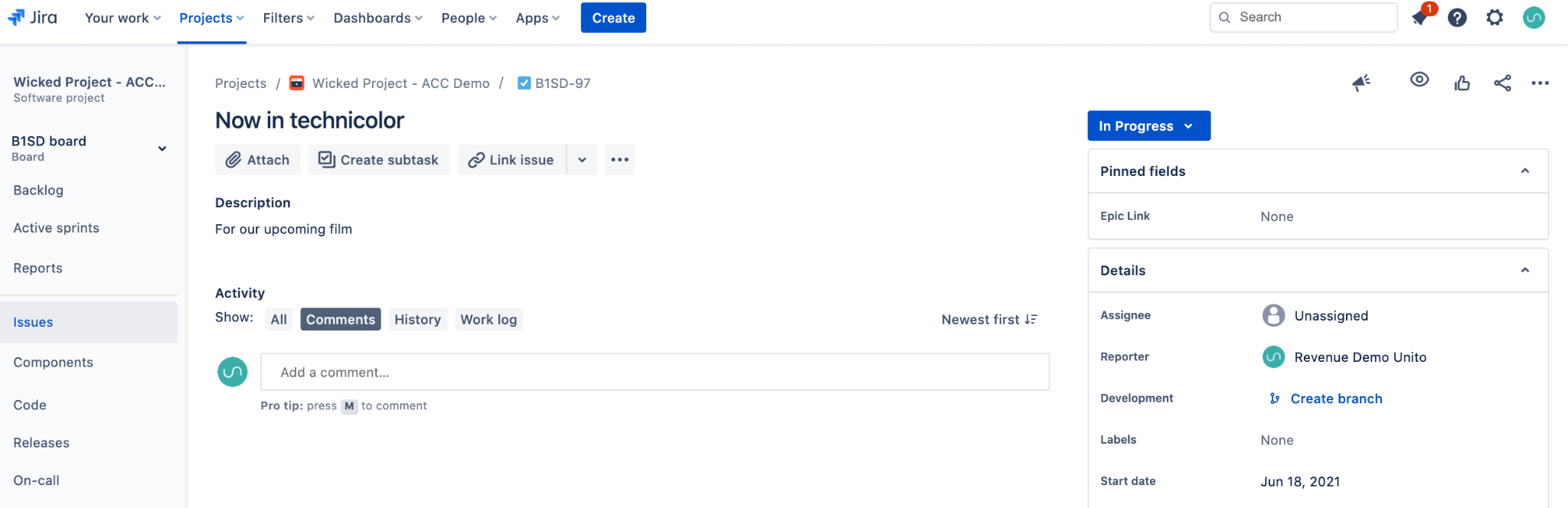
And in Asana.
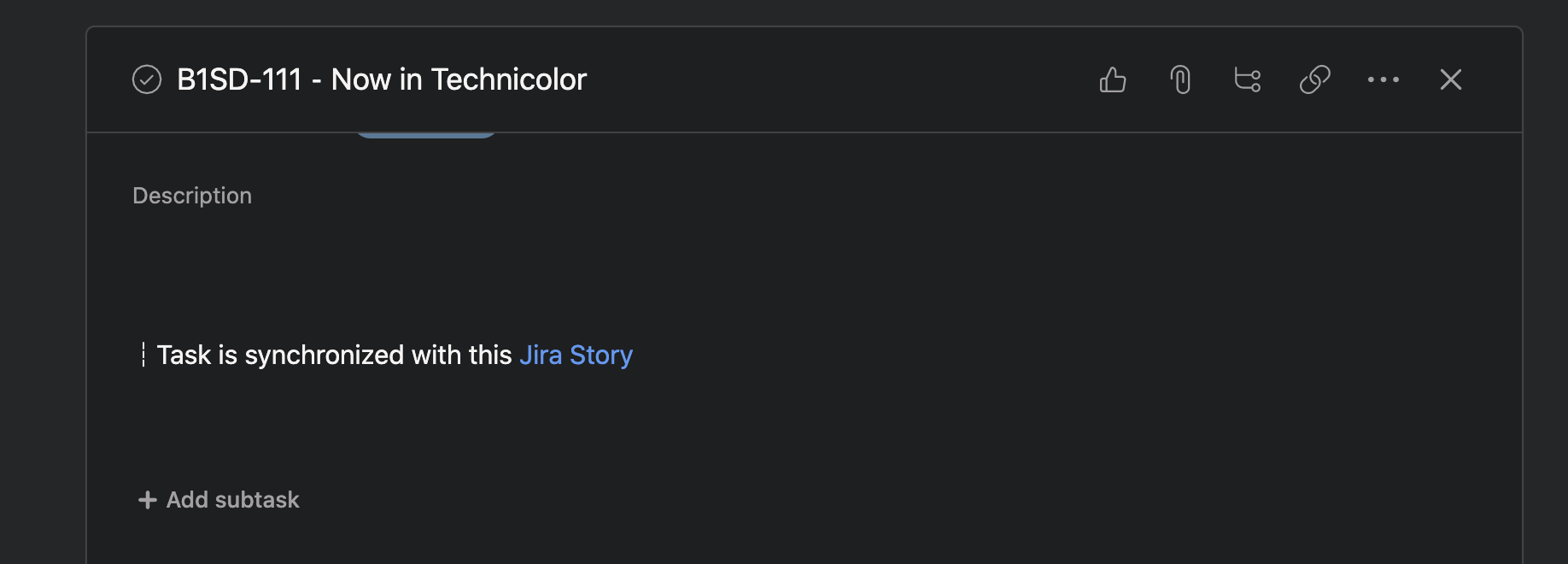
When the task is moved to the other Jira project, this will effectively break the sync with Unito. The task in Asana will continue to exist, but it will no longer sync with the task in Jira.
To make sure your tasks stay in sync, there are two simple options with Unito.
Connect a new project to an existing workflow
If you want to keep a work item synced after moving it to a different project, you need to create a flow that links that other project to your workflow.
In the example below, the second Jira project is connected to the original Asana project:
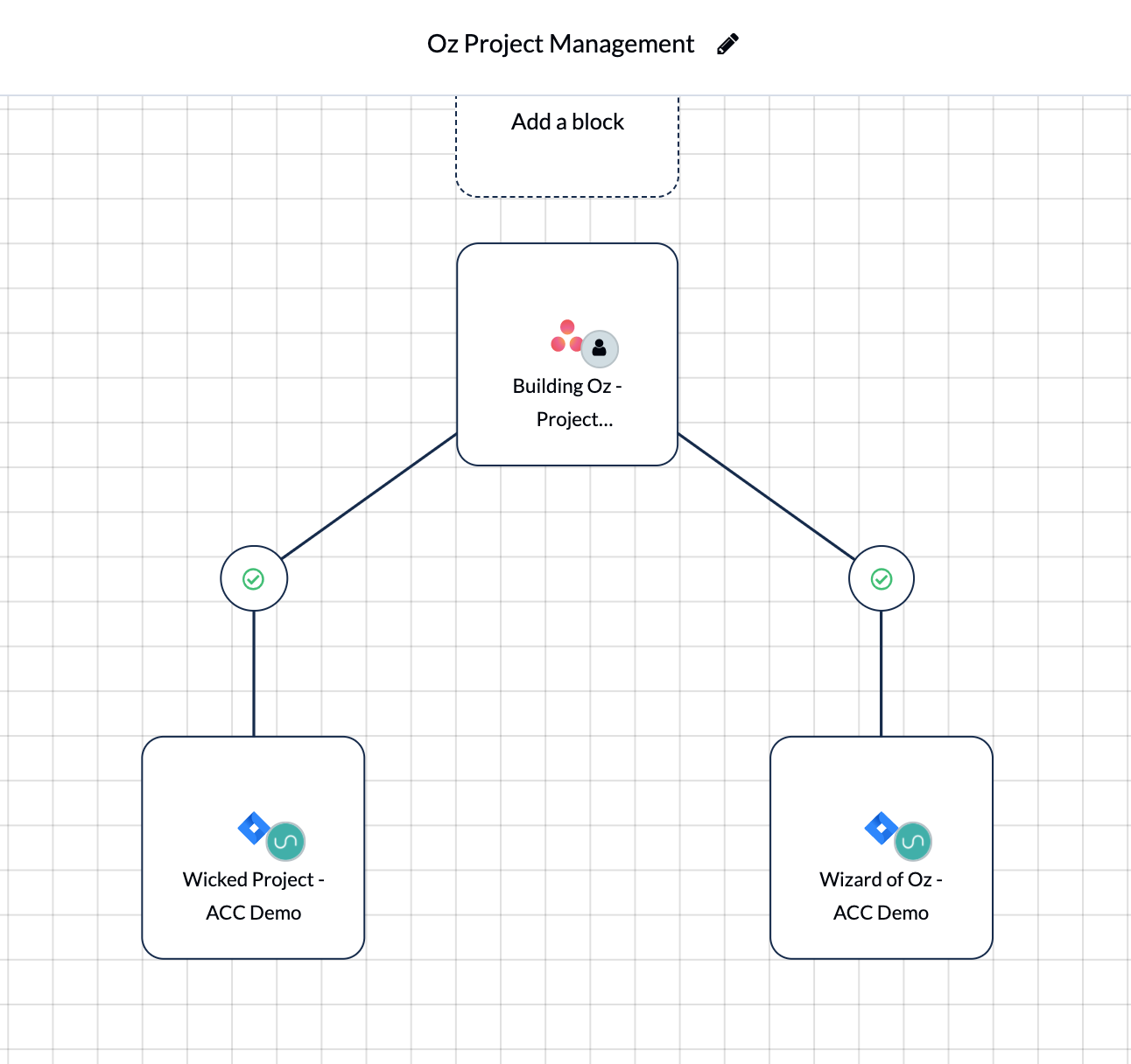
Once the new flow has been created, tasks will start syncing again with Unito. You won’t need to make any changes to the way you and your team works and can still sync information to and from Jira with Unito.
Since this task was moved between projects, Unito will consider it a new task that was added to the second project. So you may end up seeing two tasks in Asana (or your other tool of choice) with the same name. All you have to do now is merge them into one.
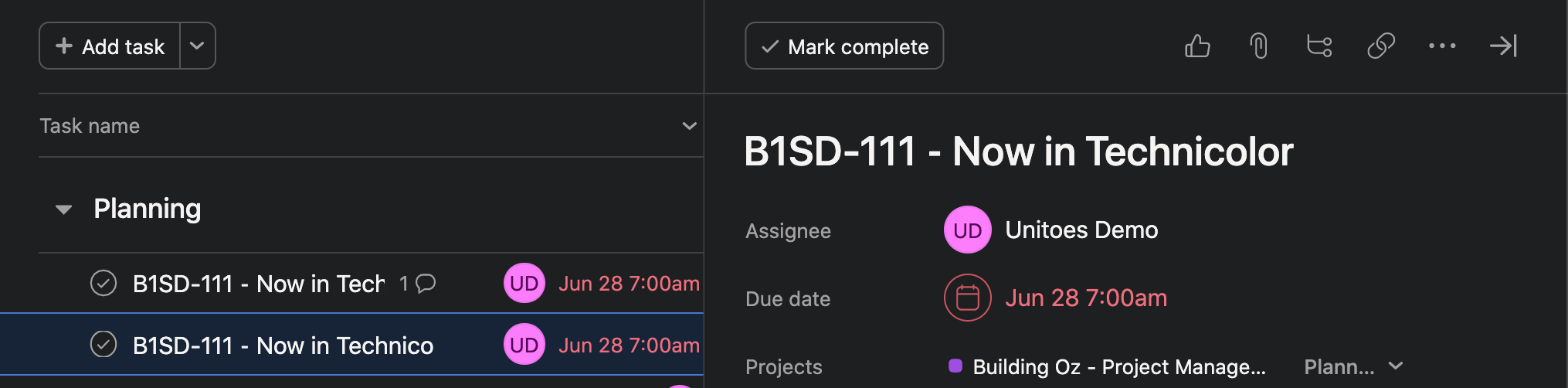
Keeping your item in sync instead of moving it
If you’d like to avoid having to merge tasks, there is a way to keep it in sync across all three blocks of work that we've connected with Unito.
Create another flow between the two Jira projects, as you can see below:
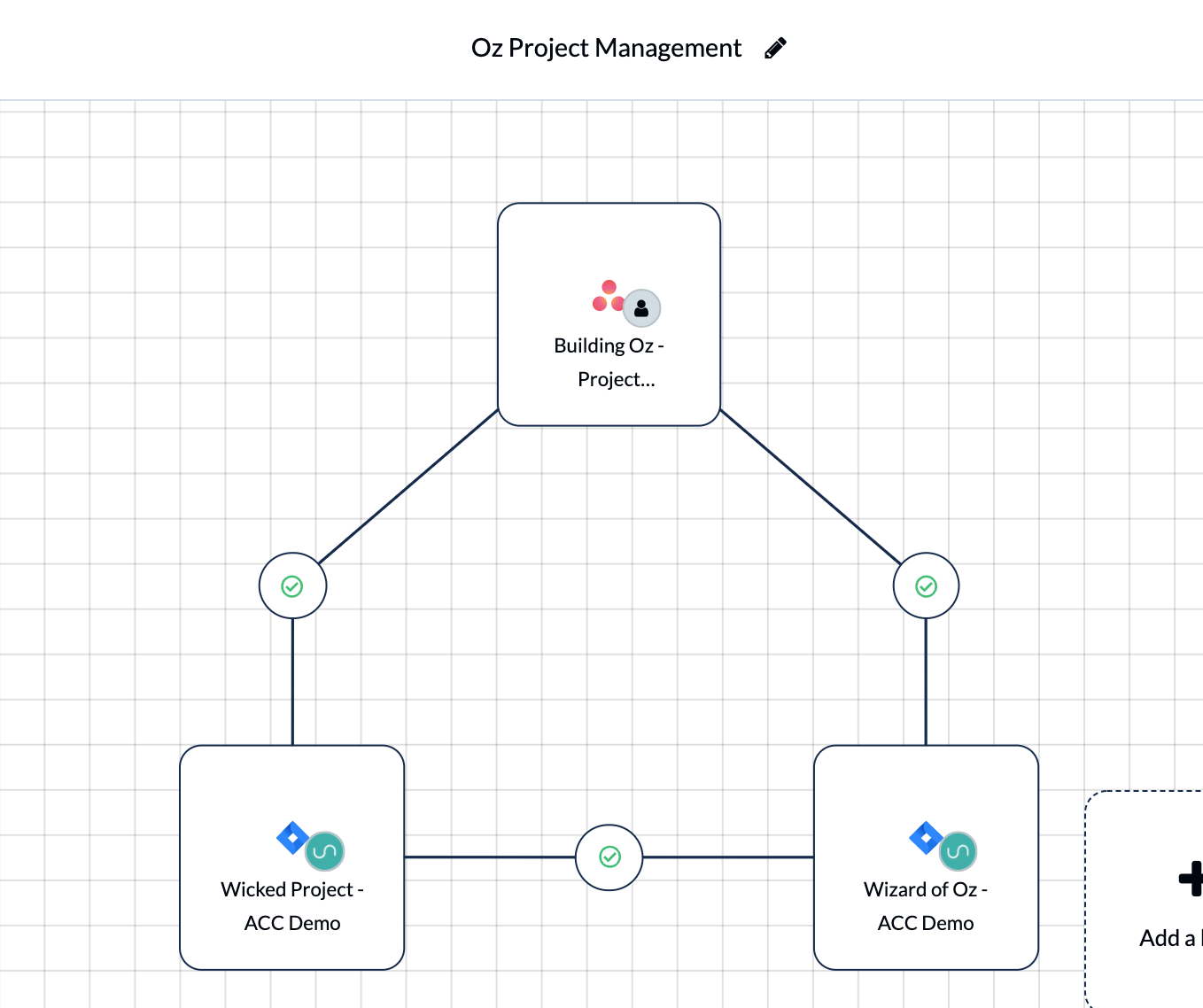
Just be sure to set up a rule that specifies which tasks in the original Jira project should sync to the second Jira project, and vice versa.
Now, instead of actually “moving” the Jira task from one project to another, you can simply sync it with Unito. This means the task will live in both Jira projects, be worked on by either team, and it will also be available to view in our single Asana project.
Even better, all teams in two Jira projects and Asana will be able to collaborate in real-time so that changes to the task or issue will appear everywhere else.
With this method, you just need to remember to sync the task from Jira to Jira instead of moving it via Jira’s native movement functionality.