How to Sync User @Mentions and get Notifications From the Right Tool
Want to be notified if a teammate in another tool mentions you? Unito can make that happen. Here's how:
In this article:
Note: This functionality is currently available for syncs between Trello, Jira, Asana, GitHub, and Wrike.
How syncing @mentions works
Whenever your teammates @mention you in a synced project, even if it’s in a different tool, you’ll get a notification in the tool you’re using! So if you live in Jira but also have a Wrike account, you can disable all notifications in Wrike and still be notified in Jira.
Similarly you can @mention your teammates and always be sure they'll get notified in whichever tool they live in.
There are two steps to get this set up. The first is to ensure that your users are correctly mapped between your tools. Unito uses this mapping to determine who an @mention corresponds too across tools, so you need to make sure everyone is correctly matched for this to work well!
How to set up @mention syncing
For step 1, From your Dashboard, open the dropdown menu in the top-right corner of your screen. Click on Members & Active Users.
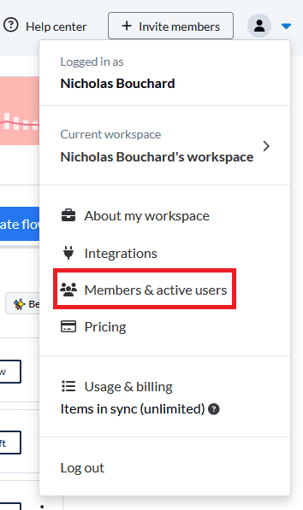
From here, click on the Active Users tab. You’ll get a list of every user associated with your flows.

If you just have a few users, you'll probably find the ones you want right away. If not, you can use the search bar at the top of the screen.
Hover over any user and you'll see a checkbox.

To select the users you want to merge, click on their checkbox, then click on "Merge users."
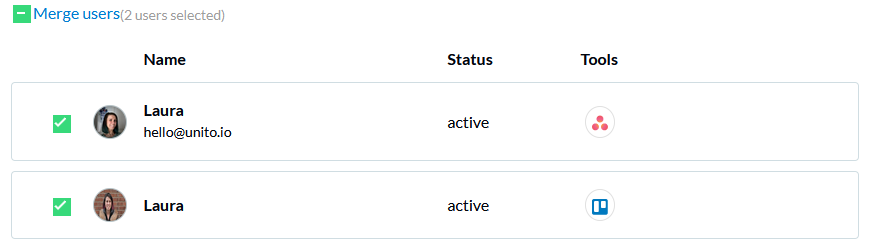
The “User Details” popup will appear, showing the users you've selected. Click on the "Save" button to merge them.
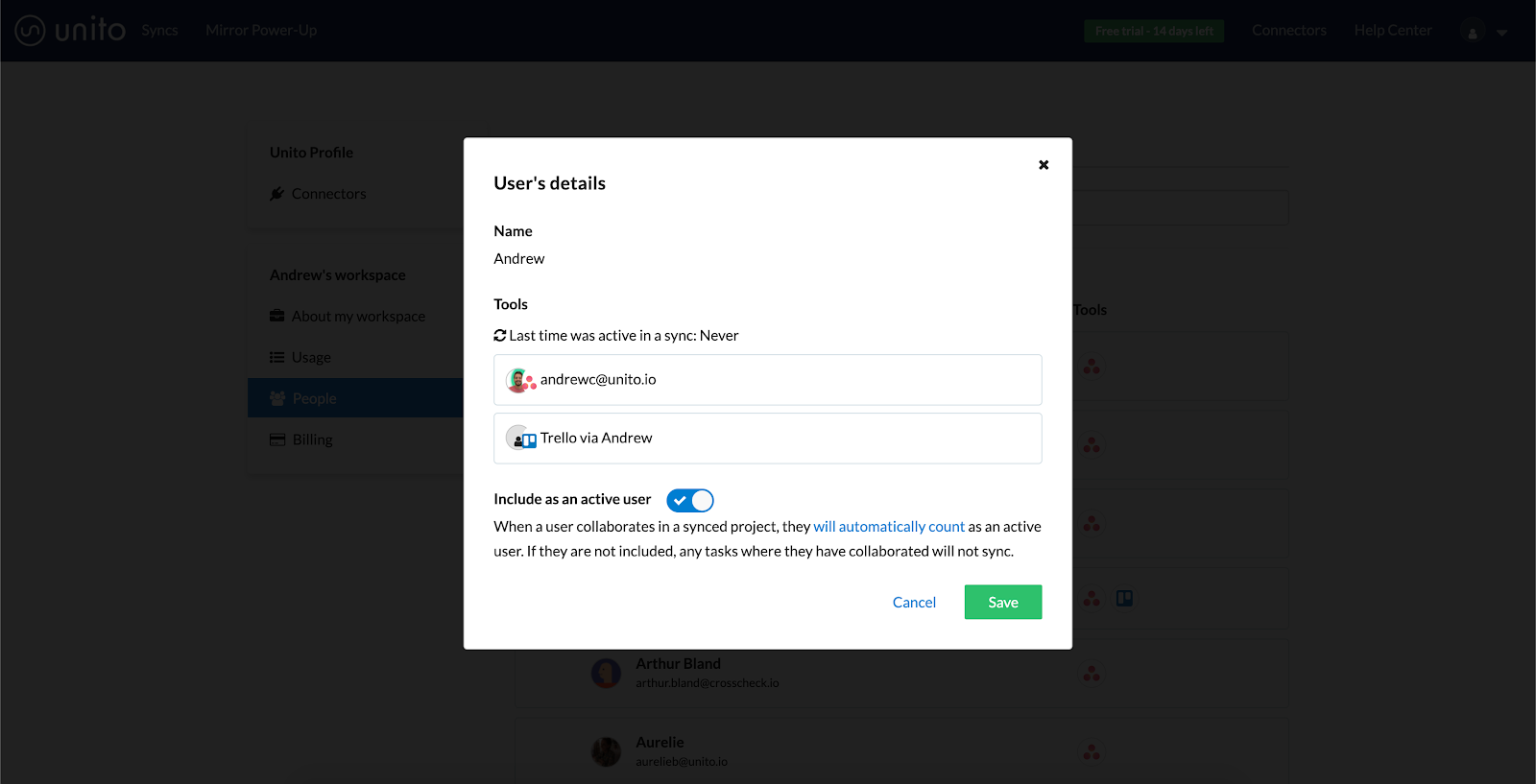
And there you have it, you’ve successfully mapped your users! They’ll be considered the same user in your flows and in your list of active users, thus be attributed to each other in your @mentions.
Note: You cannot merge two users from the same tool.
Step two is where we make the magic happen.
Head over to the “Advanced Options” tab, and copy/paste the following code into the “Advanced features” field:
{ "translateMentions": true}
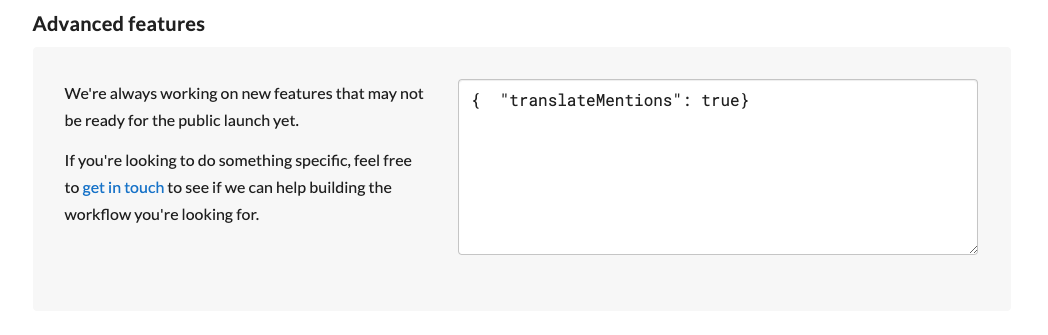
That’s it! Your @mentions will now translate across tools for mapped users.
Notes:
-
@mention sync requires that your colleagues have users accounts in both tools you want to sync. Free users such as Wrike Collaborators will work just fine.
-
This is a feature that we’ll be bringing into our UI in the very near future, so you won’t need to copy/paste code into your sync for long!