Unito Basics
Find out what Unito is, what it does, and everything else you need to get started.
In this article:
- What is Unito?
- How does Unito work?
- How to sign up for Unito
- The Unito dashboard and More Options dropdown
What is Unito?
Unito is an integration platform powered by a live, two-way sync that allows you to connect the apps and tools you're already using to sync data between them.
What kind of data does Unito sync between tools?
Unito creates and syncs work items in your tools automatically. Work items can be tasks, tickets, spreadsheet rows, calendar events, and more. Here's a full list of supported work items.
Work items are synced between blocks of work. These are your projects, tables, repositories, databases, calendars, etc.
In this way, a two-way relationship is established between your work items so that Wrike tasks can become Asana tasks, Jira issues can become GitHub issues, and so much more.

How does Unito work?
Users create flows to connect tools. A flow sends information from one tool to the other, and it can be customized with rules to give you full control over what information gets synced.
Step 1: Connect your tools
First, you need to connect and authorize any tools you'd like to sync with Unito.
Get a full guide to connecting tools to Unito here.
Step 2: Create a flow
After connecting your tools, you can start creating flows to sync your work items between blocks of work (again, those are projects, spreadsheets, calendars, etc.) in which you'd like to sync work.

Unito also has a workflow designer, which lets you visualize your flows by creating a workflow diagram. This is useful for knowing how your teams work and communicating that to everyone else.
You can get a full guide to building your first flow here.
How to sign up for Unito
You can sign up for Unito’s standalone sync platform from anywhere on our website or by following this link.
From there, you can either use an account from the work management tool you want to sync or an email address to sign up.
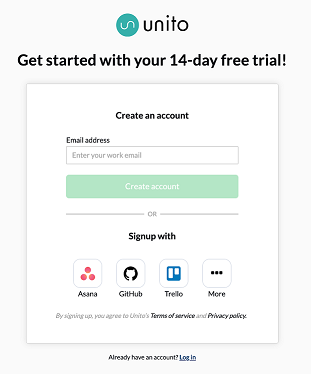
Use Unito right in your favorite tools
Some Unito integrations allow you to build flows without leaving your tool.
Currently, this is available in Trello, Wrike, monday.com, and Jira. Signing up for an embedded version of your tool is done by going to that tool’s app marketplace.
You can learn more about embedded and standalone versions of Unito here..
The Unito dashboard and More Options dropdown
Unito dashboard
Here’s a quick legend of what you’ll find in Unito’s dashboard.

- Dashboard: Click this at any time to return to your Unito dashboard.
- Activity stream: Click this to reach the activity stream, which gives you a log of everything Unito syncs across all your flows.
- ? Help Center: This will take you to Unito's Help Center.
- Invite members: Click on this button to invite new Unito users to your workspace.
- More options: This menu allows you to make changes to your workspace, update your billing, and more. You'll find a more detailed breakdown of this menu below.
- Browse guides and templates: This will take you to Unito's Resource Library.
- Connect a new tool: Click this to add a new tool to your Unito workspace.
- Check your usage: This will take you to the Usage & billing section of your workspace.
- All: Click this to see all your Unito flows.
- From workflows: This will show you flows created with Unito's workflow designer.
- From Mirror: This will show you flows created with Unito's Mirror Power-Up.
- + Create flow: Click this to create a new flow.
- Flow search bar: Type the name or tools synced in a flow here to pull it up.
- Flow list: This will show every flow in your Unito workspace.
- Auto-sync toggle: Hitting this toggle will turn auto-sync on or off.
- Flow status: This will show your flows health.
- Sync now: Click this to trigger a manual sync.
- Flow settings: Click on this to open a menu allowing you to make changes to your flow.
The More Options dropdown
Here's a quick legend of what you'll find in this menu.

- Workspace selection: If you're part of multiple Unito workspaces, you can switch between them here.
- About my workspace: Click here to open your workspace settings.
- Integrations: This will take you to a list of all integrations you can connect to Unito.
- Members & active users: This will show you all active users for your workspace.
- Pricing: Click here to see the price of individual Unito plans.
- Usage & billing: Click this to go to the corresponding section in your workspace settings.
- Log out: Click here to log out of your Unito workspace.