How to Add People to Your Unito Workspace
Do you need multiple people to create and edit your flows? First, you’ll need to add them to your workspace. Here's how.
From your Unito dashboard, click on + Invite members in the top-right.
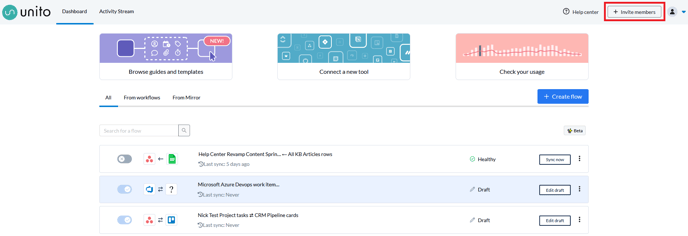
Add the email addresses of the people you want to invite to your workspace in the "Add one or more email addresses" box and hit Enter.
If you need to add multiple people, just hit Enter after adding the first email address and add the next one.
Click Send invitations.

You should see a pop-up in the top right confirming the invites have been sent.

Any person you invite will receive an email letting them know you’ve invited them to you workspace, and they’ll be able to accept the invitation there. Once they do, they’ll be part of your workspace!
If the person you are inviting already has a separate Unito workspace, their flows and active users will be merged into yours. This will count towards the total number of items in sync your workspace has. Be mindful of this.