How to Use a Service Account (or Bot User) with the Mirror Power-Up
Service accounts, also known as bot users, are useful for removing confusion about who is commenting or changing a task. Here's how to set one up.
In this article:
- What is a service account or bot user?
- The advantage of having a bot user as your sync account
- How to set up a service or bot account
What is a service account or bot user?
A service account (or bot user) is a Trello account you use to log into Mirror and set up your mirrors. By giving this account access to all the Trello boards you want to build mirrors for, you can make sure all users have that same level of access.
The account you connect to Mirror will also be designated as the source of any changes or comments synced.
Example: If Charlotte connects Mirror to her team's Trello account and Ben leaves a comment in a mirrored card, the synced comment in the other card will appear to be from Charlotte instead of Ben.
The advantage of having a service account (or bot user) as your sync account
If Hannah sets up Mirror with her own personal account, this is how a comment from another user (Billie) would look when it is synced:
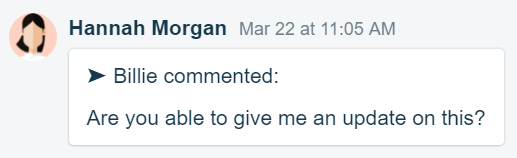
While it does specify who the comment was from within the comment itself, it is still attributed to Hannah, and this may cause some confusion.
With a service account, you remove this confusion because the comment owner is the neutral connector, making the rightful commenter more evident. We recommend using the name Mirror or Mirror Bot for your service account just to make it more clear where it's coming from.
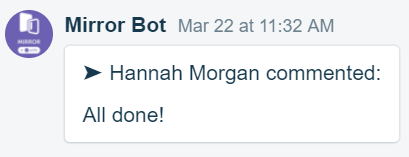
How to set up a service account (or bot user) as your sync account
1. Create the service account
Creating a service account in any of your favorite tools is pretty straightforward: you just create another user in Trello with a different email and give it access to the boards you want to sync.
Pro tip: If you're using Gmail, you don't have to create a new email address; you can just add a "+syncbot" at the end of your name (e.g. bryan+syncbot@company.org) and it will count as a new address, while still receiving all emails.
Make sure the service account (or bot user) is an Admin of your team and a Board Admin in any of the Trello boards you want to sync. This is required for the Mirror Power-Up to sync data between boards.
2. Clear Power-Up board and organization data
You need to log in with the account used to initially authorize the Power-Up in order to access these settings. Start by opening the Mirror Power-Up menu by clicking on the Power-Up menu (the little rocket) followed by the Settings button under Mirror.

After that, click on Edit Power-Up Settings.

Then click on Clear Sync Account Data.

3. Log into Trello as the service account user and authorize the Power-Up
After authorizing the Power Up using the service account, this will then update the sync account to the service account. You can do this by going back to the Power-Up settings and clicking Authorize account followed by Authorize.


You'll see a screen asking you to authorize Unito to sync data through Mirror. Scroll to the bottom and click Allow.

Any new mirrors made will now be associated with the service account. So what if you need to change the account used for old Mirrors?
4. Switch old mirrors to the service account
After making the above changes, only new mirrors will be associated with the service account. To switch the old mirrors to the service account, follow the below steps:
Open the Unito App and make sure you're logged in to your Trello account. Click on the From Mirror tab, then click on the Mirror you want to edit.

Hover over the first pencil in your Mirror and click Edit tools.

After that, click on the with the account dropdown on both sides of your flow and choose the Unito service account you created.
